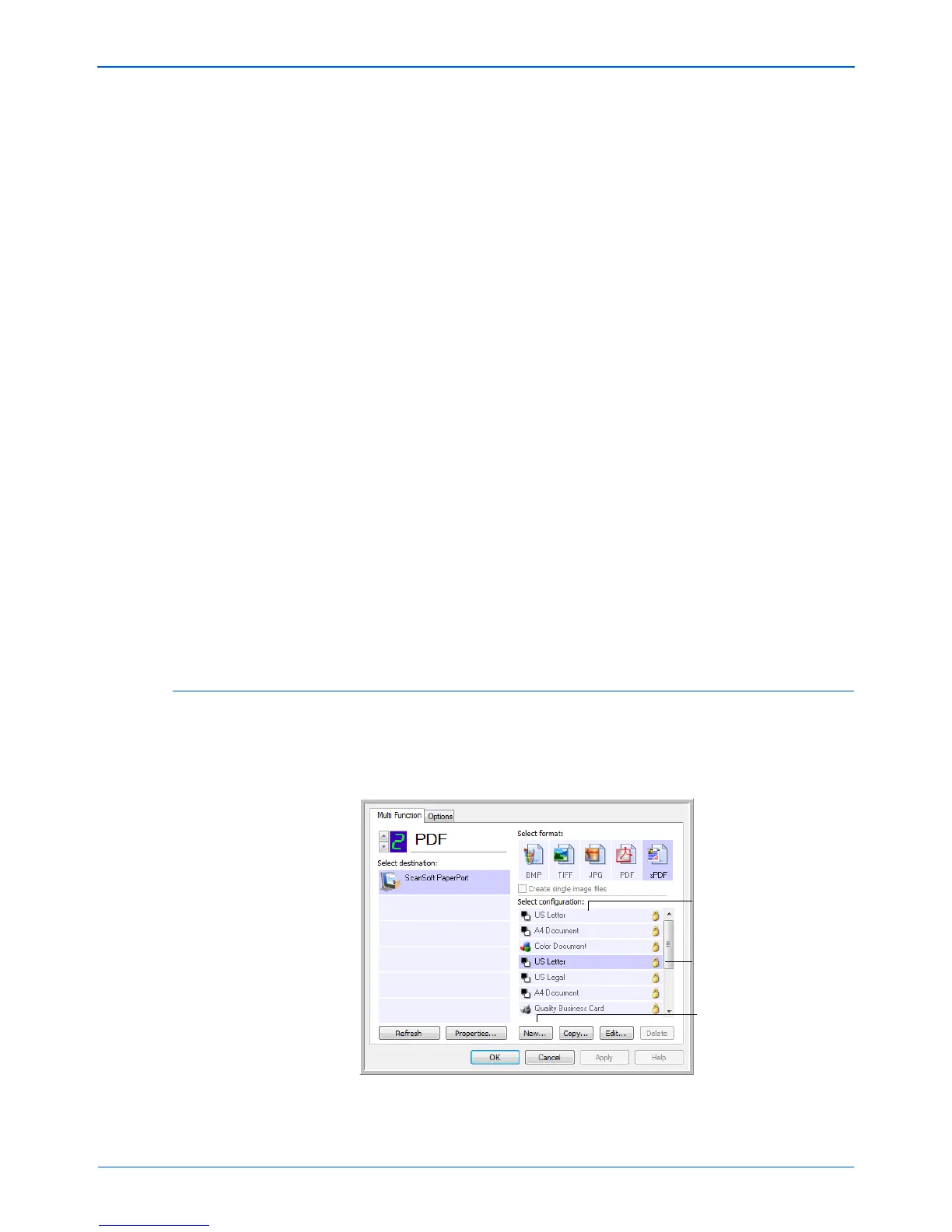Scanning
52 DocuMate 152 Scanner User’s Guide
The copies will be saved in the folder specified in the Folder
Copy Options section (see the figure and description below).
This option is not available if either Document Management or
Storage and CD-R/W are selected, because, by default, file
copies for those types of Destination Applications are already
automatically saved in the folder for copies.
For that reason, this option is not available for the default
settings of Buttons 1 and 2. Those buttons have PaperPort as
their Destination Applications, and PaperPort is Document
Management software.
Likewise, the option is not available for the default setting of
Button 7 (Archive) because it is set as Transfer to Storage with
the Destination Application type set as Storage and CD-R/W.
Folder Copy Options—This section of the dialog box sets the
location for copies of your scanned documents and how you
want to group them.
Click the Browse button and find the folder for the copies.
Select the grouping option for the documents. The Group by
button option groups the documents under the name of the
One Touch button. Group by type arranges the scanned
documents by the type of file, such as .doc or .jpg. If you also
want to group them by date you can choose the week and
month options.
5. Click OK to save the options for the selected button.
Creating a New Scan Configuration
The scan configurations are where you select the scanning
resolution, brightness, mode (color, black&white, or grayscale),
and a number of other settings.
The Scan Configurations.
The Lock Icon.
Click New to create a
new Scan Configuration.