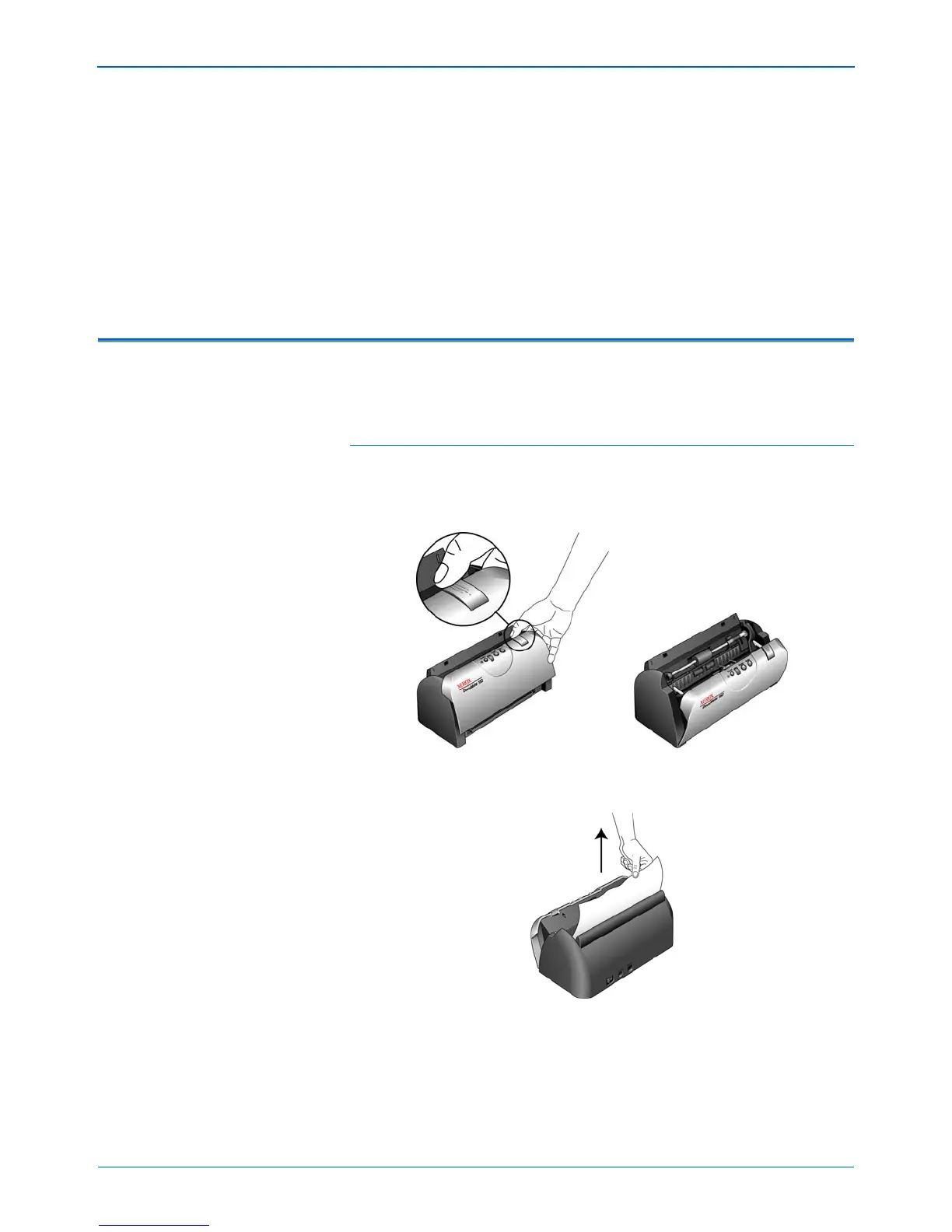DocuMate 152 Scanner User’s Guide 101
Maintenance
Maintenance
This section contains information about maintenance,
troubleshooting, uninstalling, scanner specifications, and spare
parts.
Clearing Paper Jams
If your scanner stops scanning due to a paper jam in the Automatic
Document Feeder, a warning opens after a few moments.
To clear a paper jam:
1. Press the ADF cover release on the top-right of the scanner
body to open the Automatic Document Feeder cover.
2. Remove the jammed paper and close the cover.
To reduce the number of paper jams, smooth and straighten the
paper before scanning, adjust the guides to the paper size, and
insert the paper evenly into the ADF