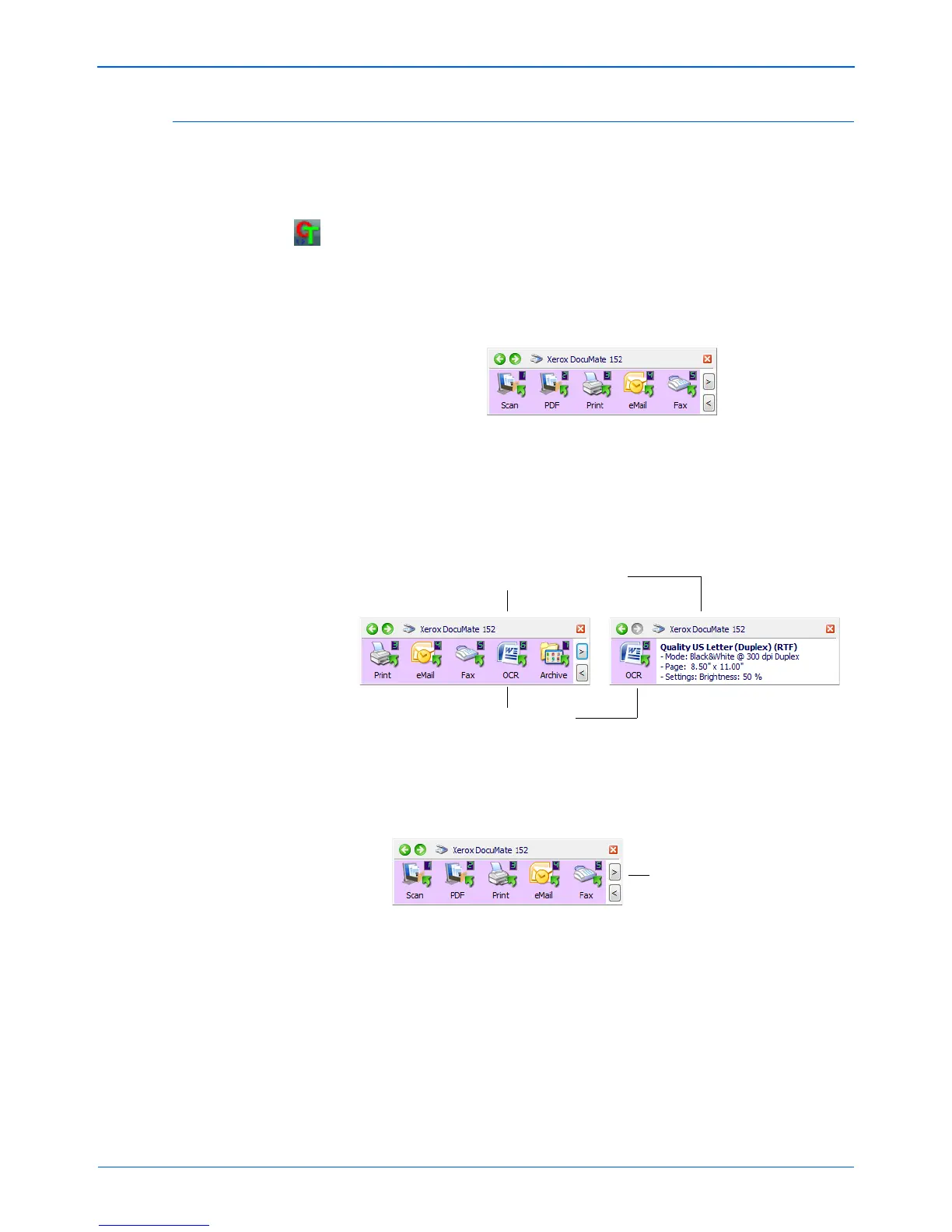DocuMate 152 Scanner User’s Guide 27
Scanning
Using the One Touch Button Panel
The One Touch Button Panel is also your on-screen set of controls
for the scanner. The One Touch Button Panel shows information
about the scanner and its settings.
1. To open the One Touch Button Panel, click the One Touch icon.
It is located in the Windows Notification Area at the bottom right
corner of the screen.
The One Touch Button Panel opens at its Button View, which
shows the on-screen scanning buttons.
2. To scan from the panel, click the icon you want to use to scan.
3. To see the details for a button, right-click on it. The One Touch
Properties window for that button also opens.
4. To cycle through the nine buttons, click the arrows on the right
side of the panel.
Right-click on a button to see its details in
the Detail View and Properties Window.
Clicking the icon in either view
starts the scanner scanning using
the button’s settings.
The Detail View
Click these arrows to cycle
through the 9 buttons.