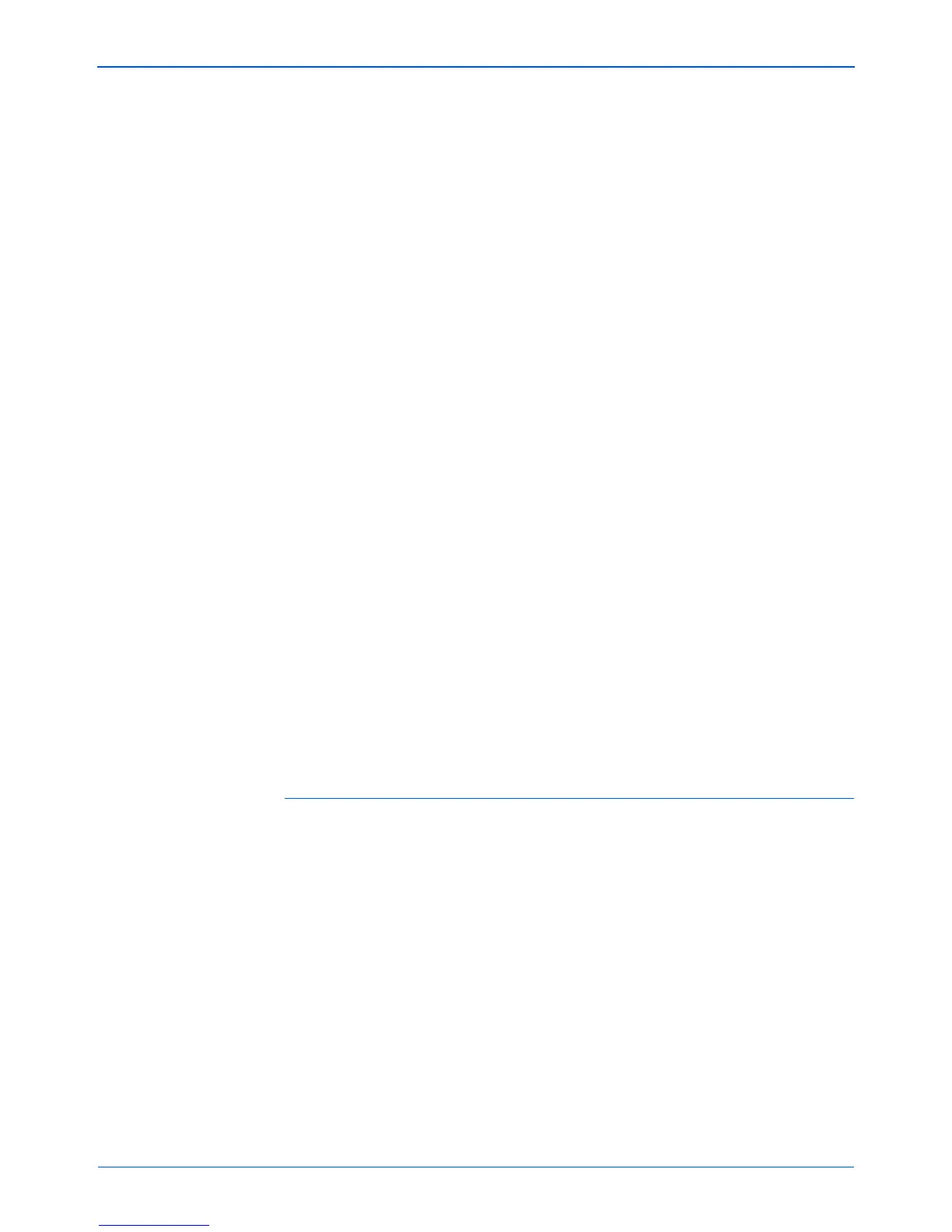DocuMate 152 Scanner User’s Guide 83
Scanning with the TWAIN Interface from PaperPort
Scanning with the TWAIN
Interface from PaperPort
Instead of using the scanner buttons or the One Touch Button
Panel to scan, you can scan from the TWAIN interface. The
PaperPort application you received with your scanner uses the
TWAIN interface for scanning. This scanning method is particularly
helpful when you’re using PaperPort to file and save scanned
items, or to adjust scanning settings prior to scanning.
A Note About Your Scanner and the TWAIN standard: TWAIN is
a widely recognized procedure that software applications use to
receive images from scanners, digital cameras, and other digital
devices. This guide shows how to scan with the TWAIN interface
from PaperPort. But you can also open the same TWAIN interface
from many other graphics and imaging applications and scan from
them as well. Because the TWAIN interface is the same regardless
of the software you use to open it, you can still use the instructions
in this User’s Guide for scanning with your Xerox DocuMate 152
scanner. To access the TWAIN interface from other software,
please refer to their user’s guides, then return to this User’s Guide
for the steps to scan.
Getting Help with the PaperPort Software
The PaperPort software includes a complete set of help topics that
answer questions about each feature of the software. To open the
Help Topics window, press the F1 key or choose PaperPort Help
from the Help menu.
You can also refer to the PaperPort Getting Started Guide and
PaperPort User’s Guide on the CD.
NOTE: If the One Touch configuration you’re using to scan is
set to Configure Before Scan, and the selected option is
TWAIN, the TWAIN interface opens right away without opening
PaperPort first. See the section “Configure Before Scan” on
page 61 for details.