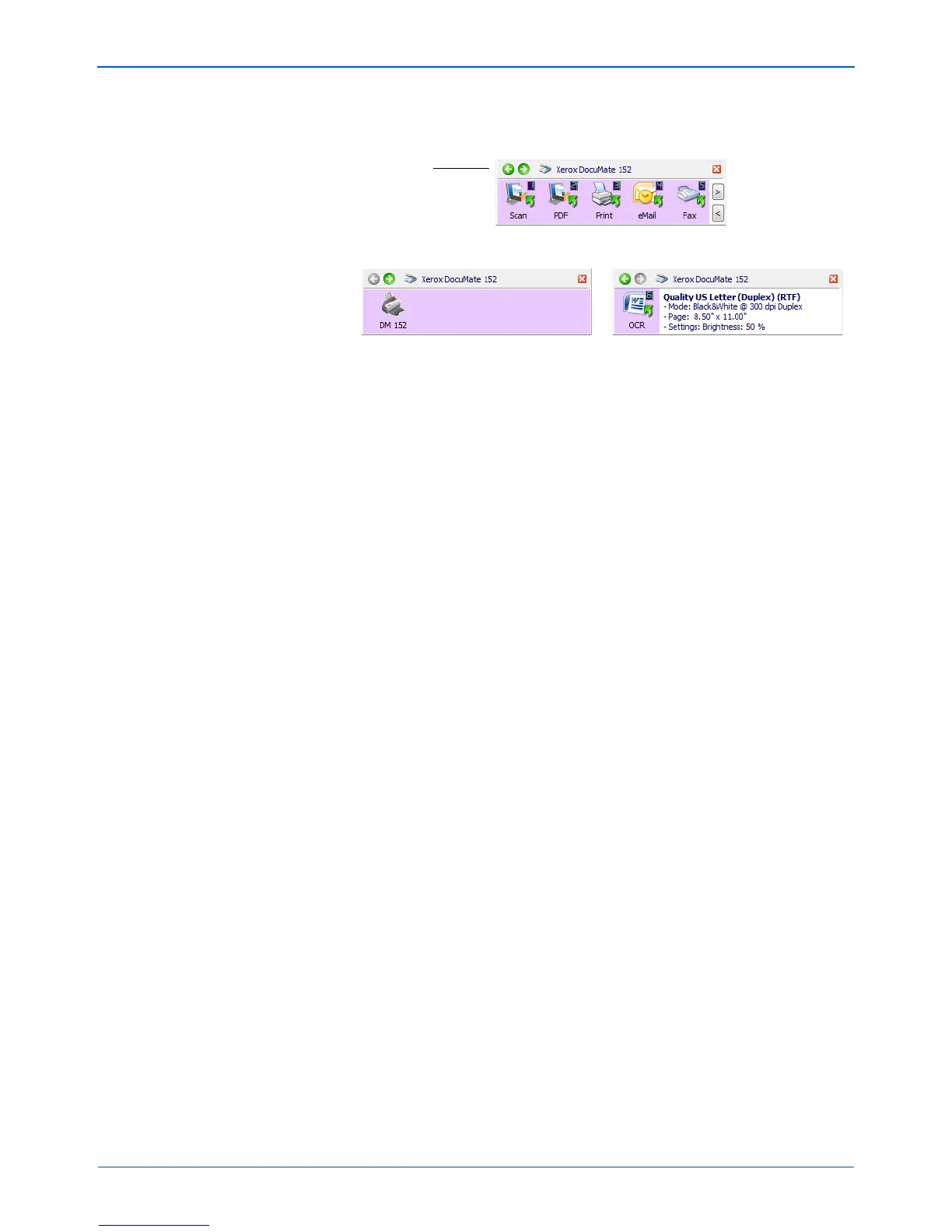Scanning
28 DocuMate 152 Scanner User’s Guide
5. To navigate through the panel’s three views, click the green
arrows at the top of the panel.
• The Button View is your main scanner control panel. Use it
to scan or to see all nine buttons.
• The Detail View shows the current scan settings for a
button.
• The Hardware View shows the current scanners connected
to your computer.
If the One Touch Properties window is not open, right-click
the icon on the Detail View or Button View to open it.
6. From the Hardware View and Detail View, click the green arrow
to return to the Button View. You can also click on the hardware
icon to return to the Button View.
7. To close the One Touch Button Panel, click its close button.
The Button View
The Hardware View The Detail View
Click these
arrows to
navigate
through the
panel’s three
views.