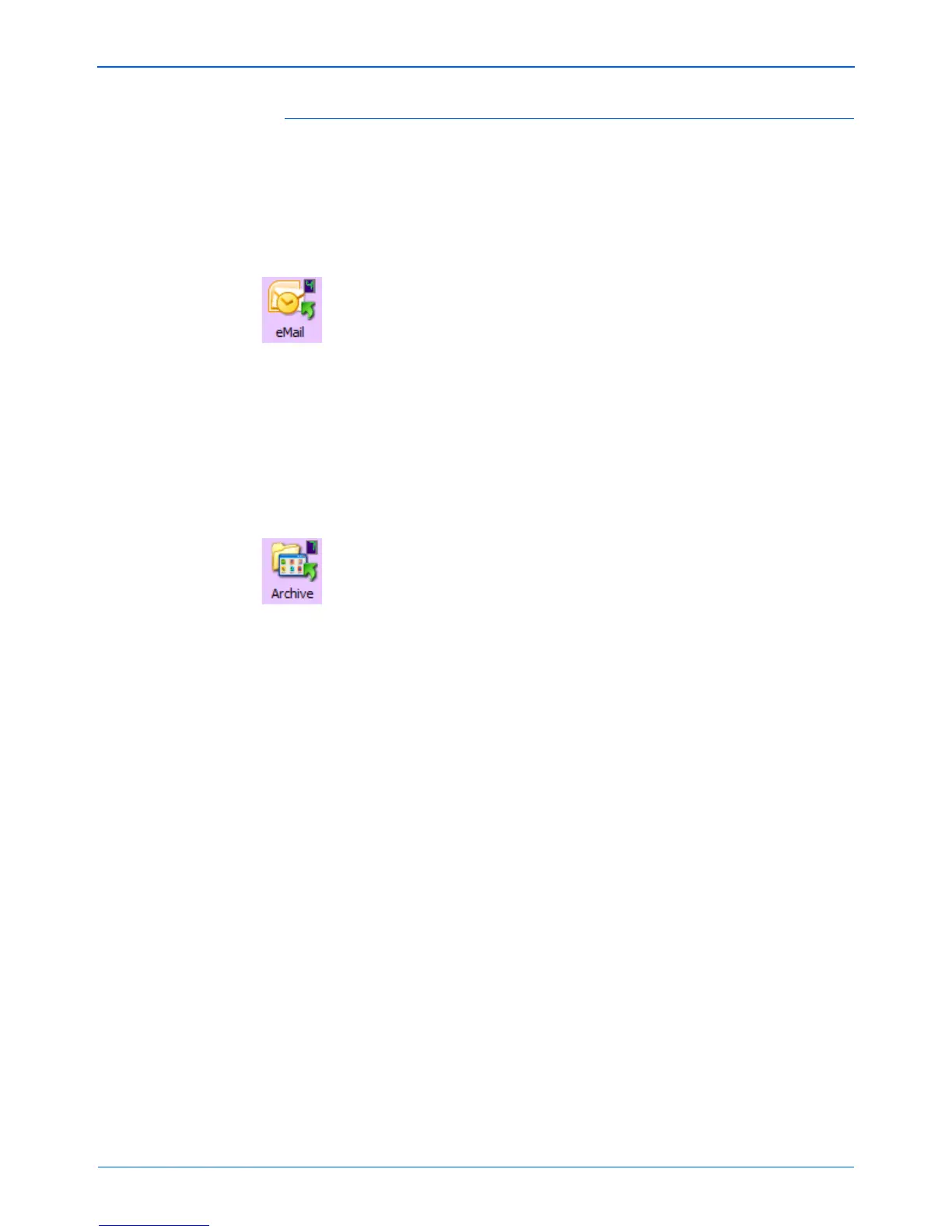DocuMate 152 Scanner User’s Guide 29
Scanning
About the One Touch Button Panel’s Names and Icons
The button names, such as PDF, eMail or Fax, indicate the original
factory settings for the Destination Application assigned to a
button. When you installed One Touch, it searched your computer
for applications that will work with the scanner, then listed them as
available Destination Applications on the One Touch Button Panel
and the One Touch Properties window.
For example, the eMail button is set up to scan documents then
immediately attach them to a new eMail message in your default
eMail program. But you can change the name, the Destination
Application, and any of the other aspects of the button.
A question mark for a button means your computer does not have
appropriate software, or in some cases the appropriate hardware
for the initial factory settings. In that case, you would probably want
to change the name and Destination Application to something else.
For example, if you scan a lot of documents that have faint images,
such as hand-drawn sketches in light pencil, you might want to
change the button’s name to Sketches, and the Destination
Application to Microsoft Paint, or some other drawing program.
A folder icon for a button, such as shown for Button 7, means that
the button is set up to archive the scanned item. This is a special
pre-configured Transfer to Storage option for your scanner. The
scanner sends the scanned image directly to a folder without
opening the image first in a Destination Application. Use the
archiving option when you don’t need to see the scanned images,
but simply want to store them in a folder.
When you scan with Transfer to Storage as the Destination
Application, the scanner sends the scanned image directly to the
default folder at C:\Documents and Settings\<your user
name>\My Documents\My One Touch Archive\PDF Documents
without first opening it in an application. The file will be named with
the current date. It is named PDF Documents because button 7 is
set to scan to the PDF file format. If you set up an archive button to
scan to another format, such as TXT, the folder would be named
TXT Documents. To see a scanned image that has been archived,
open it using the appropriate application for the format. For
example, to see a TXT image, open it with Microsoft Word or
WordPad.
See “Configuring the One Touch Buttons” on page 31 to change
the settings of the buttons on the One Touch Button Panel.