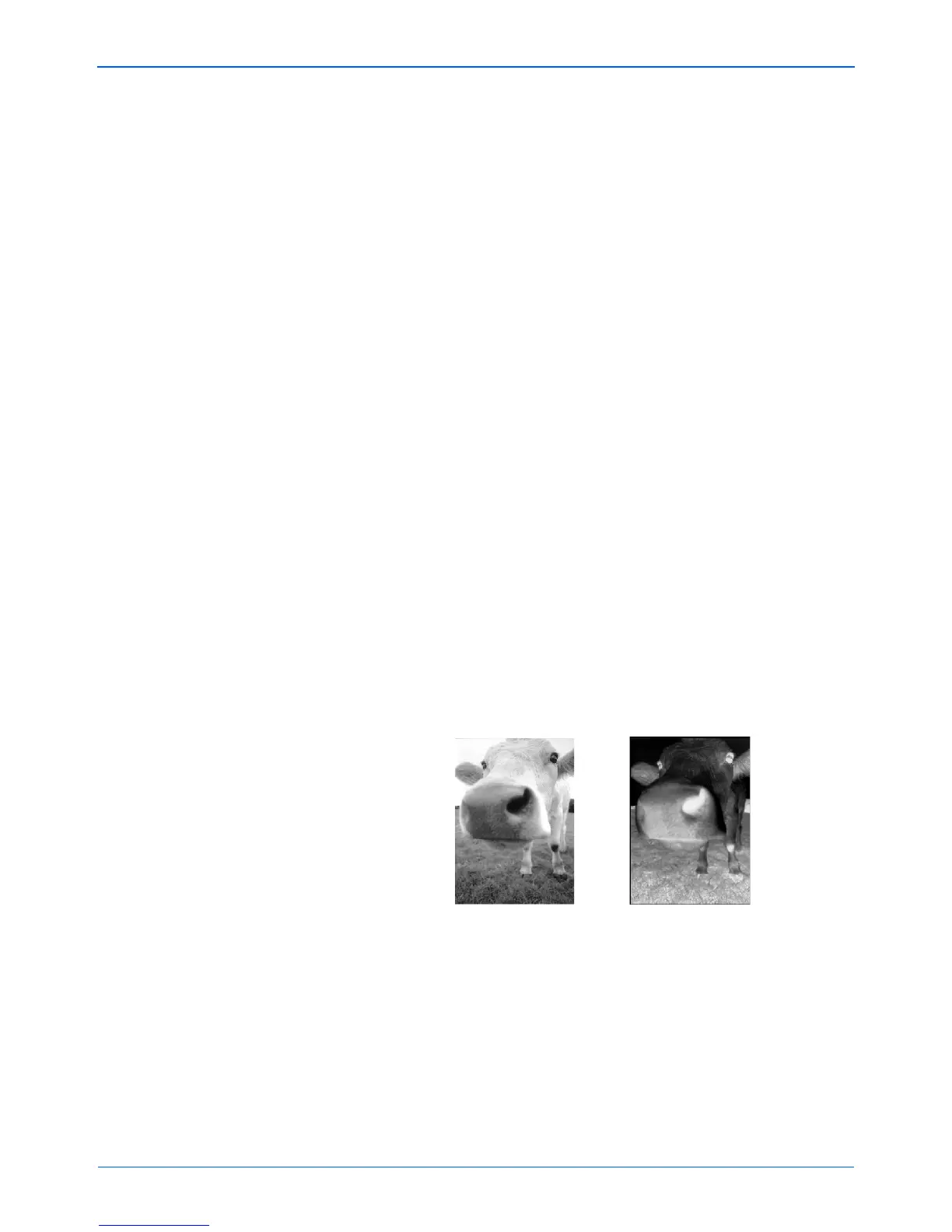DocuMate 152 Scanner User’s Guide 55
Scanning
• AutoCrop to Original—Select this option to let the
scanner automatically determine the size of the item being
scanned. For example, if you scan a 5" x 7" inch photo, the
scanner will determine the size of the photo.
When using the AutoCrop to Original option, always use
the paper guides on the scanner so the page is not skewed.
Skewed pages may not crop properly.
For single-sided scans, the scan area is the size of the
image. For double-sided scans, the scan area is the size of
the larger of the two areas on the front and back of the
page.
• Reduce Moire Patterns—Moire patterns are wavy, rippled
lines that sometimes appear on the scanned images of
photographs or illustrations, particularly newspaper and
magazine illustrations. Selecting Reduce Moire Patterns
will limit or eliminate moire patterns in the scanned image.
This option is only available for the Grayscale or Color
Mode at 200 dpi or less.
• Straighten Image—Select this option to let the scanner
automatically determine if a page is skewed, then
straighten its image. The scanner detects page edges and
can sense when the page is fed through at an angle.
However, if the page is fed through at too great an angle,
the image may not scan correctly. In that case, re-scan the
page using the paper guides to feed the paper in straight.
• Invert Image—Only available for Black&White Mode, this
option reverses the black and whites of an image.
• Duplex—Scan both sides of the page. If this option is not
selected, the scanner will scan the face-down side of the
page only.
NOTE: The Simplex and Duplex buttons on the scanner take
precedence over the One Touch settings. In other words, if the
LED number on the scanner is configured to scan as Duplex, but
you press the Simplex button, the scanner scans in Simplex,
and vice versa.
Original Image Inverted Image