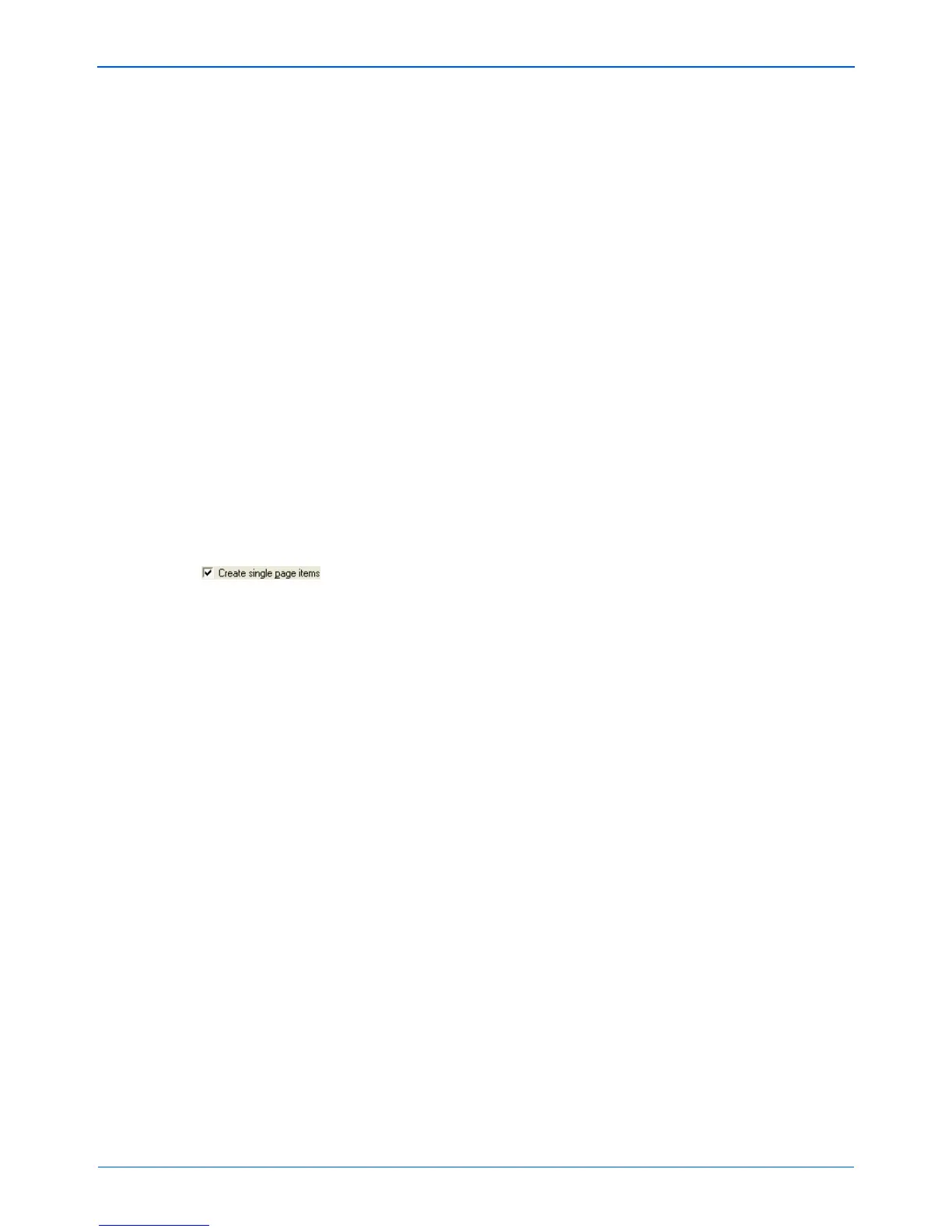DocuMate 152 Scanner User’s Guide 85
Scanning with the TWAIN Interface from PaperPort
3. Click the Scanner drop-down arrow, and select TWAIN: Xerox
DocuMate 152 from the drop-down list.
4. In the “Scan what?” section, choose to scan a Document or
Photograph.
If you want to change the format of the scanned item’s file
name or file type before you start scanning, click Settings. The
default file type for documents is .pdf and the default for
photographs is .jpg. See the ScanSoft PaperPort User’s Guide
for more information about the PaperPort Settings.
5. When scanning documents, use the Create single page items
check box as follows:
• When the check box is selected, all pages in the Automatic
Document Feeder are scanned, the TWAIN interface
closes, and each page is placed on the PaperPort Desktop
as an individual file.
• When the check box is not selected, the scanned pages are
not placed on the PaperPort Desktop until you indicate the
scanning job is finished by clicking Done on the TWAIN
interface then clicking Done on the PaperPort-Scan
window. Multiple pages are “stacked” on the PaperPort
Desktop. Please see the ScanSoft PaperPort User’s Guide
for more information about stacks.
6. The option Blank page is job separator is for when you load
several separate scanning jobs into the Automatic Document
Feeder at the same time. Insert a blank page between them
and each job will become a separate stack on the PaperPort
Desktop when scanning is finished.
Please see the ScanSoft PaperPort User’s Guide for more
information about this option.
NOTE: If the Scan button at the bottom of panel is not available
when you make a selection from the Scanner drop-down list,
your computer needs to be setup to use the scanner. See the
section “Setting Up PaperPort to Work with Your Scanner” on
page 92.
NOTE: Please wait a few moments for your selection from the
drop-down list to become active. This delay only occurs the first
time you select from the list while PaperPort initializes the
scanner. Later on, selecting from the list happens right away.