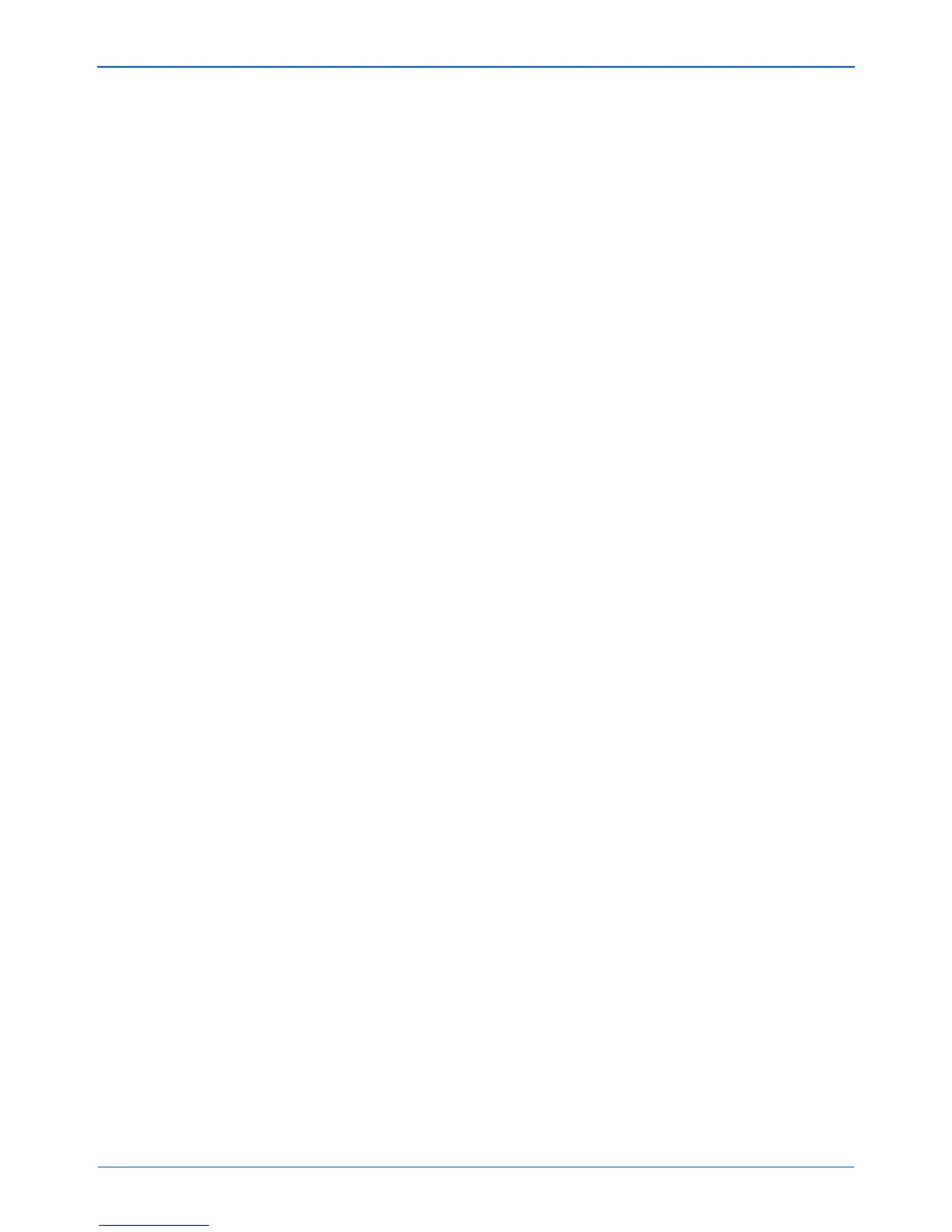DocuMate 152 Scanner User’s Guide 87
Scanning with the TWAIN Interface from PaperPort
• Mode—Select a scanning mode:
Black&White to scan in black and white. The scanning
pixels are all the same size and are either black or white.
Use this setting for letters, memos, and other black and
white material. This scan mode produces the smallest file
size.
GreyScale to scan items such as documents containing
drawings or black and white photographs. The scanning
produces an image of up to 256 shades of gray. You can
also scan a color document to turn its colors into gray
shades. The file size is about one third that of a color scan.
Color to scan magazine articles, photographs, and other
color images in full color. Color scans have the largest file
size.
• Resolution—Drag the slider to the right or left to adjust the
dots per inch (dpi) of the resolution. The maximum
resolution is 600 dpi; the minimum is 50 dpi. This option
determines the amount of detail you can see in the scanned
image. The higher the dpi setting, the sharper and clearer
the scanned image. However, higher dpi settings take
longer to scan and produce larger files for the scanned
images. Usually the higher resolution settings are used for
precision work, such as photographs or fine artwork.
• Brightness and Contrast—Sometimes an image is
scanned with the brightness and contrast set too light or too
dark. For example, a note written with a light pencil may
need to be scanned darker to improve legibility. Increasing
or decreasing the brightness makes the scanned image
lighter or darker. Contrast refers to the difference between
the lighter and darker portions of the image. Increasing the
contrast emphasizes the difference between the lighter and
darker portions, decreasing the contrast de-emphasizes
that difference. Contrast is used in conjunction with
brightness.
• AutoCrop to Original—Select this option to let the
scanner automatically determine the size of the item being
scanned. For example, if you scan a 5" x 7" photo, the
scanner will determine the size of the photo, and the scan
area is the size of that photo.
When using the AutoCrop to Original option, always use the
paper guides on the scanner so the page is not skewed.
• Duplex—Scan both sides of the page. If this option is not
selected, the scanner will only scan the side of the page
facing down when you insert it into the scanner.