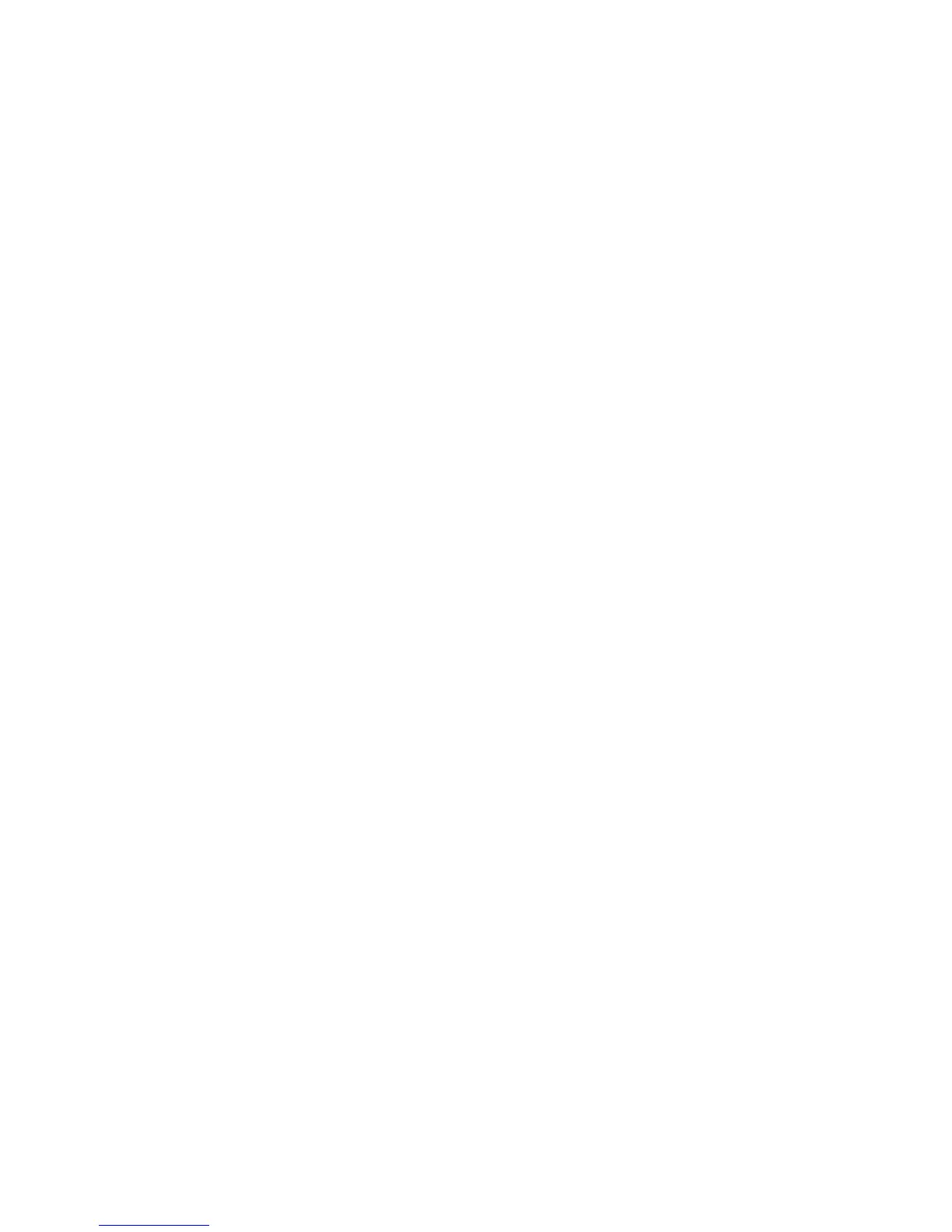Xerox
®
DocuMate
®
3640
User’s Guide
169
Compress transfers
Select this option to have the scanner compress the image in Gray and Color scans. This reduces the
file size and allows for faster image transfer from the scanner to the computer. Once the compressed
image is on the computer, scanner’s driver will then uncompress the image, and perform any image
processing functions that have been selected in the scanning interface. The uncompressed image is
then transferred to the scanning application. With Compress transfers, a scanning application such as
Nuance PDF Converter, will receive the uncompressed image and save the image in whatever file
format it uses. You can use the Quality slider to adjust the level of compression you want to use.
When the Quality option is set to High quality, there is very little visual difference between a
compressed scan and an uncompressed scan. When the quality option is set to High compression,
there may be a greater visual difference between compressed and uncompressed scans.
Quality
You can fine tune the compression level by adjusting the quality slider between high compression and
high quality. When the quality level is set to high compression, the scanner will scan and transfer
images faster than high quality, but the image quality of the output scan will be lower.
Subsampling
The subsampling options allow you to select the encoding ratio between color information and
luminosity. Subsampling works by lowering the resolution of the RGB colors found in an image without
affecting luminescence of the image. This compresses the image to create smaller file sizes but it can
sometimes result in loss of image quality. Depending on the type of image being scanned,
subsampling encoding may not have a noticeable affect in the final image file. You should try test
scans using the different levels of subsampling to make sure you are happy with the image quality.
• 4:4:4—no subsampling and the ratio between color and luminosity remains unchanged.
• 4:2:2—mid-level ratio between color and luminosity.
• 4:1:1—highest ratio difference between color and luminosity, which results in saving the smallest
file size.
Compression
This option is specific compression for file and memory transfers to an application. It is only available
if the application you are using can accept a compressed image file. For instance, if your scanning
application is set to receive JPEG compressed images, then the Compression field will display JPEG.
Otherwise, the status for Compression will always be disabled and display Uncompressed because the
scanning application you are using is requesting an uncompressed image.
The Compress transfers option described herein compresses the image for faster transfer from the
scanner to the computer. The driver uncompresses the image and transfers the uncompressed image
to the scanning application. The Compression option will often be disabled as most applications do
not support receiving a compressed image file from the scanner driver.
