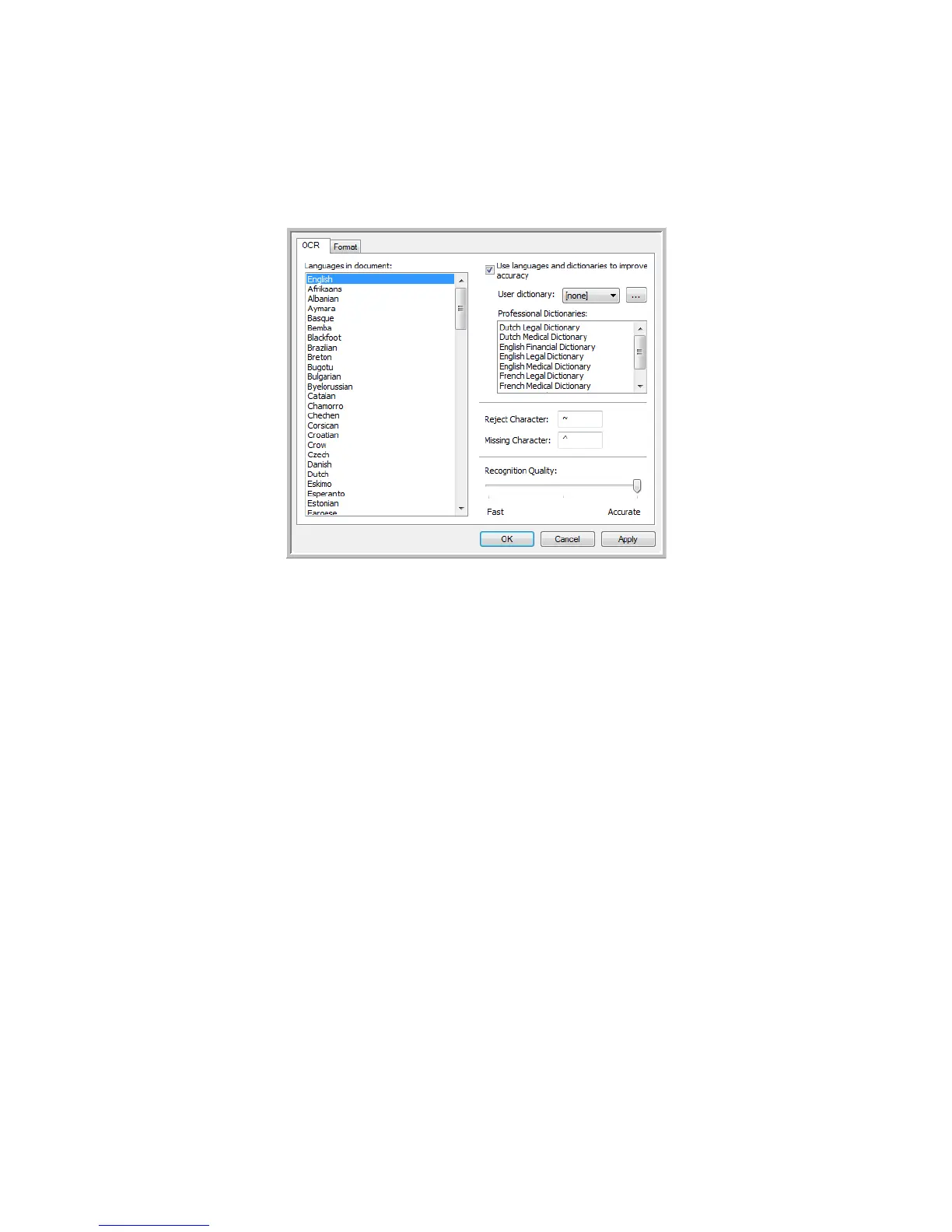Xerox DocuMate 4830
User’s Guide
114
The OCR Tab
The options shown on the OCR tab window are for spellchecking scanned text, replacing missing or unrecognized
characters, and setting the speed and quality levels of the OCR processing.
1. Choose the options you want from the OCR window.
Languages in Document—click on the language(s) in list that correspond to the languages in the documents
to be scanned. You can click on multiple languages. These are the languages that will be recognized during the
OCR process. For faster and more reliable language recognition, select only the languages in the documents.
The languages are in alphabetical order. Type the first letter of a language’s name to jump to its section in the
list.
Use languages and dictionaries to improve accuracy—select this option to automatically check the validity
of the recognized words. An OCR engine looks at each letter or symbol on the page individually, then “guesses”
what the letter or symbol is based on the shape. Therefore, the OCR engine may have more than one guess for
a particular letter or symbol, a “best guess”, a “second-best guess”, and so on. This option tells the OCR engine
to look through the dictionary to validate its best guess for the letters in that word; if its best guess is not in the
dictionary, it checks for the second-best guess, and so on.
For example, if the word “house” appears in the original document but the OCR engine is 75% sure that the “o”
is actually an “a”, the finished document would have the word “hause”. Turning this option on tells the OCR
engine to look at the other letters in the word, check to see which version of the word is in the dictionary, and
output the correct word “house” in the final document.
The OCR engine does not automatically correct misspelled words that were present in the original document.
When dictionaries are selected, the terms in those dictionaries are used to check the spelling. If this is option is
not selected, User Dictionaries and Professional Dictionaries cannot be selected.