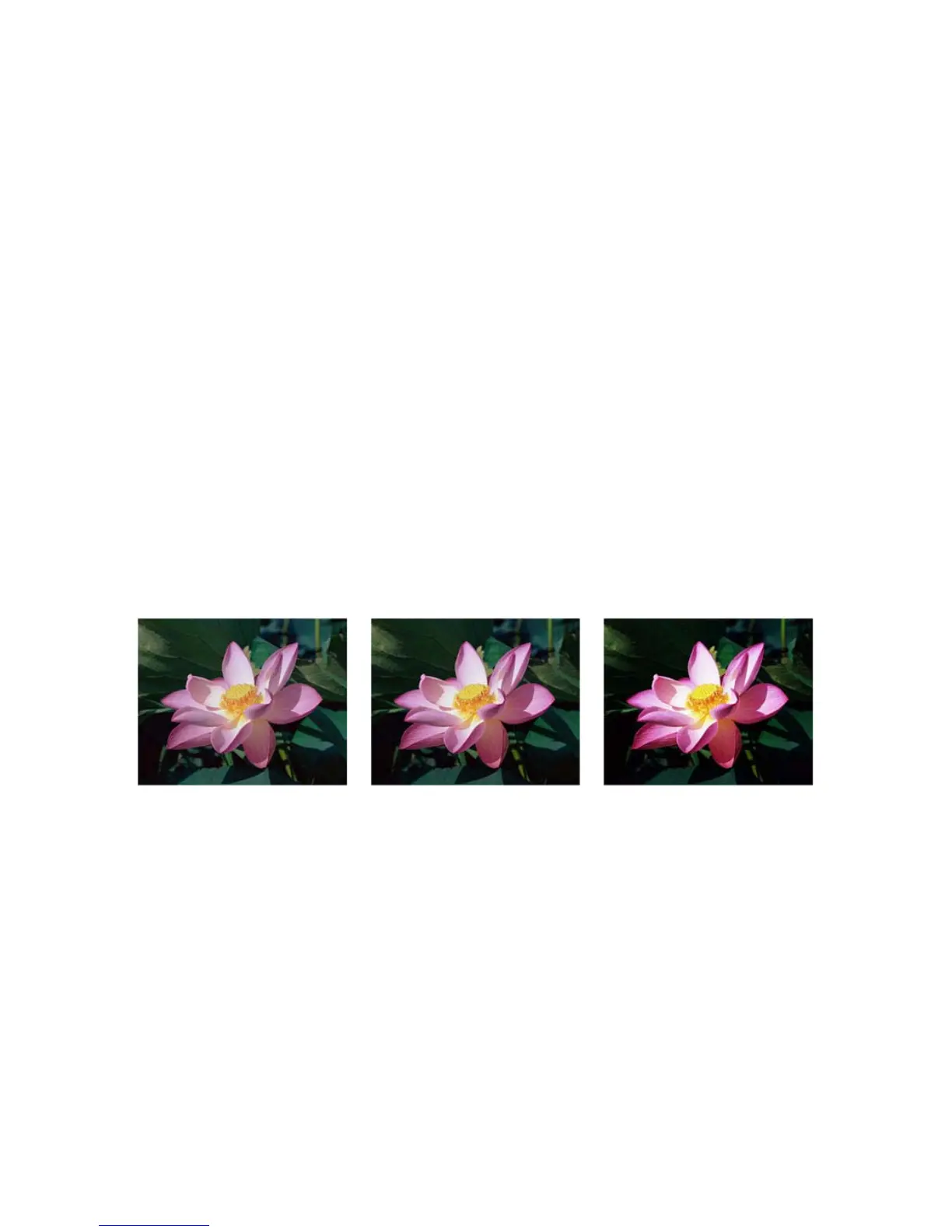Xerox DocuMate 4830
User’s Guide
158
Choosing contrast values
While Brightness adds the same amount of gray or white to all pixels in the image, Contrast adjusts the pixels
based on the pixel color level. For instance, increasing the contrast level will add white to light colored pixels and gray
to dark pixels to make the difference between color levels in the image crisper. Decreasing the contrast level will
have the opposite affect, where light colored pixels are modified with gray and dark pixels are modified with white
to make the transition of colors in the image appear smoother.
Adjusting the contrast level is based on how you want the image to appear and there is no standard to adhere to.
Contrast works in conjunction with brightness for image enhancement, when decreasing the brightness level, the
overall image becomes darker, in which case you may want to increase the contrast level so that the differences
between the lighter and darker portions of the image are clearer.
Below are some recommended options for contrast image correction based on the original document quality.
•Original documents of good quality - 50%
• Pencil written letters, forms, or drawings - 55% to 65%
• Faded pictures or old documents with faded text - 60% to 70%
• Light colored carbon copy paper, such as yellow or pale pink or pale green, with light text - 45% to 55%
•Newspaper or magazine pages - 55% to 70%
• Book pages - 60% to 75%
• Pictures taken inside or in the shade - 40% to 60%
Color image contrast examples
The examples below show the original image at the default setting of 50% contrast level, 25% contrast and 75%
contrast.
Technical note:
Most monitors have a contrast setting that is user adjustable. When viewing scanned images on-screen, versus
printing the image, the contrast setting of the monitor may affect how clear a scanned image looks when compared
to the original. If the scanned image is too different from the original image, or if adjusting the scanned contrast
level does not modify the image how you want, try adjusting the monitor's contrast level. Refer to the monitor's user
guide for adjusting the contrast level and see if the manufacturer has any recommended settings.
Black background scanners:
Some scanners have a black background plate. A black background results in more precise cropping results and skew
detection. However, when scanning thin paper, such as carbon copy paper or ruled writing paper, which are less than
18lb paper weight, the background may “bleed” through into the final image and make the image darker than it
should be. In that case, try adjusting the brightness level between 40% and 60%, then adjust the contrast level
between 60% and 80%.
Contrast: 25% Contrast: 50% Contrast: 75%