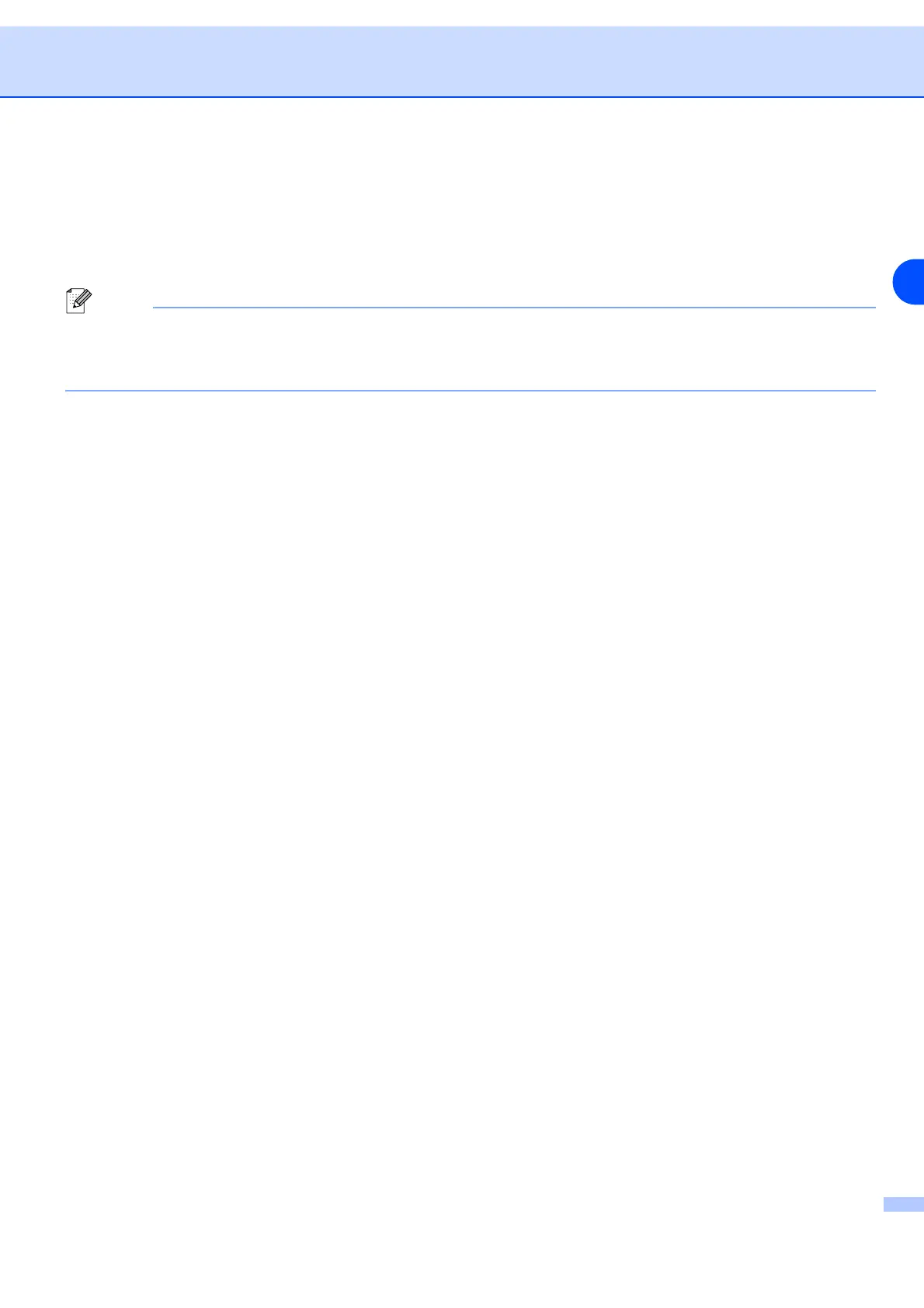Driver
3 - 7
3
Store Job
The printer saves data that you want to reprint.
You can reprint a document without sending the data again from your PC. To reprint press and hold down the
Go button for about 4 seconds until all the LEDs light up in order (Toner, Drum, Paper, Ready).
Note
• Reprint function is not available for multiple copies.
• If you want to prevent other people from printing your data using the Reprint function, clear the Use
Reprint check box in the job spooling settings.
Quick Print Setup
You can turn the Quick Print Setup function ON or OFF. A small selection window appears on your computer.
This will then let you make changes to the settings of the following functions:
• Page Layout
• 2 Sided Print
• Toner Save Mode
• Paper Source
• Paper Type
Sleep Timer
When the printer does not receive data for a certain period of time (timeout), it enters sleep mode. Sleep
mode acts as though the printer was turned off. The default time-out is 5 minutes. When Intelligent Sleep
Mode is selected, it is automatically adjusted to the most suitable time-out setting depending on how often
you use your printer. While the printer is in sleep mode, the Ready LED is dim, but the printer can still receive
data from the computer. Receiving a print file or document automatically wakes up the printer to start printing.
Pressing the Go button will also wake up the printer.
Sleep mode can be turned off. To turn sleep mode off, go to the Advanced tab, select Printer Features and
then select Sleep Timer. Double click the word Sleep Timer in the Sleep Timer screen, this will allow the
Sleep Timer Off function to appear, click Sleep Timer Off to stop the printer from going into sleep mode.
The Sleep Timer Off function can be hidden by double clicking the word Sleep Timer in the Sleep Timer
screen again. We recommend that you keep Sleep mode on for power saving.
Status Monitor
This reports the printer status (any errors that may happen with the printer) when printing. The default setting
for the Status Monitor is off. If you would like to turn the status monitor on, go to the Advanced tab, select
Printer Features and then select Status Monitor.
Administrator (For Windows
®
95/98/Me users only)
Administrators have the authority to limit the Number of copies, Zoom and Watermark setting functions.
• Password