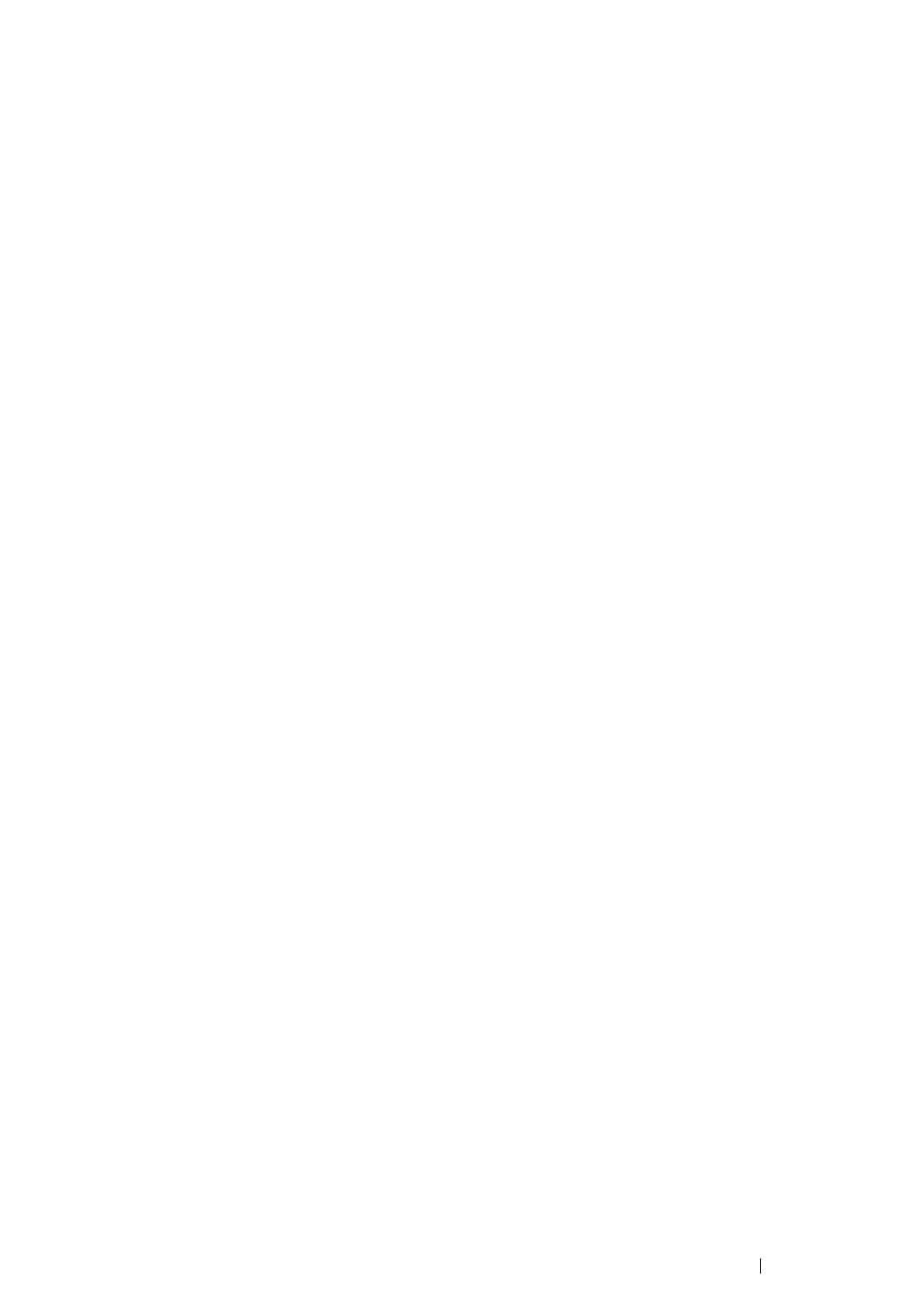Scanning 224
• For Windows Server 2008 and Windows Server 2008 R2:
1 Click Start → Control Panel.
2 Click User Accounts.
3 Click User Accounts.
4 Click Create a password for your account and add in a password for your user login account.
• For Mac OS X 10.4/10.5/10.6
1 Click System Preferences → Accounts.
2 Select your account.
3 Select Change Password.
4 Enter a password for your user login account in New Password (New password for Mac OS X
10.6).
5 Re-enter the password in Verify.
6 Click Change Password.
After you confirmed a login user name and password, go to "Specifying a Destination to Store the
Document" on page 225.
When Using FTP
The Scan to Computer/Server feature requires a user name and a password. For your user name and
password, contact your system administrator.