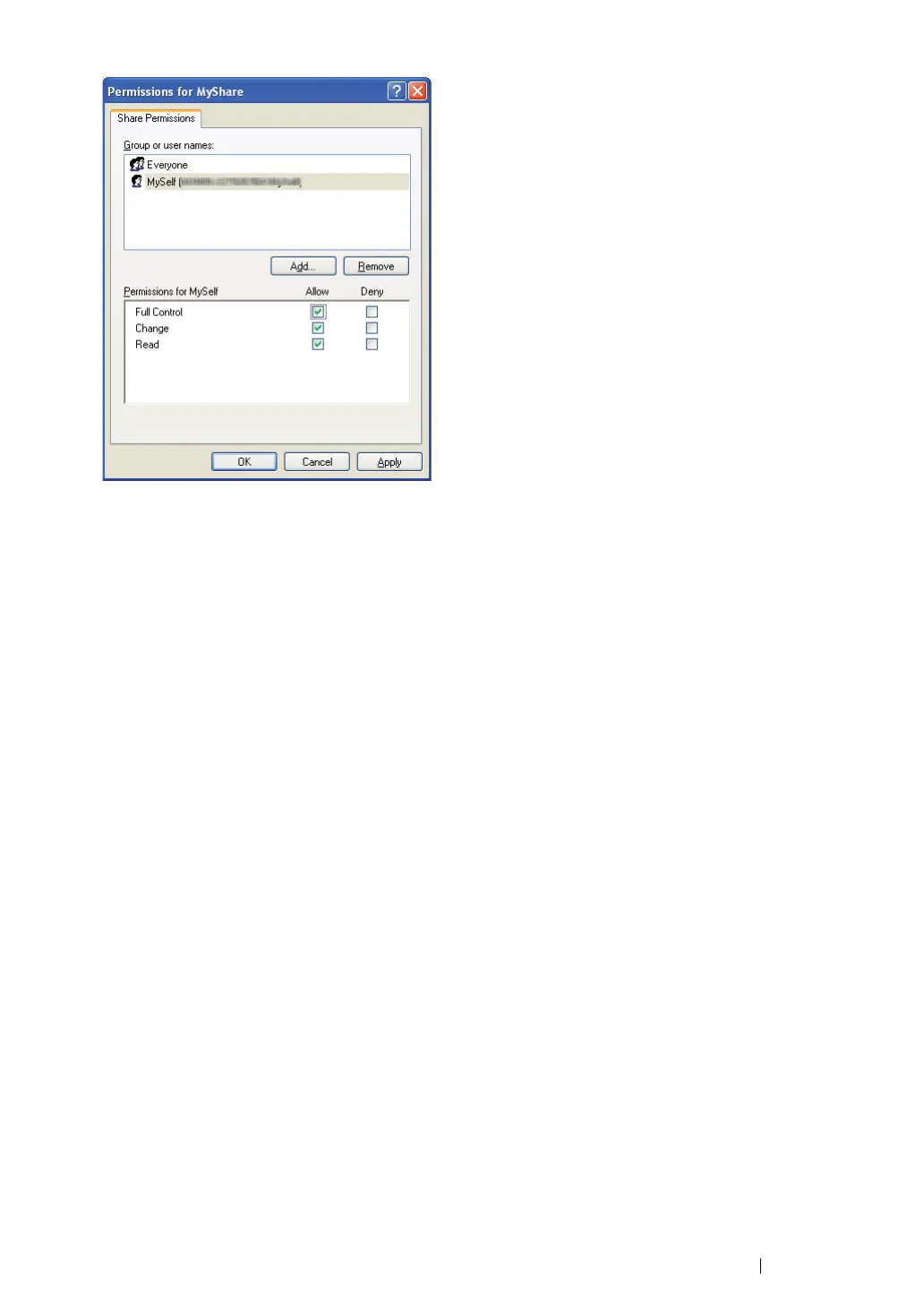Scanning 230
13 Click OK.
14 Click Apply, and then click OK.
NOTE:
• To add sub-folders, create new folders in the shared folder you have created.
Example: Folder name: MyShare, Second-level folder name: MyPic, Third-level folder name: John
You should now see MyShare\MyPic\John in your directory.
After you created a folder, go to "Configuring the Printer Settings" on page 236.