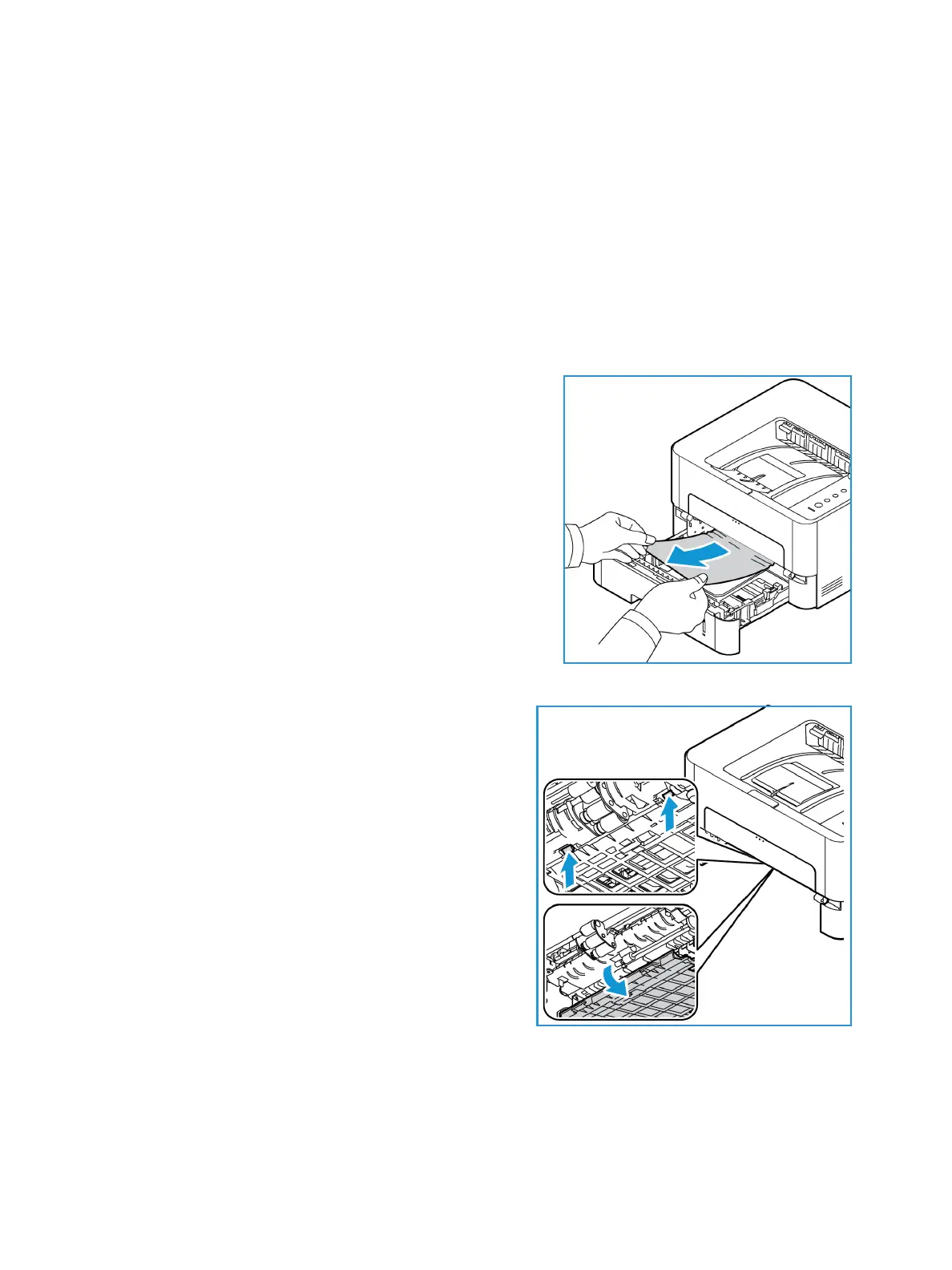Clearing Paper Jams
Xerox® Phaser® 3052/3260
User Guide
133
Clearing Paper Jams
When a paper jam occurs, the machine status light turns orange. Check the accessible machine areas
for paper stuck in the paper path and remove it carefully. Follow these directions to resolve paper jam
problems in various areas of the machine.
Paper Tray Jams
1. Pull out the paper tray.
2. Remove any jammed paper by gently pulling it straight
out.
3. Pull the paper tray out completely to access inside the machine.
4. Release the two green latches positioned above
where the paper tray sits. A baffle will drop down
giving you access to the paper path.
