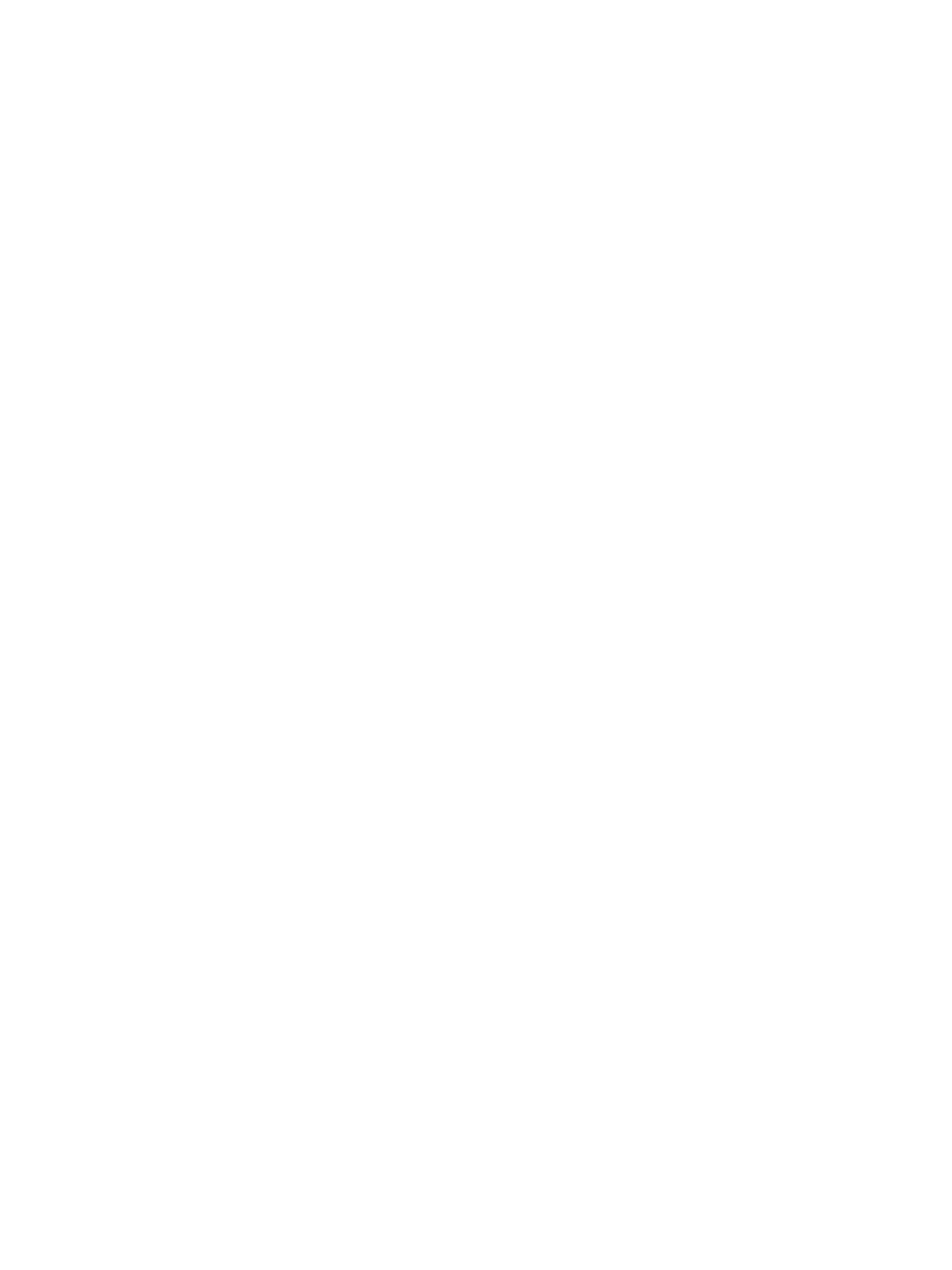Machine Digital Certificate Management
Xerox
® Phaser® 3052/3260
User Guide
102
Machine Digital Certificate Management
The following topics are covered in this section:
• Overview
• Information Checklist
• Access the Machine Digital Certificate Management Screen
• Create a Self Signed Certificate
• Install a CA Signed Device Certificate
• Enable Secure Connection
Overview
The machine can be configured for secure access with the SSL (Secure Socket Layer) protocol via
Digital Certificates. SSL enables secure access to the machine.
To enable SSL on a machine, it needs to have its own digital certificate. When clients make a request to
the machine, it exports the certificate to provide an encrypted channel.
There are two options available to obtain a server certificate for the machine:
• Have the machine create a Self Signed Certificate
• Create a request to have a Certificate Authority sign a certificate that can be uploaded to the
machine.
A self-signed certificate means that the machine signs its own certificate as trusted and creates the
public key for the certificate to be used in SSL encryption.
A certificate from a Certificate Authority or a server functioning as a Certificate Authority (for example
Windows 2000 running Certificate Services) can be uploaded to the machine.
Note: A separate request is required for each Xerox machine.
Information Checklist
Ensure that the machine is configured with the following items:
• An IP Address or Host Name must be configured on the machine.
• DNS must be enabled and configured on the machine.
Note: This is used to set the start time for self signed certificates.
Access the Machine Digital Certificate Management Screen
1. At your workstation, open the Web browser and enter the IP Address of the machine in the
Address Bar.
2. Press Enter.
3. Select the Properties icon.