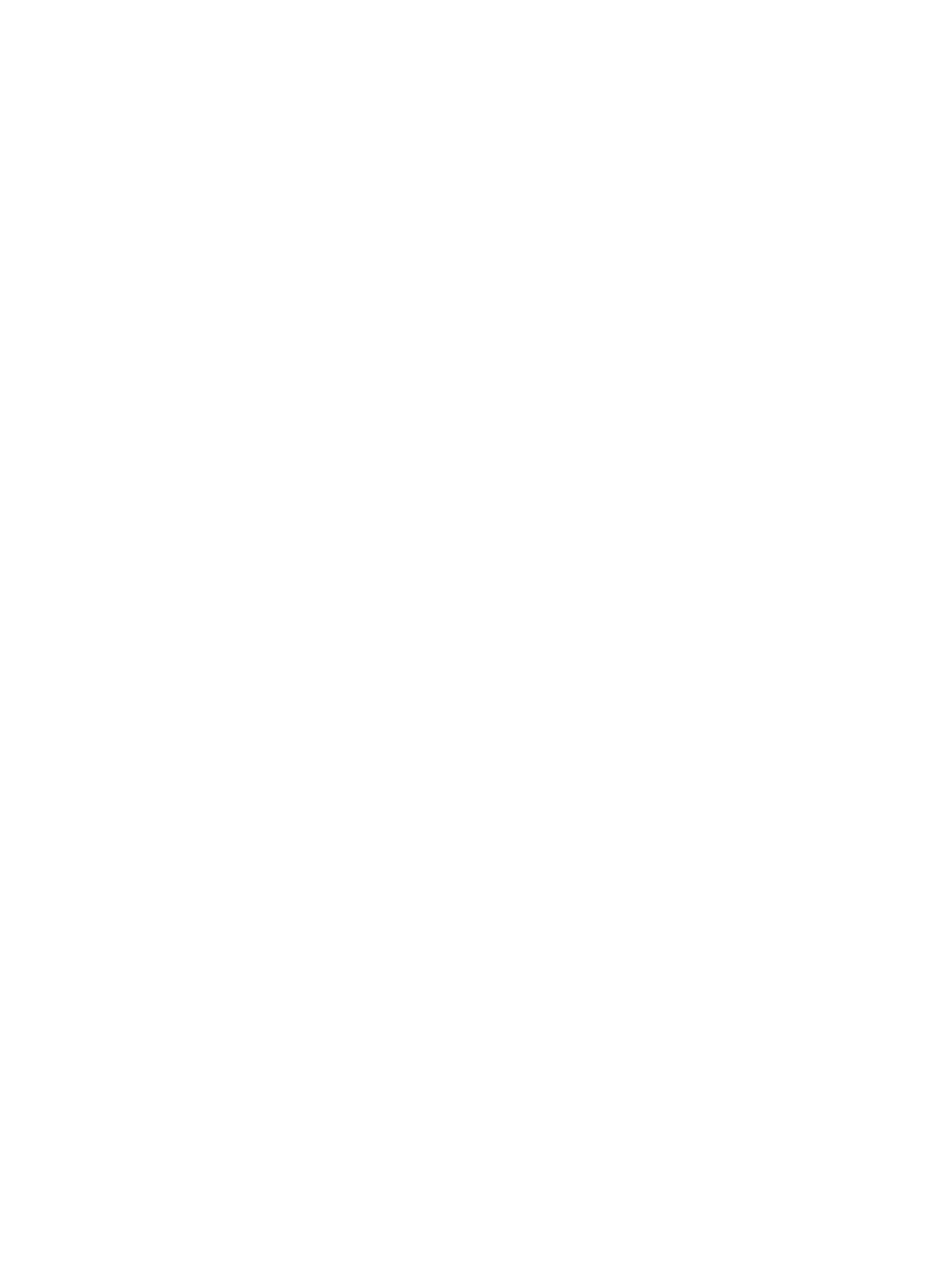Windows Printing
Xerox® Phaser® 3052/3260
User Guide
46
Windows Printing
LPR Printing
Ensure Print Services for Unix Is Enabled
Follow the relevant steps below that are specific to your operating system:
Windows 2003
1. From the desktop, select the My Network Places icon and select Properties.
2. Select the Local Area Connection icon and select Properties.
3. Verify that the Internet Protocol (TCP/IP) protocol has been loaded. If this software is not present,
install it using the documentation provided by Microsoft. When you are finished, return to this
page.
4. Verify that Print Services for Unix is loaded:
a. Select Start, Settings then Control Panel.
b. Select the Add/Remove Programs icon.
c. Select Add/Remove Win Components in the far left column.
d. Select Other Network File and Print Services.
e. Select Details.
f. Check the Print Services for Unix check box. If Print Services for Unix is not installed, refer to
instructions from Microsoft to install this service. When you are finished, return to this page.
5. Select the OK button.
6. Select the Next button.
7. Select the Finish button.
8. Close the Add/Remove Programs window.
Windows Vista
1. Select Start > Control Panel > Program and select Programs and Features.
2. Select Turn Windows Features on and off.
3. In the Windows Features window, expand the Print Services menu.
4. Check the LPR Port Monitor check box to enable the service.
5. Select the OK button. Your computer may need to restart.
Windows 7
1. Select Start and select Control Panel.
2. Select Hardware and Sound and select Programs.
3. Select Programs and Features.
4. Select Turn Windows Features on and off from the menu on the left.
5. A Windows Features dialog displays. Select the + sign for Print and Document Services.