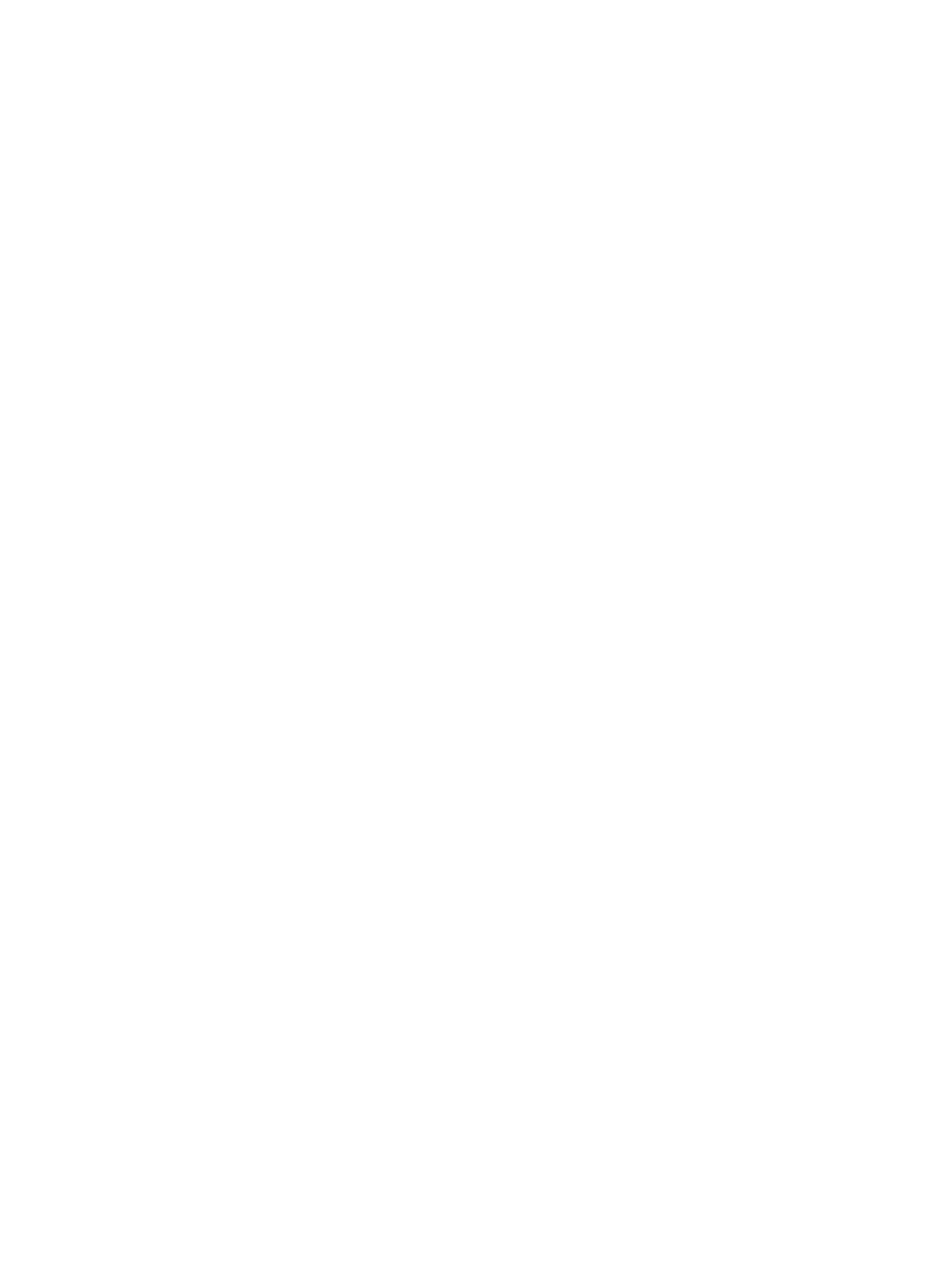Windows Printing
Xerox® Phaser® 3052/3260
User Guide
50
b. For Port Number, enter the required port number (1 - 65535).
6. Select Apply to save the changes or Undo to return the settings to their previous values.
Note: The settings are not applied until you restart the machine.
Install Printer Driver
Refer to Printer Drivers.
Configure the Windows Printer Driver
Manual Print Driver Configuration
To configure the printer driver without using Bi-directional communication:
Follow the steps below:
1. Select the Windows Start menu.
2. Depending on your Operating System, navigate to the Printers or Devices and Printers setting.
3. Select the printer icon and then select Printing preferences.
4. Select each tab and change any default printer settings as required.
5. Select Apply.
6. Select OK.
Bi-Directional Support
Follow the steps below that are specific to your operating system:
1. Select the Windows Start menu.
2. Depending on your Operating System, navigate to the Printers or Devices and Printers setting.
3. Select the printer icon and then select Printer properties.
4. Select the Ports tab.
5. Check the Enable bidirectional support check box.
Bi-directional communication automatically updates the printer driver with the printer's installed
options. The driver’s Printing Preferences will report information about the printer's operational
status, active jobs, completed jobs and paper status.
6. Select OK.