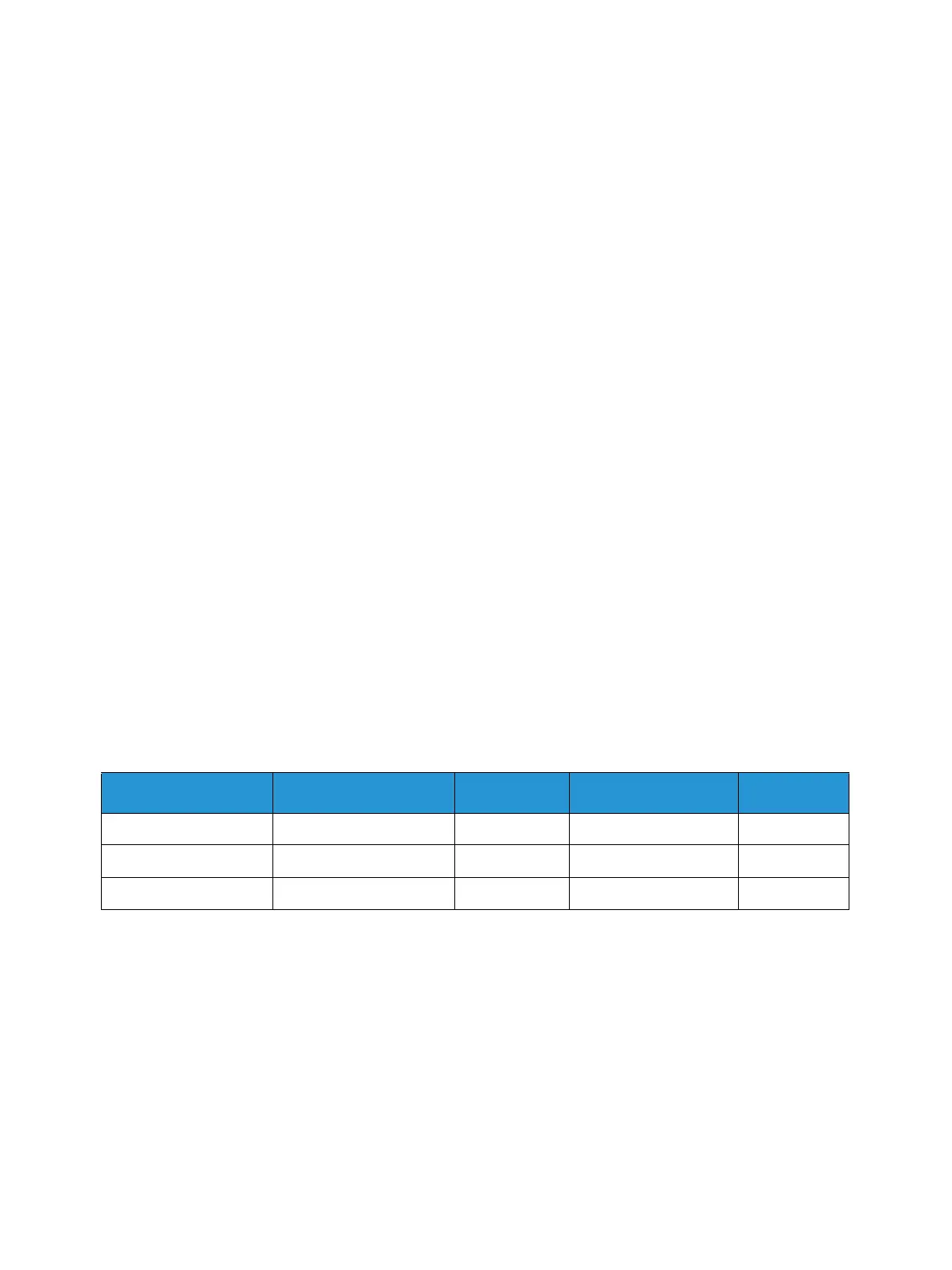Printing Using Windows
Xerox® Phaser® 3052/3260
User Guide
73
Earth Smart Tab
The Earth Smart tab provides options to decrease the amount of energy and paper used in the
printing process and displays a visual representation of the savings made.
Note: This Tab option may be unavailable depending on your machine configuration.
Type
The Type drop-down list is used to select the main Earth Smart option for the printer.
• None: No energy or paper saving options are automatically selected.
• Earth Smart Printing: When this option is selected, 2 Sided Printing, Layout, Skip Blank Pages,
and Toner Save can be customized to suit requirements.
• Printer Default:This option automatically selects the printer default settings.
Result Simulator
This area of the Earth Smart Tab shows a visual representation of the estimated energy and paper
savings based on the selections made.
Enabling Earth Smart Settings with the eco Button
The eco button, on the control panel, maps to Earth Smart settings established in CentreWare Internet
Services.
Press the eco button to enable or disable Earth Smart settings.
Default PC Driver Print Settings
The following chart shows the default Earth Smart settings in CentreWare Internet Services:
Printer 2-Sided N-Up Skip Blank Pages Toner S ave
3052NI Not available 2Up On On
3260DN Long Edge 2Up On On
3260DNI Long Edge 2Up On On
