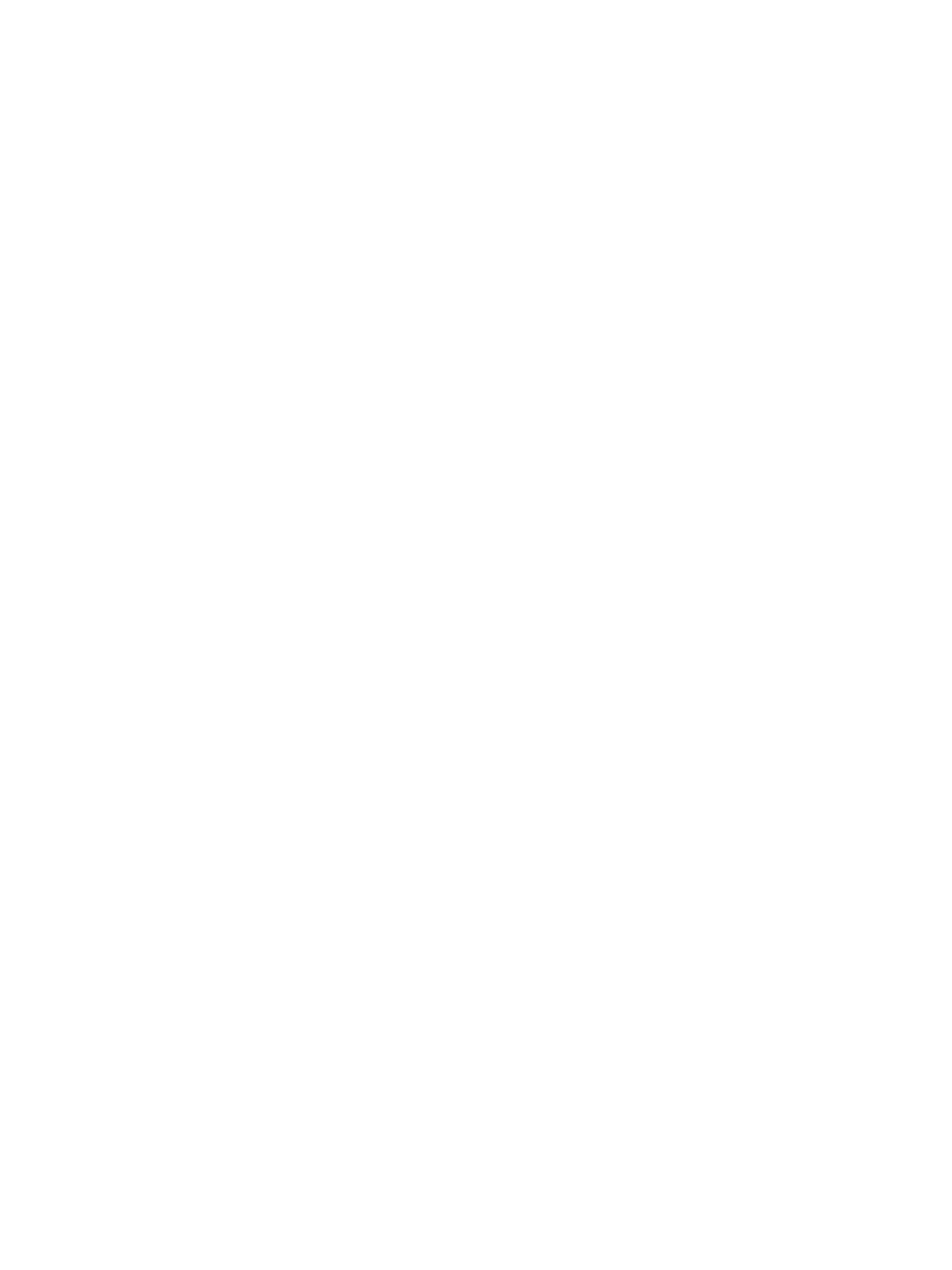Network Installation: Unix
Xerox® Phaser® 3052/3260
User Guide
27
2. From the main desktop, select the icons System Administration: Printers: Printer Manager.
3. Select Printer > Add Remote: Unix.
4. Enter the following information into the Add Remote Unix Printer form:
a. Host: hostname.
Where hostname is the machine Host Name from the /etc/hosts file.
b. Printer: name of the queue being created.
For example: dc xxxq.
c. Select OK to complete the form.
5. Select OK in the Message window.
6. Select Host > Exit.
7. Select File> Close this directory.
8. Select File >Close this directory.
9. Select Save in the Warning Confirmation window.
10. Enter Exit to log out of root account.
11. Open Unix Window.
tty Method
1. Enter su to access Super User mode.
2. Enter rlpconf to create a printer.
3. Enter the following information:
a. Printer Name: queuename
b. Remote Printer: r
c. Hostname: hostname
d. If the information has been entered correctly, enter y
4. Select Enter to accept the default for a non-SCO remote printer.
5. Select Enter to accept the default for non-default printer.
6. Select Enter to start the process for adding a queue.
7. Enter q to quit the rlconf program.