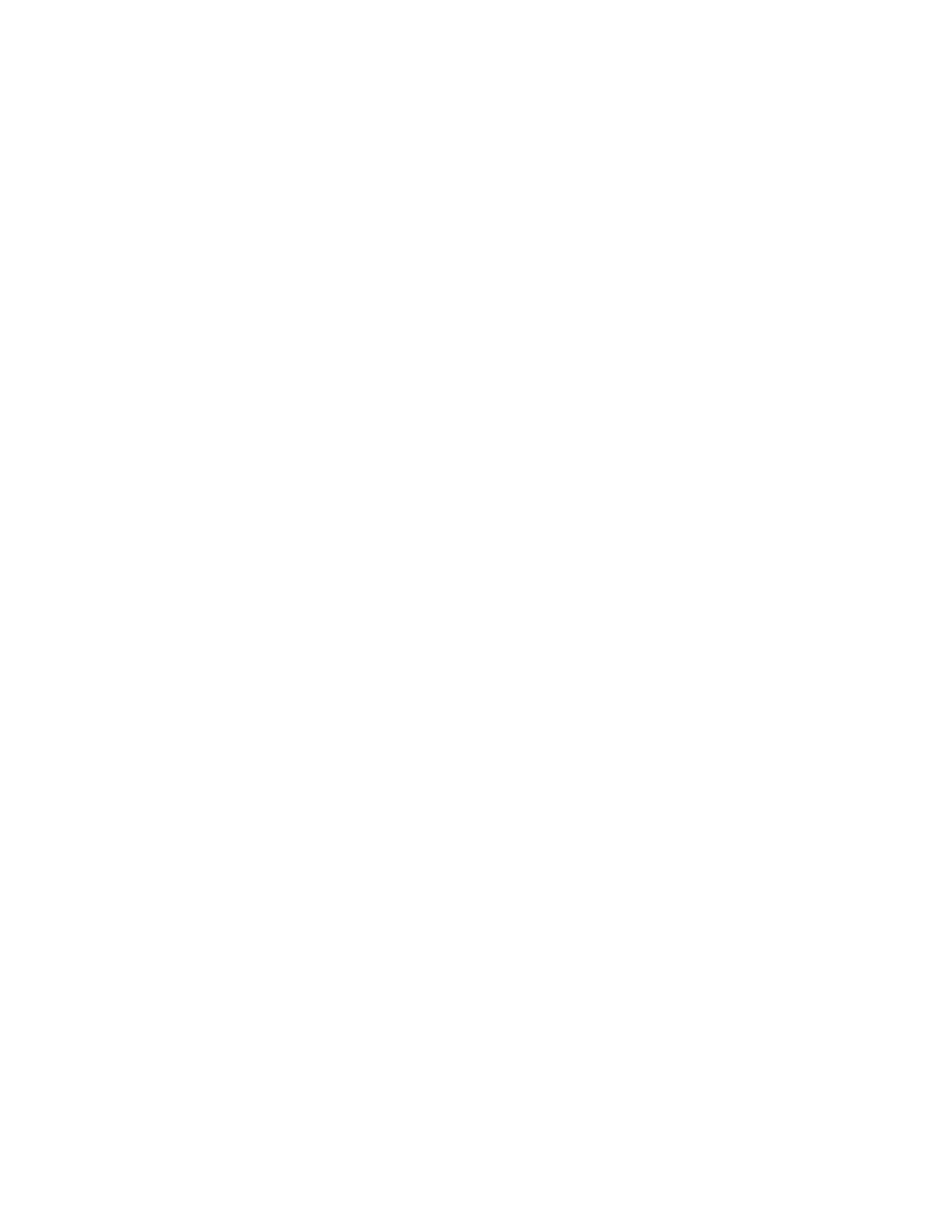Initial Setup
16 Xerox
®
Phaser
®
3330 Printer
System Administrator Guide
Initial Setup in Xerox
®
CentreWare
®
Internet Services
Xerox
®
CentreWare
®
Internet Services is the administration and configuration software installed on the
embedded Web server in the printer. It allows you to configure and administer the printer from a Web
browser.
Before you begin:
• TCP/IP and HTTP must be enabled to access Xerox
®
CentreWare
®
Internet Services. If you disable
either of these services, enable them at the printer before accessing Xerox
®
CentreWare
®
Internet
Services.
• Locate your printer IP address using the Configuration Report.
Note: If your printer is locked, type the system administrator user name and password to access the
Properties tab. The administrator user name is admin and the default password is 1111.
Accessing Xerox
®
CentreWare
®
Internet Services
At your computer, open a Web browser, in the address field, type the IP address of the printer, then press
Enter or Return.
Assigning a Printer Name and Location
The Description page displays the printer model information and product code or serial number. It also
provides a place to assign a name and location to the printer. Asset tags let you enter unique identifiers
for inventory management.
1. In Xerox
®
CentreWare
®
Internet Services, click Properties > Description.
2. For Machine Name, type a name for the printer.
3. For Location, type the location of the printer.
4. For Customer Asset Tag Number and Xerox
®
Asset Tag Number, type unique identifiers as needed.
5. To enter a physical location or address for the printer, in the Geo-Location field, enter the
geographic latitude and longitude coordinates in decimal form.
6. Click Apply.
Printing the Configuration Report
The Configuration Report lists all current settings of the printer. A configuration report prints at startup
by default.
1. In Xerox
®
CentreWare
®
Internet Services, click Properties > Services.
2. Click Printing > Reports.
3. For Configuration Report, click Print.
