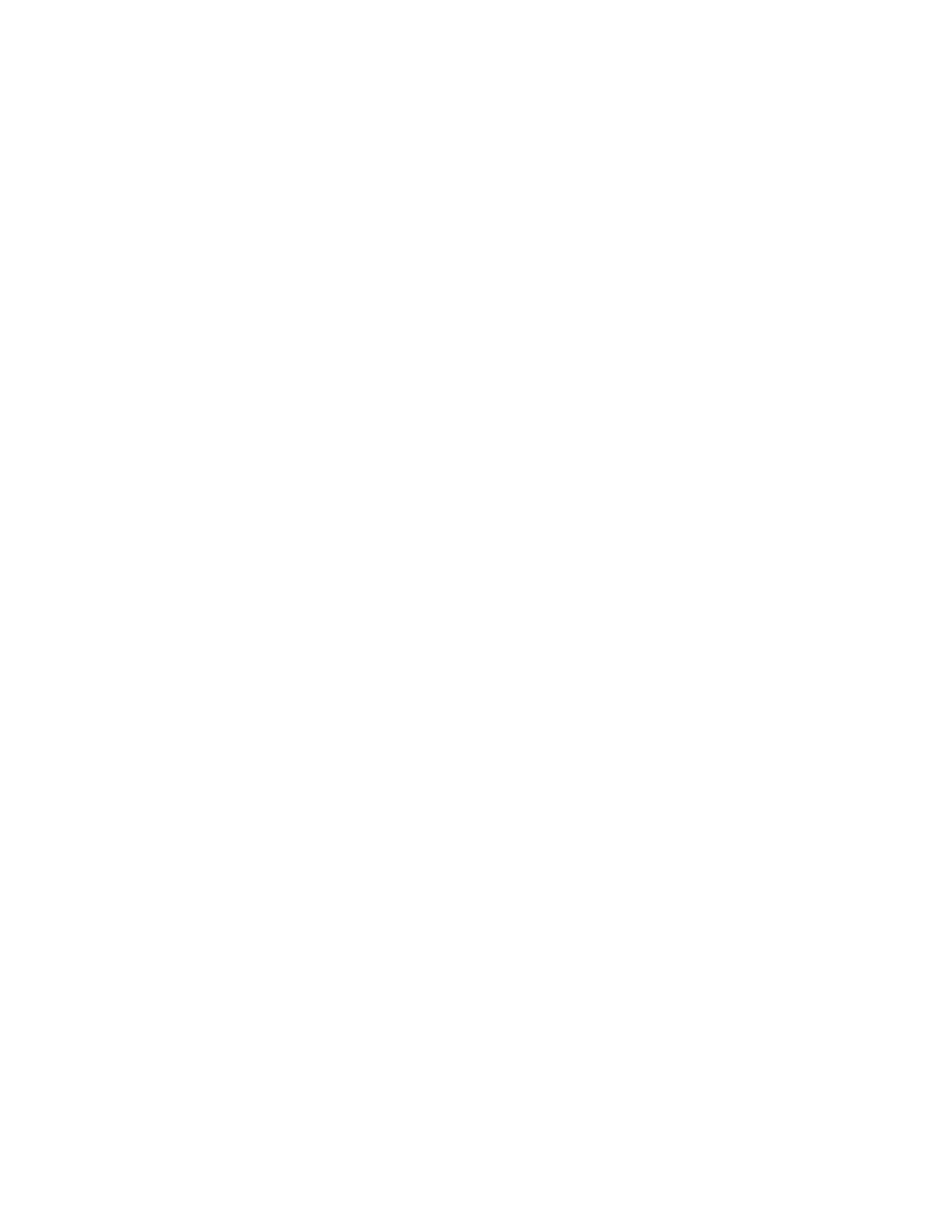Network Connectivity
Xerox
®
Phaser
®
3330 Printer 33
System Administrator Guide
Proxy Server
A proxy server acts as a go-between for clients seeking services and servers that provide them. The proxy
server filters client requests and if the requests meet the proxy server filtering rules, it grants the request
and allows the connection.
A proxy server has two main purposes:
• To keep any devices behind it anonymous for security purposes.
• To cache content from resources, such as Web pages from a Web server, to increase resource access
time.
Configuring the Proxy Server
1. In Xerox
®
CentreWare
®
Internet Services, click Properties > Connectivity > Protocols.
2. Click Proxy Server.
3. To configure the printer to detect proxy settings automatically, for Auto Detect Proxy Settings,
select Enabled.
Note: If Auto Detect Proxy Settings is enabled, you cannot edit the fields for HTTP Proxy Server,
Name or IP Address, and IPV4 Address and Port.
4. For HTTP Proxy Server, select Enabled.
5. Select the Name or IP Address type.
6. Type the appropriately formatted address and port number.
7. If your proxy server requires authentication, next to Authentication, select Enabled.
8. If authentication is enabled, next to Login Name, type the login name for the proxy server.
9. Type the password, then type the password again to verify.
10. To save the new password, click Select to save new password.
11. To add a proxy exception list, for Exception List, type the URL.
12. To use the configured default proxy settings script, for Use Automatic Configuration script,
type the URL.
13. Click Apply.
