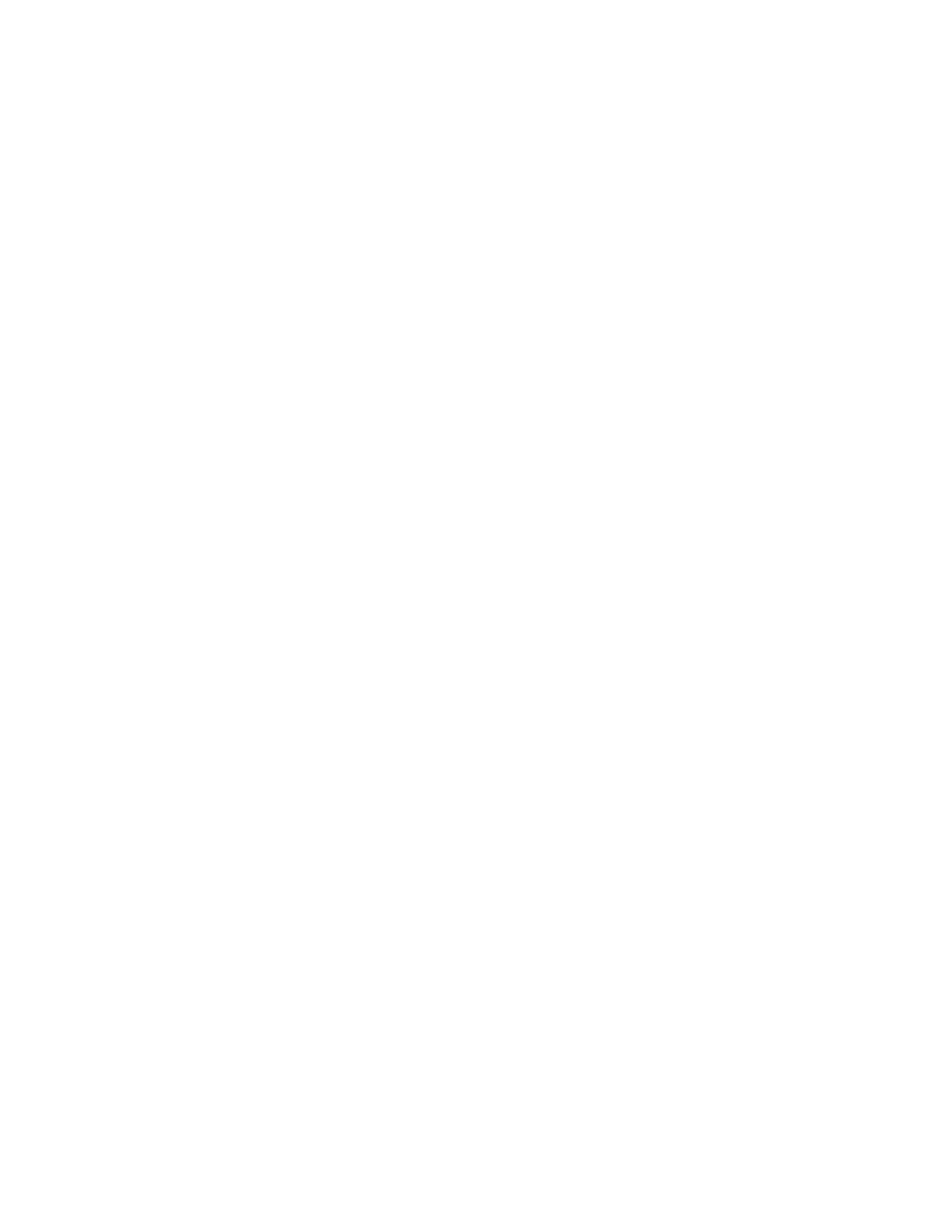Accounting
Xerox
®
Phaser
®
3330 Printer 77
System Administrator Guide
Enabling Accounting in Print Drivers
Enabling Accounting in a Windows Print Driver
1. From the Start menu, select Printers and Faxes.
2. Right-click the printer in the list, then select Printer Properties > Configuration > Accounting.
3. From the Accounting System menu, select Xerox Standard Accounting, or Xerox Network
Accounting.
4. To prompt users to type their User ID and Account ID each time they print, select Always Prompt.
If you do not want users to log in, select Do Not Prompt and type the user information in the
Default User ID and Default Account ID fields. Select Mask User ID and Mask Account ID to show
characters as asterisks when an ID is entered.
5. To show the last entered code when a user is prompted for an Account ID, select Remember Last
Entered Codes.
6. If you are using Xerox Standard Accounting with an external accounting device, select Auxiliary
Accounting Interface.
7. To specify the default User ID and Account ID, type them in the Default User ID and Default
Account ID fields, then select the default account type.
8. Click OK.
9. Click OK to exit.
Enabling Accounting in an Apple Macintosh Print Driver
Users must select this preset each time they print or send a LAN fax using the print driver.
1. Open a document and select File, then select Print.
2. Select the Xerox
®
printer.
3. From the menu, select Accounting.
4. For Accounting System, select Xerox Standard Accounting, or Xerox Network Accounting.
5. If you want users to type their User ID and Account ID every time they print, select Prompt for
Every Job.
6. To show characters as asterisks when the user types an ID, select Mask User ID and Mask Account
ID.
7. To specify the default User ID and Account ID, type them in the Default User ID and Default
Account ID fields, then select the default account type.
8. To use Xerox Standard Accounting with an external accounting device, select Auxiliary Accounting
Interface.
9. To save your settings, click the Presets menu, then select Save As.
10. Type a name for the preset.
11. Click OK.
