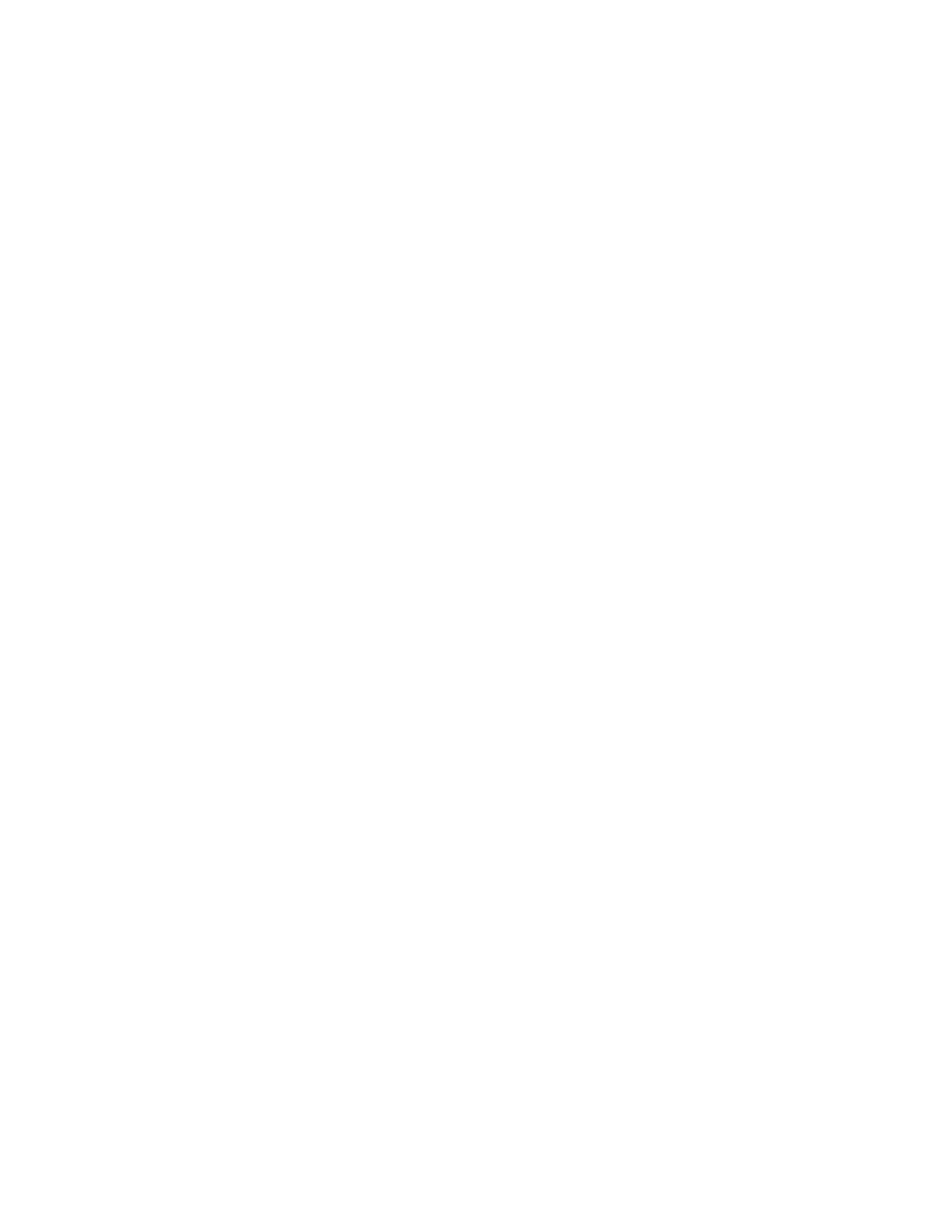Security
Xerox
®
Phaser
®
3330 Printer 45
System Administrator Guide
Configuring Authentication Settings
Configuring Local Authentication Settings
When you configure local authentication, users prove their identity by typing a user name and password
at the control panel or in Xerox
®
CentreWare
®
Internet Services. The printer compares the user
credentials to the information stored in the user database. If you have a limited number of users,
or do not have access to an authentication server, use this authentication method.
Configuring Convenience Authorization Settings
When Convenience Authorization is enabled, users swipe a pre-programmed identification card through
a Proximity Card Reader at the control panel. To use this method, purchase and install a USB card reader
and an authentication server that supports the Xerox
®
Convenience Authentication API.
To configure access rights using Convenience Authorization:
1. In Xerox
®
CentreWare
®
Internet Services, click Properties > Login/Permissions/Accounting.
2. Click Login Methods.
3. Set the login method to Convenience authentication.
4. For Convenience Authorization Setup, click the Pencil icon.
5. For Server Communication, select an address type. Type the appropriately-formatted address or
host name of your server and change the default port number as needed.
6. For Path, type the HTTP path that your authentication server provides.
7. Click Save.
Configuring a Card Reader Policy
1. In Xerox
®
CentreWare
®
Internet Services, click Properties > Login/Permissions/Accounting.
2. Click Login Methods.
3. Set the login method to Convenience authentication.
4. For Card Reader Detection Policy, click the Pencil icon.
5. For USB Card Reader Detection Policy, select an option.
− To allow printer use when the USB card reader is disconnected, select No.
− To prevent printer use when the USB card reader is disconnected, select Yes.
6. Click Save.
