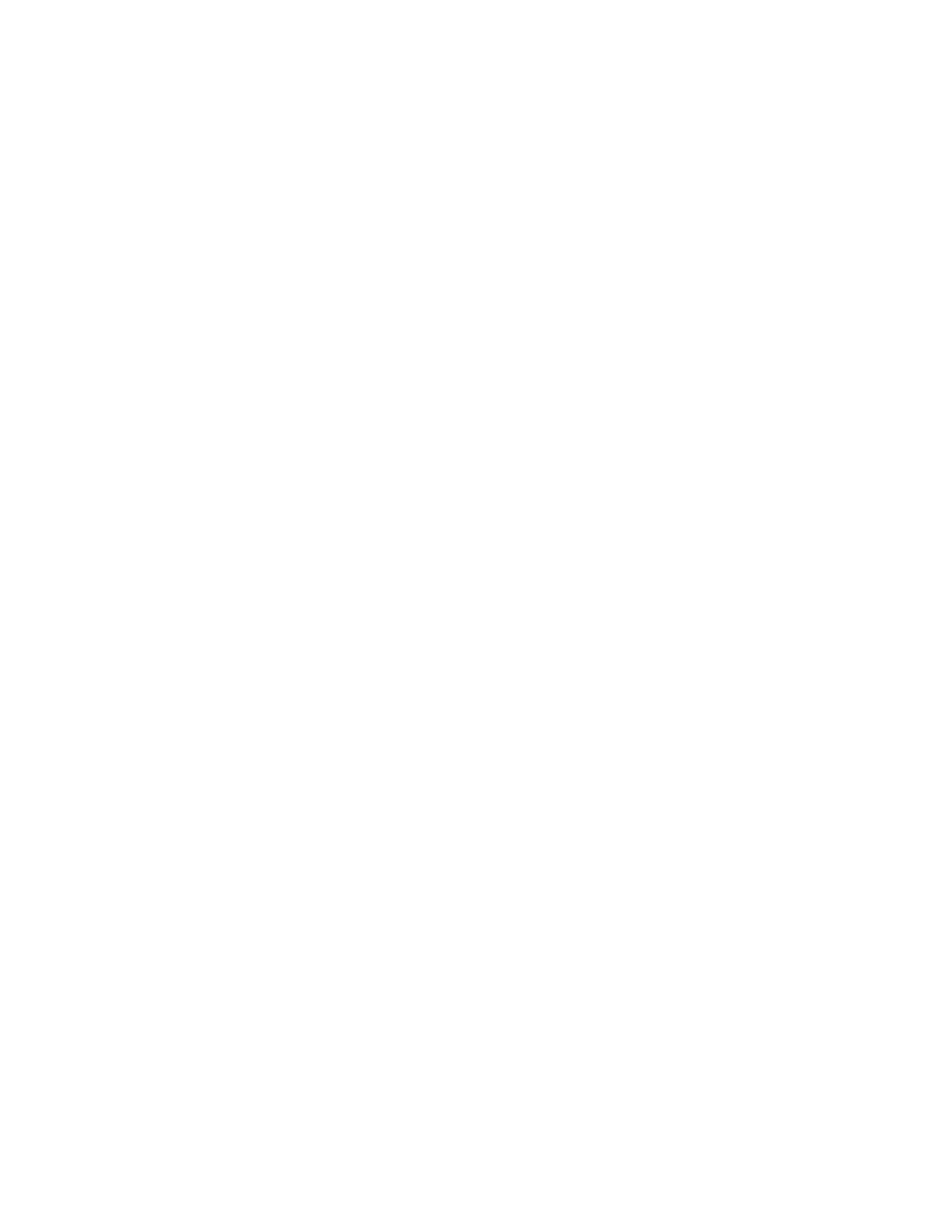Printing
60 Xerox
®
Phaser
®
3330 Printer
System Administrator Guide
Managing Banner Page Printing Options
You can set the printer to print a banner page with each print job. The banner page contains information
identifying the user and job name. You can set this option in the print driver, in Xerox
®
CentreWare
®
Internet Services, or at the control panel.
Note: Enable Banner page printing in the print driver and at the control panel or in Xerox
®
CentreWare
®
Internet Services or a banner page does not print.
Enabling Banner Page Printing in Xerox
®
CentreWare
®
Internet Services
1. In Xerox
®
CentreWare
®
Internet Services, click Properties > Services.
2. Click Printing > Banner Page.
3. For Banner Page Settings, select Enabled.
4. Click Apply.
