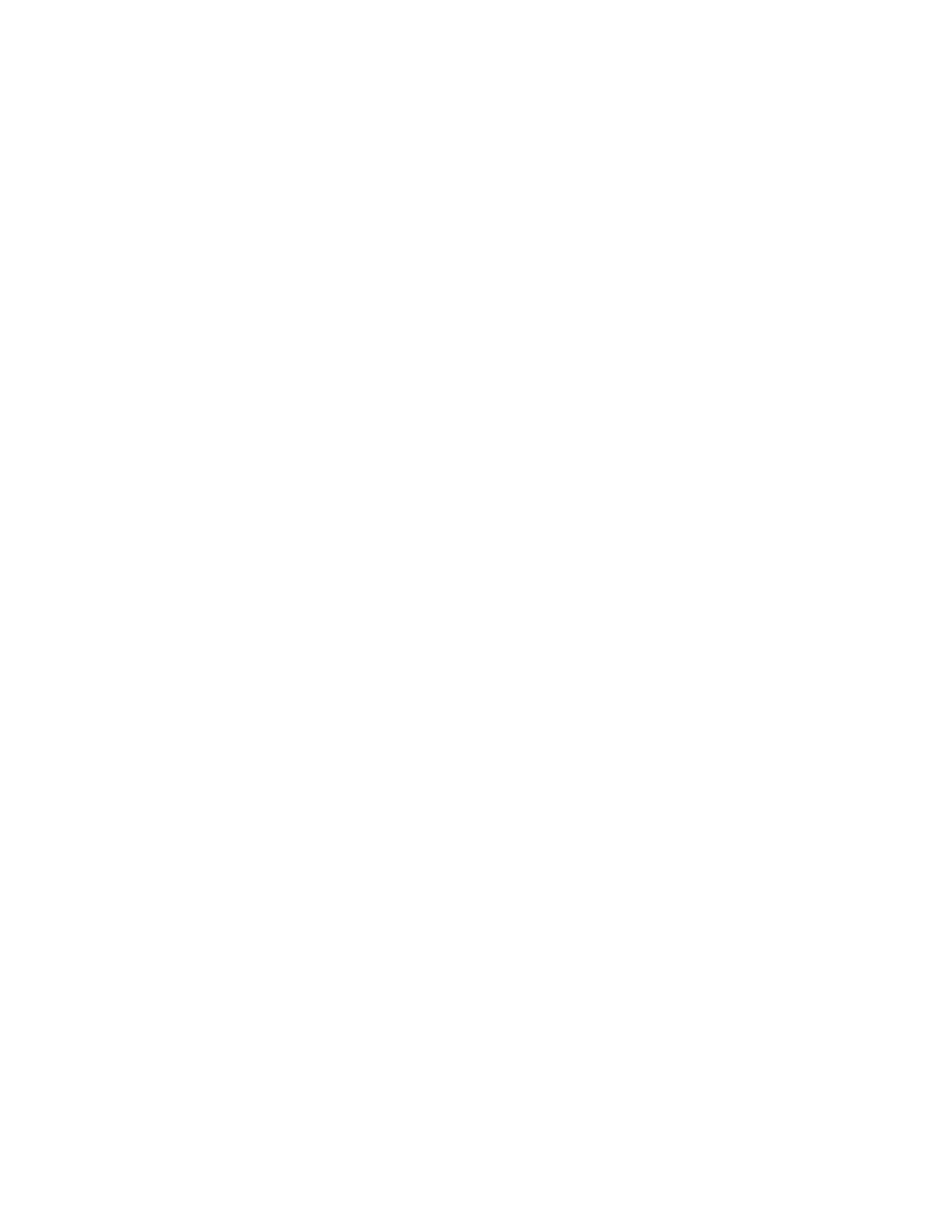Security
44 Xerox
®
Phaser
®
3330 Printer
System Administrator Guide
Setting Access Rights
You can control access to services and features by setting up authentication and authorization.
Personalization allows the printer to retrieve user information to customize features.
Authentication
Authentication is the process of confirming your identity. When the system administrator enables
authentication, the printer compares the information that you provide to another source of information,
such as an LDAP directory. The information can be a user name and password, or the information stored
on a magnetic, proximity, or smart card. If the information is valid, you are considered an authenticated
user.
There are several ways to authenticate a user:
• Local Authorization: This option enables local authentication. To prove their identity, users type
their user name and password at the control panel or in Xerox
®
CentreWare
®
Internet Services. The
printer compares the user credentials to the information stored in the user database. If you have a
limited number of users, or do not have access to an authentication server, use this authentication
method.
• Network Authorization: This option enables network authentication. To prove their identity, users
type their user name and password at the control panel or in Xerox
®
CentreWare
®
Internet Services.
The printer compares the user credentials to the information stored on an authentication server.
Note: The printer can use one of the following authentication server types: Kerberos (Unix, Linux, or
Windows ADS), SMB (Windows 2000/2003), or LDAP.
• Convenience Authentication: This option enables authentication for a proximity card reader. Users
swipe a pre-programmed identification card at the control panel. To use this method, purchase and
install a USB card reader and an authentication server that supports the Xerox
®
Convenience
Authentication API.
Setting the Login Method
1. In Xerox
®
CentreWare
®
Internet Services, click Properties > Login/Permissions/Accounting.
2. Click Login Methods.
3. To set the authentication method used to log in to the control panel, select an option.
− Convenience: This method requires users to swipe a pre-programed identification card through
a Proximity Card Reader at the control panel. This method requires a USB card reader and an
authentication server that supports the Xerox
®
Convenience Authentication API.
− No Authentication: To disable the log in feature, select this option.
4. If you select Convenience as the authentication method, you can configure the printer to allow
users to log in at the control panel. For Allow Alternate Touch UI Method, select User can login at
device if card is not available.
5. If you select Passcode, for Create Passcode, type your desired password, then click Apply.
