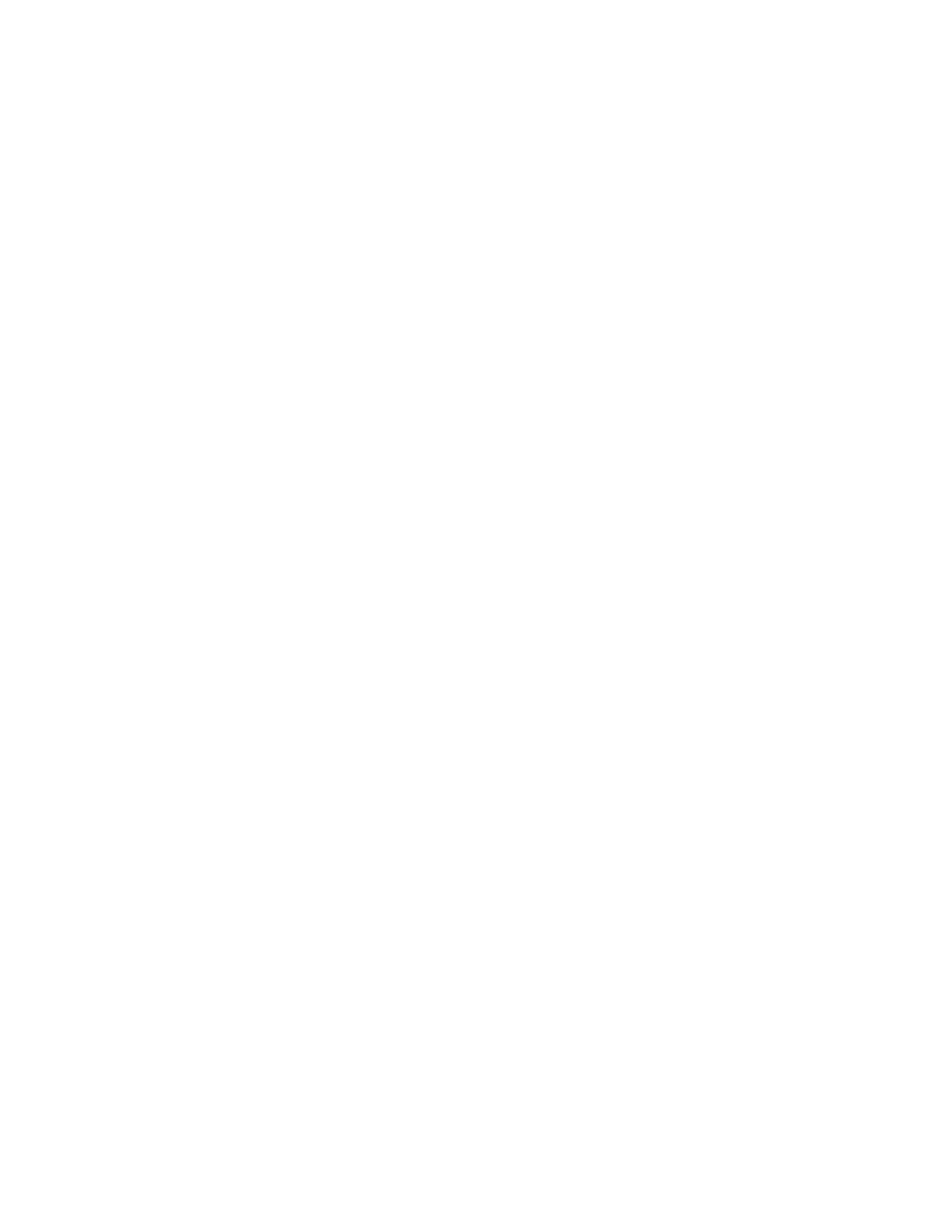Security
54 Xerox
®
Phaser
®
3330 Printer
System Administrator Guide
System Timeout
You can specify how long the printer waits to log out an inactive user.
Setting System Timeout Values
1. In Xerox
®
CentreWare
®
Internet Services, click Properties > Security.
2. Click System Timeout.
3. For Touch User Interface System Timer, type the time that the printer waits before it logs a user out
of the touch screen.
4. To instruct the printer to display a warning message before it logs a user out of the touch screen,
under Warning Screen, touch Enabled.
5. For Web System Timer, type the amount of time the system waits before it logs an inactive user out
of Xerox
®
CentreWare
®
Internet Services.
6. Click Apply.
Setting the System Timeout Values at the Control Panel
1. At the printer control panel, press the Menu button.
2. Navigate to Tools, then press OK.
Note: To access this feature at the control panel, log in as an administrator.
3. Navigate to Setup, then press OK.
4. Navigate to Machine Settings, then press OK.
5. Navigate to User Interface, then press OK.
6. Navigate to Menu Timeout, then press OK.
7. Specify the time the printer waits to log out an inactive user at the control panel. Use the Up and
Down arrows to select the desired time, then press OK.
8. To return to the Ready screen, press the Menu button.
