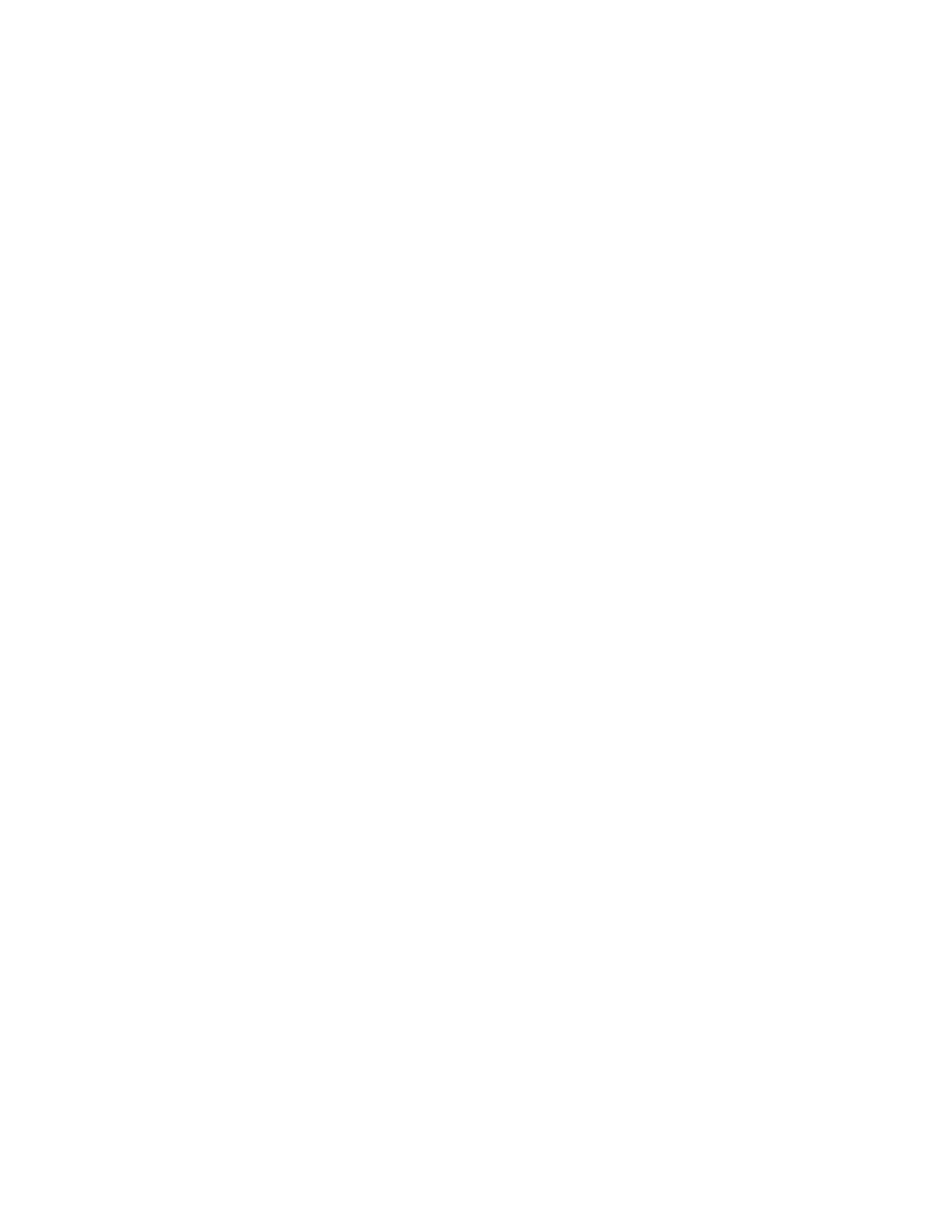Accounting
Xerox
®
Phaser
®
3330 Printer 73
System Administrator Guide
Setting Service Tracking Options
1. In Xerox
®
CentreWare
®
Internet Services, click Properties > Login/Permissions/Accounting.
2. Click Accounting Methods.
3. For Accounting Workflow, click Edit.
Note: To enable service tracking options, ensure that User Accounts are configured.
4. To set your service tracking options, log in.
a. If your accounting User ID has been assigned administrator privileges, enter your User ID.
Then click Login.
b. If you are the administrator, for Login as Machine Administrator, click Authenticate.
5. To turn off tracking of Prints, select Disable.
6. To configure the printer to track Prints, select Enable.
7. Click Save.
Adding a User and Setting Usage Limits
Before you can associate users with an accounting group, ensure that user information is added or
imported to the user database.
To add a user:
1. Click Accounting Methods.
2. For Users & Limits, click Edit.
3. To add a new user, click Add New User.
4. Type a unique User ID for the new user. The user enters this information at the printer control panel
to access services Xerox Standard Accounting tracks.
5. Type a unique user name for the new user. The entry in this field helps you locate the user in the
User Information Database of the printer. The user does not need to enter this information at the
printer control panel.
6. To give the user accounting management access, select Grant Accounting Management Access.
7. Click Apply.
To set usage limits for a user:
1. Click Accounting Methods.
2. For Users & Limits, click Edit.
3. To limit usage for services, click Limit Access.
4. For each service, type the maximum number of impressions or sent images allowed for the user.
5. To reset the maximum number allowed to the default setting, click Reset for each service, or
Reset All for all services.
6. Click Apply.
Notes:
• You can also set usage limits when you create user accounts.
• Not all options listed are supported on all printers. Some options apply only to a specific printer
model, configuration, operating system, or driver type.
