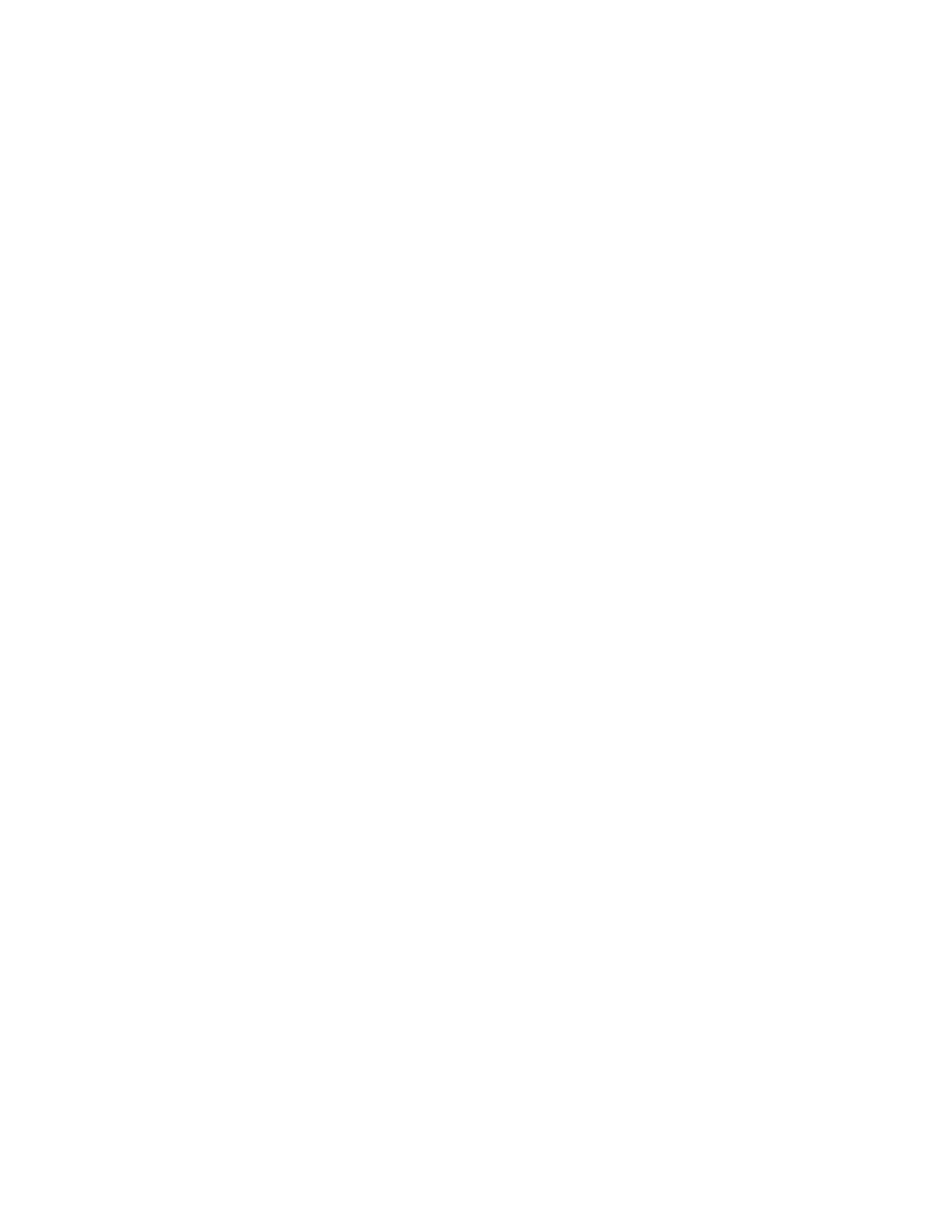Network Connectivity
40 Xerox
®
Phaser
®
3330 Printer
System Administrator Guide
Wireless Network Connection
A wireless local area network (WLAN) provides the means to connect two or more devices in a LAN
without a physical connection. The printer can connect to a wireless LAN that includes a wireless router
or wireless access point. Before connecting the printer to a wireless network, the wireless router must be
configured with a service set identifier (SSID), a passphrase, and security protocols.
Connecting to a Wireless Network Using the Wireless Install Wizard
Before you begin, ensure that you have the wireless network Service Set Identifier (SSID), encryption
type, and passphrase. For details, refer to Connecting to a Wireless Network Manually on page 40.
1. At the printer control panel, press the Menu button.
2. Navigate to Tools, then press OK.
Note: To access this feature at the control panel, log in as an administrator.
3. Navigate to Setup, then press OK.
4. Navigate to Network Settings, then press OK.
5. Navigate to Wireless, then press OK.
6. Navigate to Wi-Fi, then press OK.
7. Navigate to On, then press OK.
8. Navigate to WLAN Settings, then press OK.
9. Navigate to Wizard, then press OK.
10. To connect to a network, from the list of available networks, select a network.
11. If you selected a secure wireless network, at the prompt, enter the passphrase.
Note: The network passphrase is case-sensitive.
12. At the prompt, navigate to Yes, then press OK.
13. To return to the Ready screen, press the Menu button.
Connecting to a Wireless Network Manually
When connecting to a wireless network that does not include a WPS-compliant router, set up and
configure the printer manually. Before starting, you must get the setup and configuration information,
such as name and passphrase, from the router. After you collect the network information, you can set up
the printer from the control panel or from Xerox
®
CentreWare
®
Internet Services. For the easiest manual
connection, use Xerox
®
CentreWare
®
Internet Services.
Before you begin:
• The wireless router must be connected and properly configured for the network before you install
the printer. For details, see your router documentation.
• Use the instructions provided with your wireless router or access point to record the following
information:
