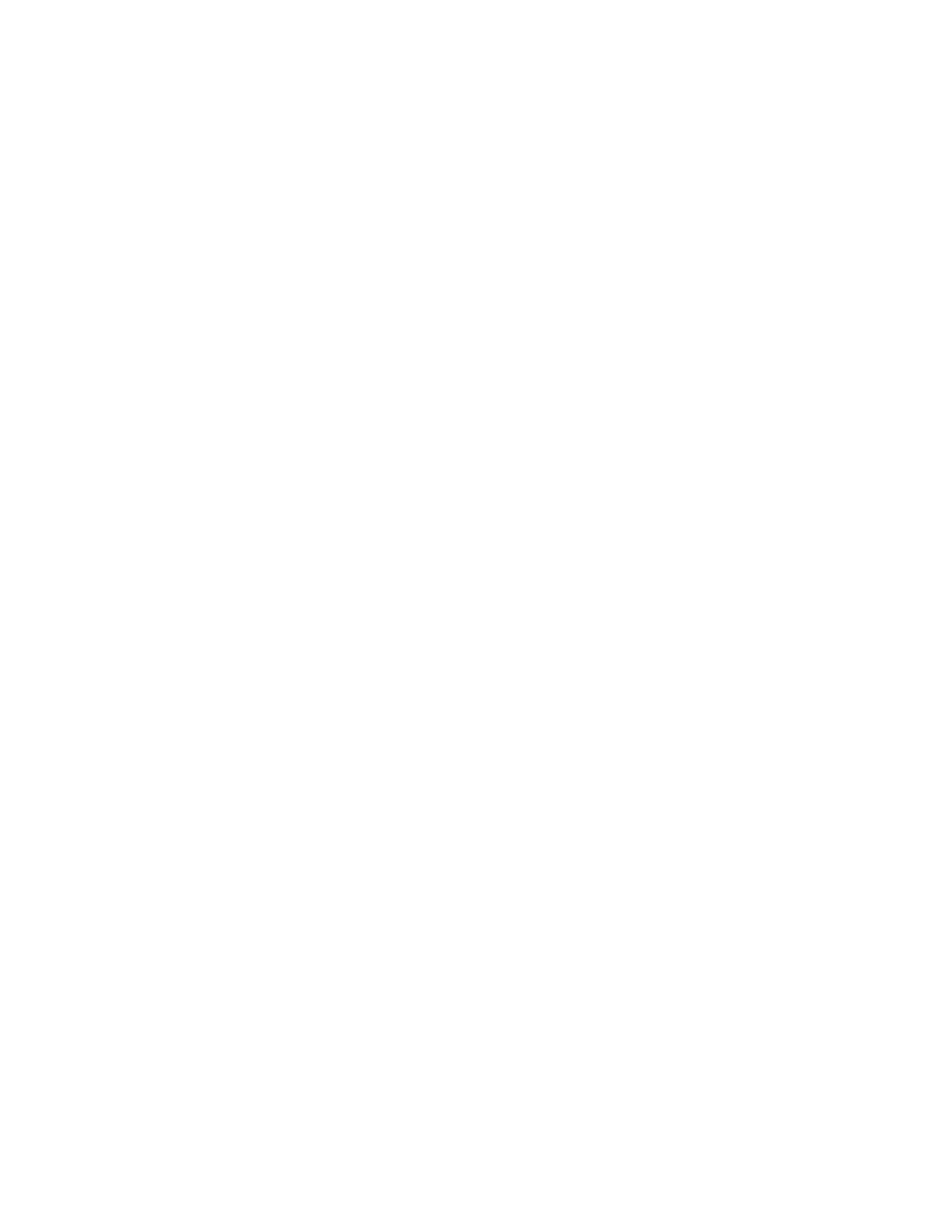Security
46 Xerox
®
Phaser
®
3330 Printer
System Administrator Guide
Configuring the Customized Blocking Screen
1. In Xerox
®
CentreWare
®
Internet Services, click Properties > Login/Permissions/Accounting.
2. Click Login Methods.
3. Set the login method to Convenience authentication.
4. For Customized Blocking Screen, click the Pencil icon.
5. In the Window Title field, type text to appear as a title at the top of the touch screen.
6. In the Instructional Text field, type instructions for users that appear below the title. For example,
type To log in, swipe your employee badge over the card reader.
7. Click Save.
