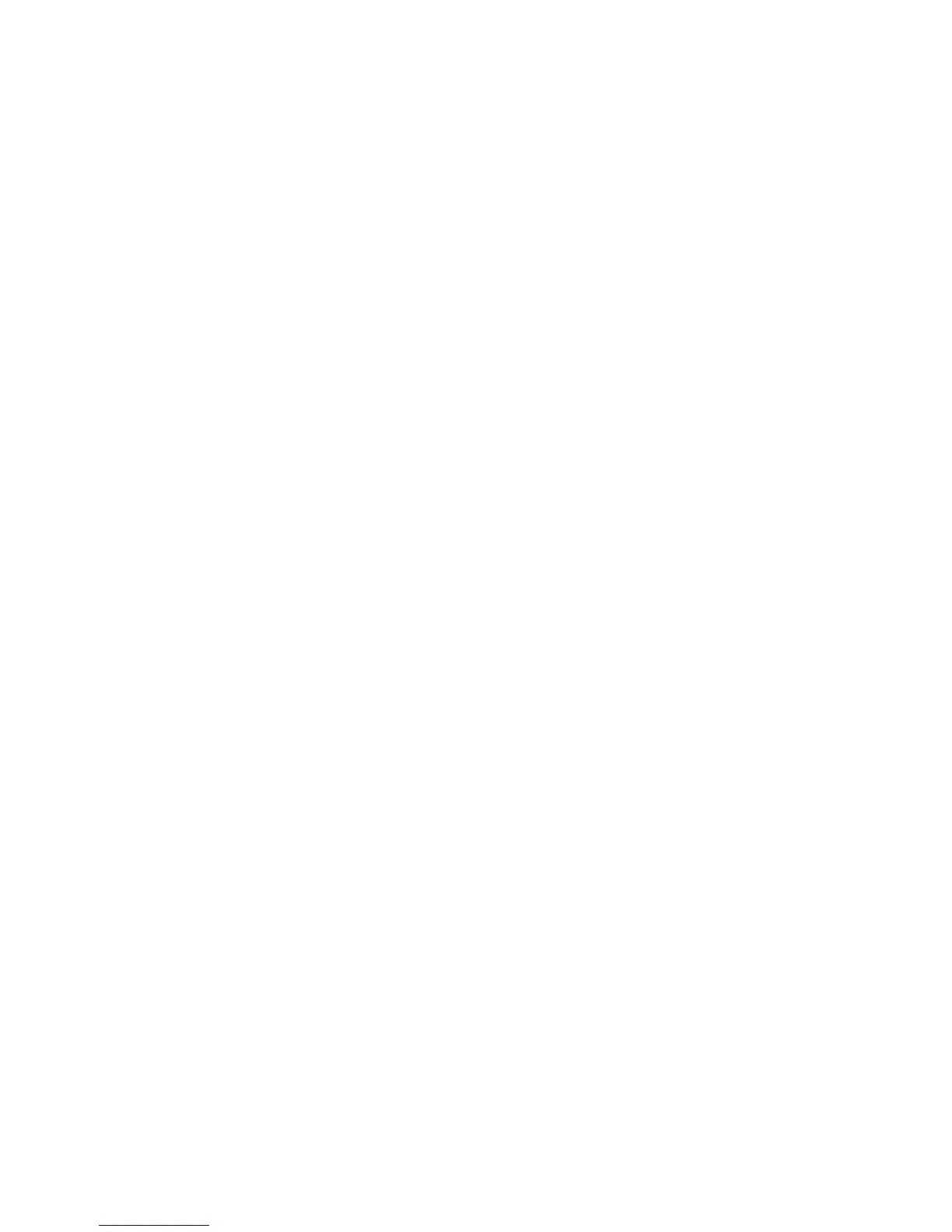Printing on Custom Size Paper
Phaser® 5550 Printer
4-48
4. If prompted on the control panel, press the OK button to accept the paper size and type
that are shown, or proceed to step 7 to change them. If you are not prompted, proceed to
the next step.
5. Select
Paper Tray Setup, and then press the OK button.
6. Select the tray you are configuring, and then press the OK button.
7. Select
Change setup, and then press the OK button.
8. Select the appropriate type, and then press the OK button.
9. Do one of the following:
■ If your custom paper size is listed in the menu, select it, and then press the OK button.
■ If your custom paper size is not listed in the menu, select New Custom Size, and then
press the OK button.
10. If you selected
New Custom Size, select the custom width and height:
a. For
Short Edge, use the Up Arrow and Down Arrow buttons to specify the short
edge, and then press the OK button.
b. For
Long Edge, use the Up Arrow and Down Arrow buttons to specify the long
edge, and then press the OK button.
c. If the control panel prompts you for the
Paper Orientation, use the Up Arrow and
Down Arrow buttons to select the direction you are feeding the paper into the tray,
and then press the OK button.
11. Either use the custom size as the document size in the application or select the appropriate
tray as the paper source.
Note: If you later replace the custom size in a tray with a standard size, be sure to set the new
size in the control panel (or Auto Select for a size that is auto sensed).
