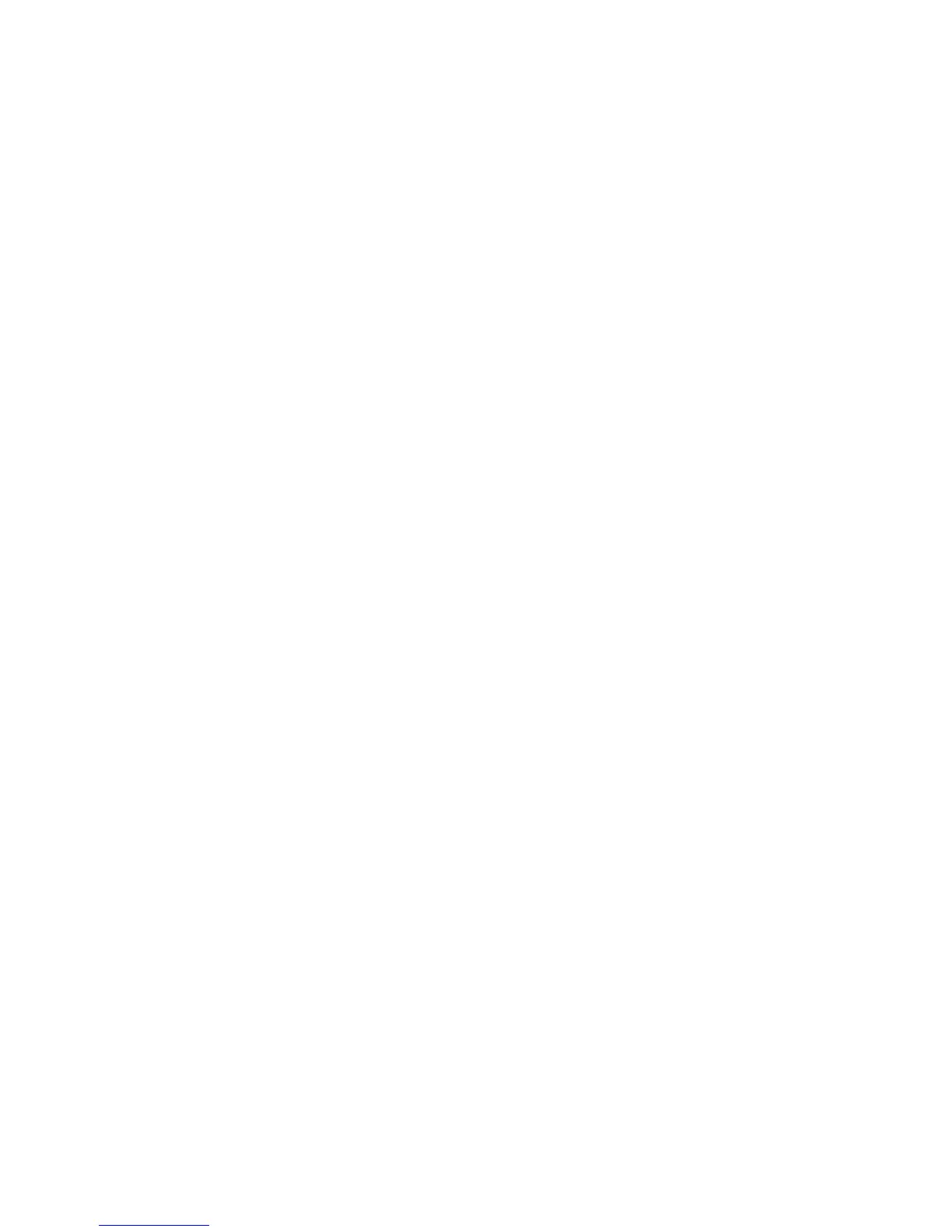Printer Settings
Phaser® 5550 Printer
5-8
Using CentreWare IS
To select a default tray:
1. Launch your web browser.
2. Enter your printer’s IP address in the browser’s Address field.
3. Select Properties.
4. Select the General folder on the left navigation panel.
5. Select Printer Defaults.
6. Scroll to Print Mode Settings, and then select the tray from the Paper Source drop-down
list.
7. Click Save Changes at the bottom of the screen.
Changing Printer Language
To change the language used for the text on the control panel:
1. On the control panel, select
Printer Setup, and then press the OK button.
2. Select
Control Panel Setup, and then press the OK button.
3. Select
Language, and then press the OK button.
4. Select the desired language, and then press the OK button.
