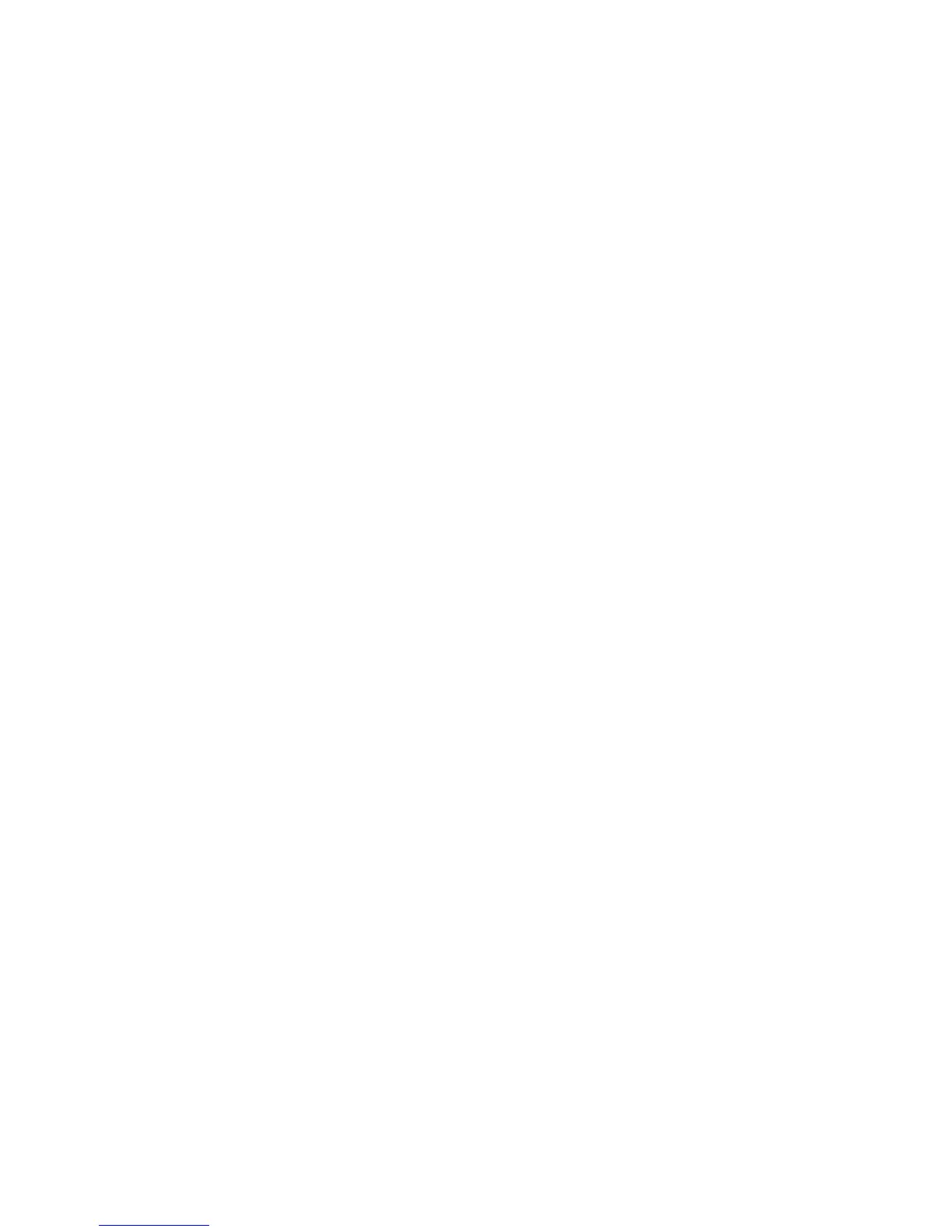Selecting Printing Options
Phaser® 5550 Printer
4-32
3. From the pop-up menu, select Printing Preferences or Properties.
4. Make selections on the driver tabs, and then click the OK button to save your selections.
Note: For more information about Windows printer driver options, click the Help button
on the printer driver tab to view the online help.
Selecting Options for an Individual Job (Windows)
If you want to use special printing options for a particular job, change the driver settings before
sending the job to the printer. For example, if you want to use True 1200 x 1200 dpi
print-quality mode for a particular graphic, select this setting in the driver before printing that
job.
1. With the desired document or graphic open in your application, access the Print dialog
box.
2. Select the Phaser 5550 printer and click its Properties button to open the printer driver.
3. Make selections from the driver tabs.
Note: For more information about Windows printer driver options, click the Help button
on the printer driver to view the online help.
4. Click the OK button to save your selections.
5. Print the job.
Selecting Options for an Individual Job (Macintosh)
To select print settings for a particular job, change the driver settings before sending the job to
the printer.
1. With the document open in your application, click File, and then click Print.
2. Select the desired printing options from the menus and drop-down lists that are displayed.
Note: In Macintosh OS X, click Save Preset on the Print menu screen to save the current
printer settings. You can create multiple presets and save each with its own distinctive
name and printer settings. To print jobs using specific printer settings, click the applicable
saved preset in the Presets list.
3. Click Print to print the job.
