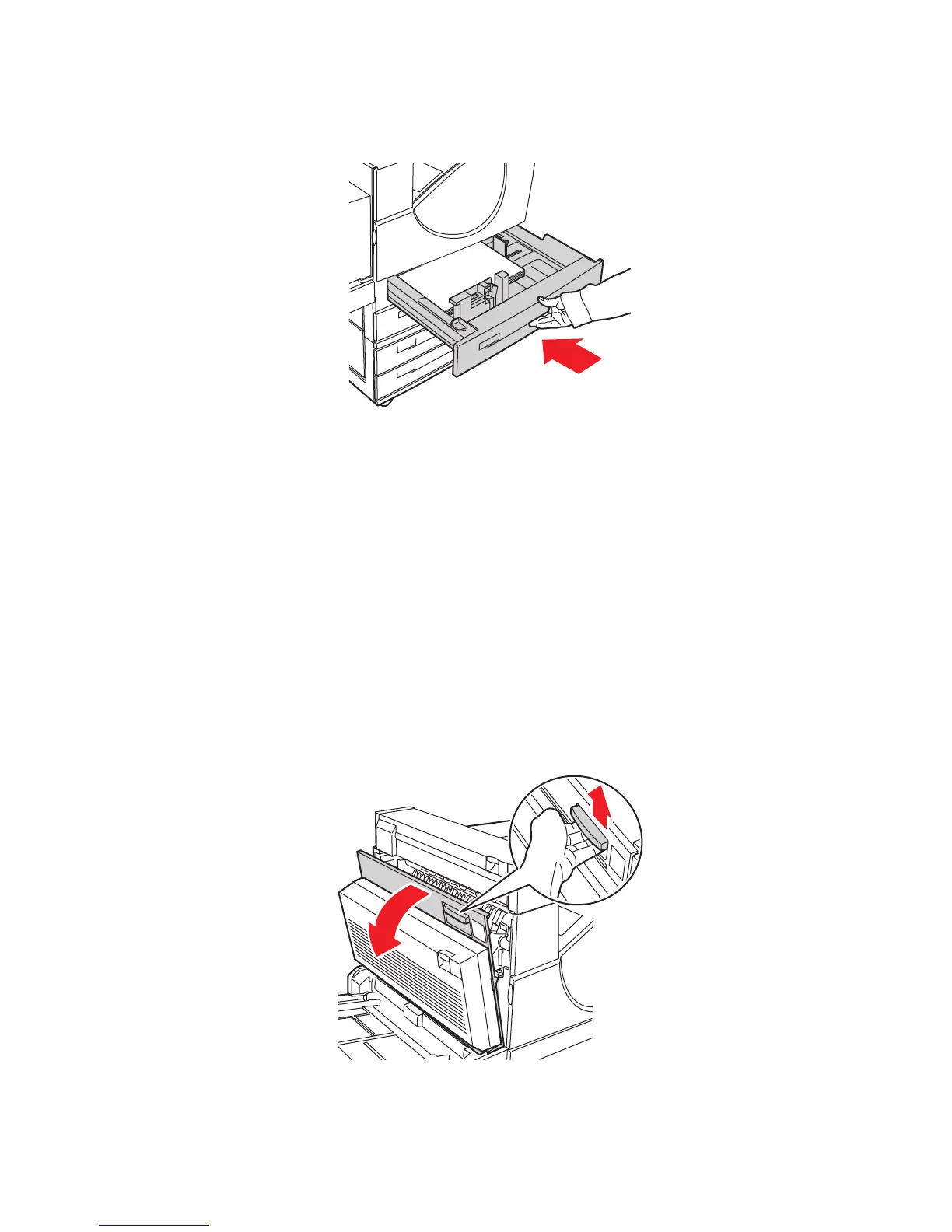Clearing Paper Jams
Phaser® 5550 Printer
6-31
3. Push the tray completely into the printer.
4. Specify the size of the paper by doing the following:
a. In the control panel menus, select
Printer Setup, and then press the OK button.
b. Select
Paper Handling Setup, and then press the OK button.
c. Select
Tray [2 - 5] Setup, and then press the OK button.
d. Select
Auto Sensed, Custom, or a listed paper size, and then press the OK button.
e. If you selected
Custom, specify the width and height of the paper. Select Custom
Width
, press the OK button, scroll to the width of the paper, and then press the
OK button. Select
Custom Height, press the OK button, scroll to the height of the
paper, and then press the OK button.
5. Open Door A.
Warning: Use caution; some components inside Door A may be hot.
5550-032
5550-001
D
A
E
