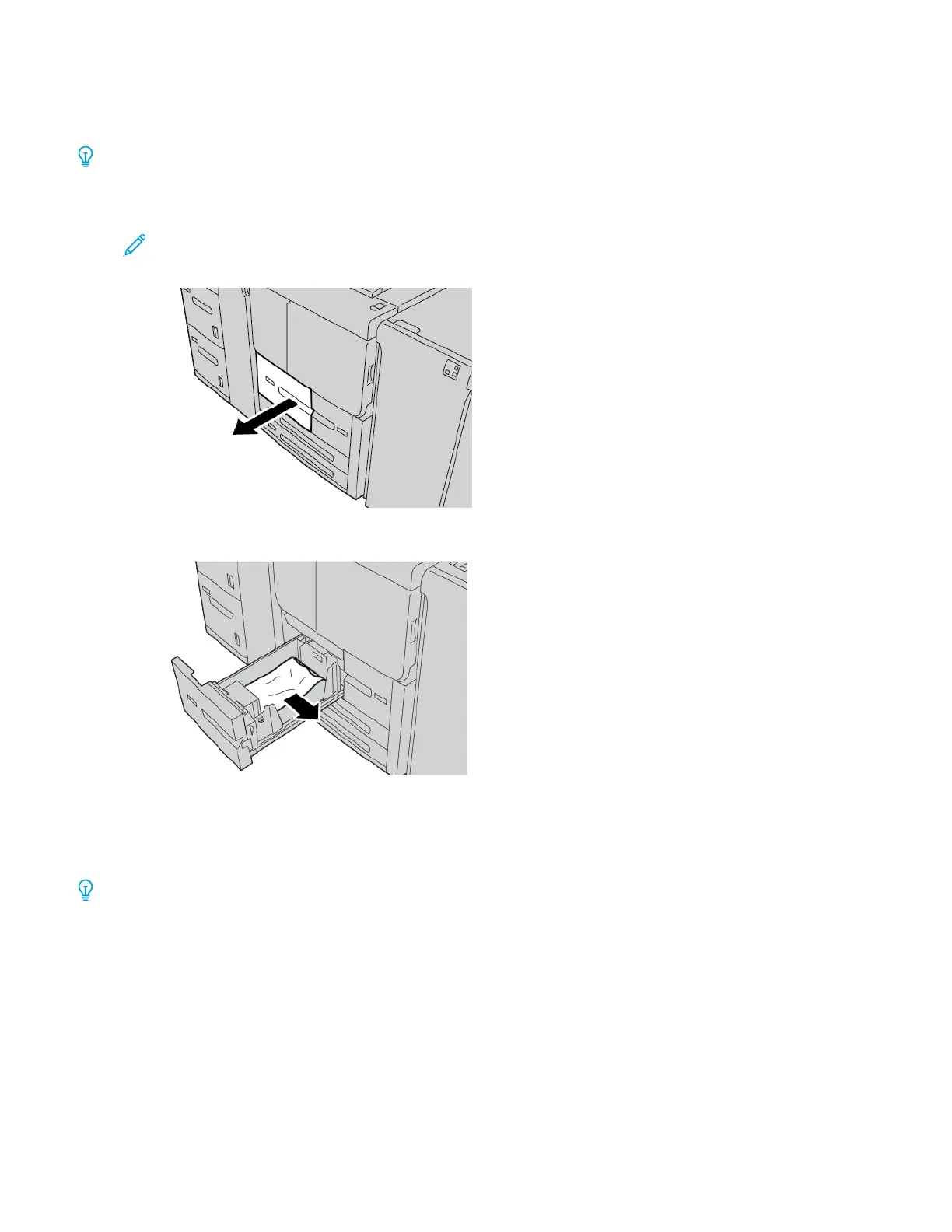PAPER JAMS IN TRAYS 1–4
Tip: Always ensure that you clear all paper jams, including any small ripped pieces of paper, before you proceed
with your copy or print jobs.
1. Pull out the tray where the paper jam occurred.
Note: To avoid tearing paper, before pulling out a tray, review where the paper jam occurred. Torn paper
that remains inside the printer can cause printer malfunction.
2. Remove the jammed paper and any torn pieces.
3. Push in the tray gently until it comes to a stop.
PAPER JAMS IN TRAY 5 (BYPASS)
Tip: Always ensure that you clear all paper jams, including any small, ripped pieces of paper, before you proceed
with any copy or print jobs.
238
Xerox
®
PrimeLink
®
B9100/B9110/B9125/B9136 Copier/Printer User Guide
Troubleshooting
