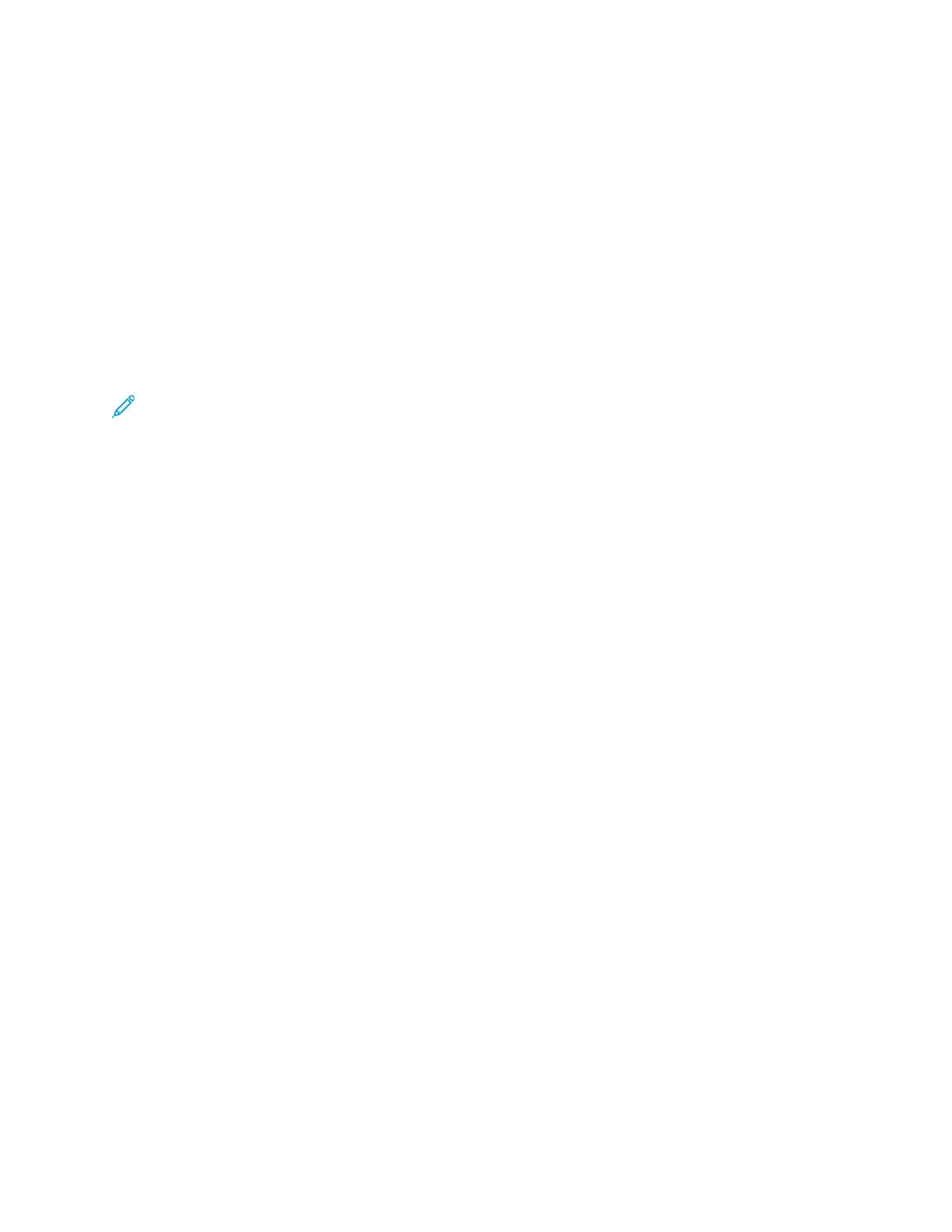SSttaapplliinngg aa CCooppiieedd DDooccuummeenntt
With the optional finisher installed on the printer, copied documents can be stapled.
1. From the Copy app, touch Staple.
2. Touch 1 Staple.
3. Touch Save.
4. Touch Start.
The stapled copy is delivered to the finisher.
CCooppyy WWoorrkkfflloowwss
Note: Some features are hidden from view when the Copy App is installed. For more
information, refer to Customizing or Personalizing the Feature List.
AAddjjuussttiinngg CCoonnttrraasstt SSeettttiinnggss
You can adjust the variation between light and dark areas of your copy using the Contrast feature.
You can reduce the sensitivity of the printer to variations in light background colors using Auto
Background Suppression.
To adjust the Auto Background Suppression and Contrast:
1. At the printer control panel, press the Home button.
2. Touch Copy.
3. Touch Image Enhancement.
4. To enable Auto Background Suppression, touch the Auto Background Suppression toggle button.
5. To enable Auto Contrast, touch the Auto Contrast toggle button.
6. To adjust the Contrast manually, ensure that the Auto Contrast toggle button is off, then move
the slider to increase or decrease the contrast.
7. Touch OK.
CChhaannggiinngg tthhee PPaaggee LLaayyoouutt
You can use Page Layout to place a defined number of pages on one or both sides of the paper.
To change the page layout:
1. At the printer control panel, press the Home button.
2. Touch Copy.
3. Touch Page Layout.
4. Select the required number of pages per side.
90
Xerox
®
VersaLink
®
B605/B615 Multifunction Printer
User Guide
Xerox
®
Apps
