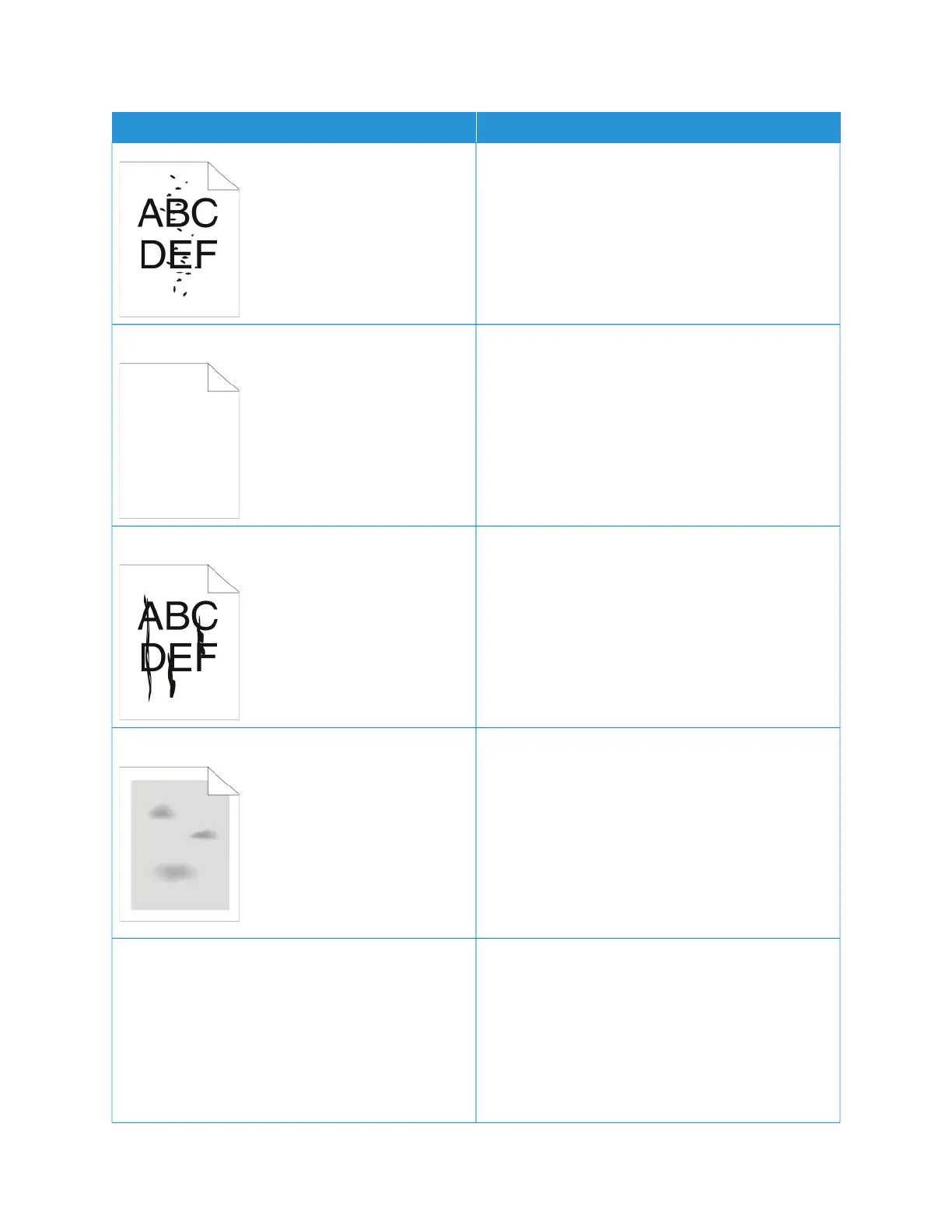SSYYMMPPTTOOMM SSOOLLUUTTIIOONNSS
• Use the Rough paper type setting, or try a paper
with a smoother surface.
• Ensure that the humidity in the room is within
specifications. For details, refer to Relative Humidity.
• Replace the toner cartridge.
The output is blank.
• Power off the printer, then power on again.
• Remove, then re-install the toner cartridge.
• Replace the toner cartridge.
• If the error persists, contact your Xerox
representative.
Black or white streaks appear on the output.
• Replace the toner cartridge.
• If the error persists, contact your Xerox
representative.
The output has a mottled appearance.
• Verify that the paper is the correct size, type, and
weight. If not, change the paper settings.
• Ensure that the humidity in the room is within
specifications. For details, refer to Relative Humidity.
• Choose a different paper type at the control panel,
in the application, and in the print driver.
• Replace the paper.
• If the error persists, contact your Xerox
representative.
Ghosting appears on the printed output.
• Verify that the paper is the correct size, type, and
weight. If not, change the paper settings.
• Change the Paper Type settings in the print driver.
In the print driver, on the Printing Options tab,
select PPaappeerr, then change the Other Type setting.
• Check the percentage of remaining life for the
transfer roller. For details, refer to Supply Status.
When the percentage of remaining life is less than
Xerox
®
VersaLink
®
B620 Printer User Guide 209
Troubleshooting
