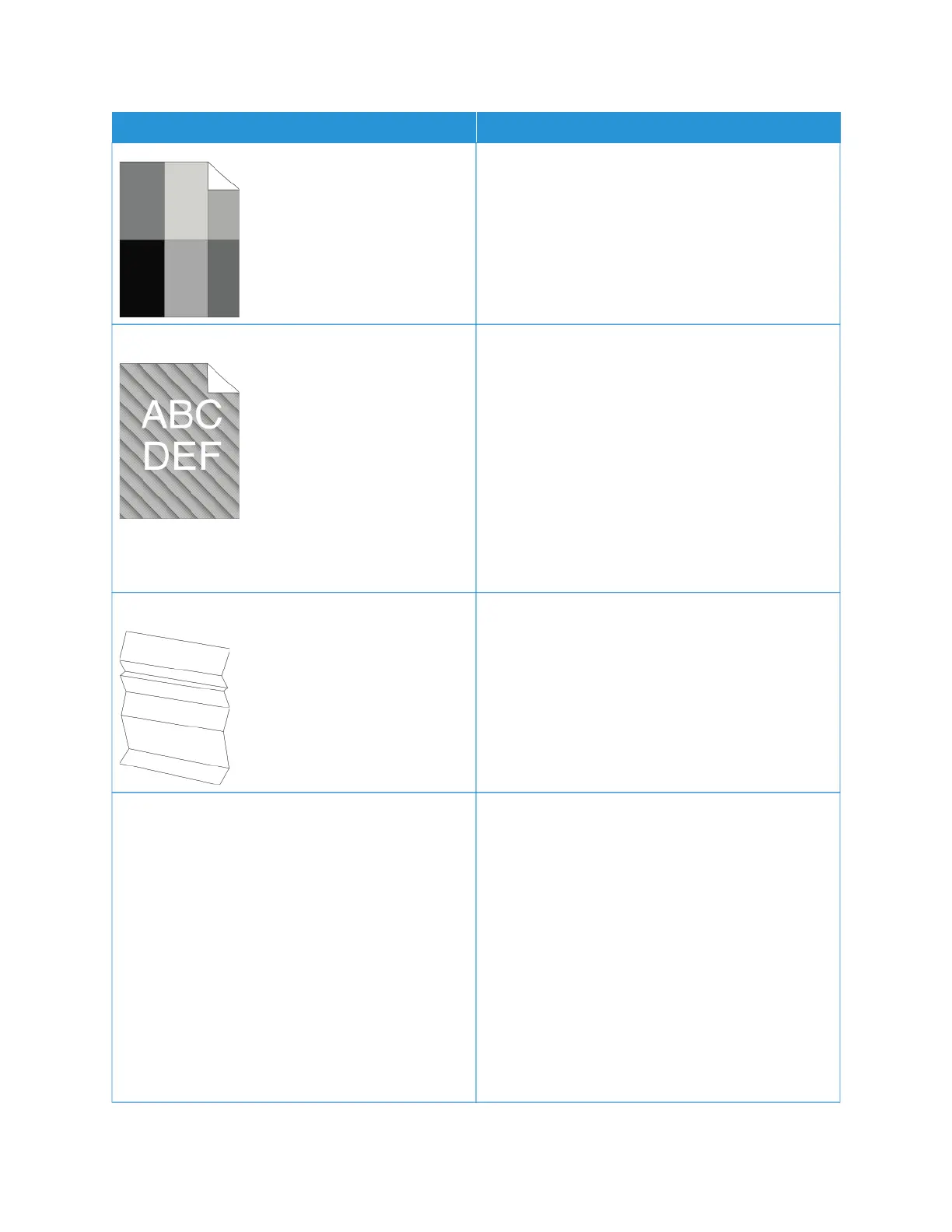SSYYMMPPTTOOMM SSOOLLUUTTIIOONNSS
20 percent, replace the transfer roller. For details,
refer to Replacing the Transfer Roller.
• Replace the toner cartridge. For details, refer to
Replacing the Toner Cartridge.
• If the error persists, contact your Xerox
representative.
Auger marks appear on the printed output.
• To check the toner level, check the control panel, or
use the print driver or the Embedded Web Server.
For details, refer to Supply Status. If the toner
cartridge is near empty, replace it.
• Verify that the toner cartridge is approved for use in
this printer, and replace the toner cartridge, as
needed. For best results, use a Genuine Xerox toner
cartridge.
• Replace the toner cartridge. For details, refer to
Replacing the Toner Cartridge.
• If the error persists, contact your Xerox
representative.
The output print is wrinkled or stained.
• Verify that the paper is the correct size, type, and
weight for the printer and that the paper is loaded
properly. If not, change the paper.
• Try a new ream of paper.
• Change the Paper Type settings in the print driver.
In the print driver, on the Printing Options tab,
select PPaappeerr then change the Other Type setting.
Envelopes are wrinkled or creased when printed. Verify that the crease is within 30mm (1.2 in.) of the
four edges of the envelope.
• If yes, the printer is printing as expected. Your
printer is not faulty.
• If not, take the following actions:
– Ensure that only C5 envelopes are loaded in
Bypass Tray.
– Ensure that envelopes are loaded properly in
Bypass Tray. For details, refer to Loading
Envelopes in the Bypass Tray.
– Follow the guidelines for printing on envelopes.
For details, refer to Guidelines for Printing
Envelopes.
210
Xerox
®
VersaLink
®
B620 Printer User Guide
Troubleshooting
