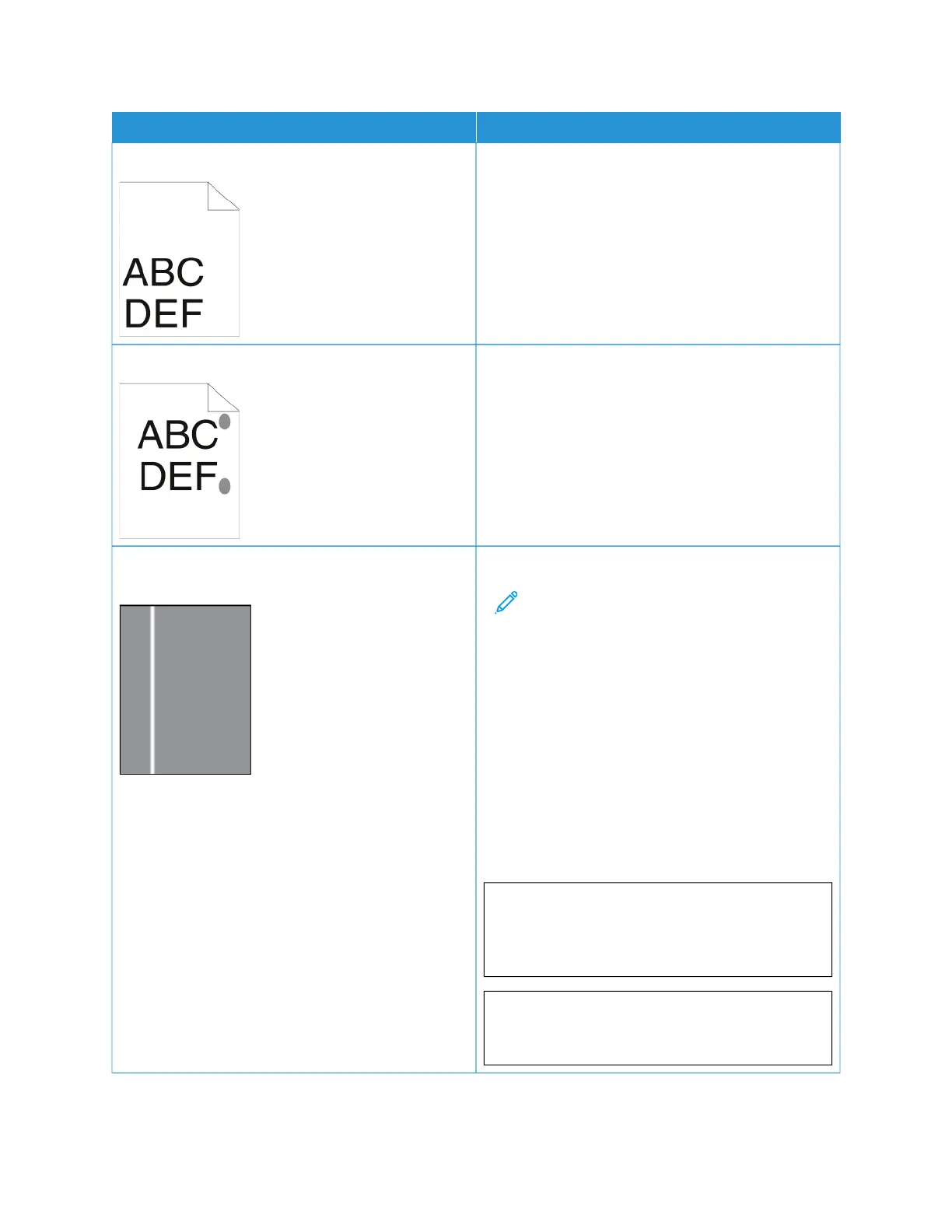SSYYMMPPTTOOMM SSOOLLUUTTIIOONNSS
The top margin is incorrect.
• Ensure that the paper is loaded properly.
• Ensure that the margins are set correctly in the
application that you are using.
The printed surface of the paper is bumpy.
Clean the fuser rollers:
1 Print a solid image over the entire surface of one
sheet of paper.
2 Load the printed sheet into the tray with the
printed side face down.
3 To remove debris from the fuser rollers, pint five
blank pages.
Vertical White Lines or Streaks - Process lines or streaks
appear in your output.
1 Print the test pages to identify the problem.
Note: To print procedures on resolving
print-quality problems, at the control panel,
press the HHoommee button, then touch DDeevviiccee
>> IInnffoorrmmaattiioonn PPaaggeess >> TTrroouubblleesshhoooottiinngg
PPrriinntt QQuuaalliittyy PPaaggee >> PPrriinntt.
2 To inspect for possible contamination causing the
process line streak, remove and reinsert the
imaging unit. For more information, refer to
Maintenance.
a Remove the toner cartridge, then remove
the imaging unit from the printer.
b Insert the imaging unit, then insert the toner
cartridge in the printer.
WWaarrnniinngg:: Do not expose the imaging
unit to direct light for more than 10
minutes. Extended exposure to light may
cause print quality problems.
WWaarrnniinngg:: Do not touch the
photoconductor drum. Doing so may
affect the quality of future print jobs.
Xerox
®
VersaLink
®
B620 Printer User Guide 211
Troubleshooting
