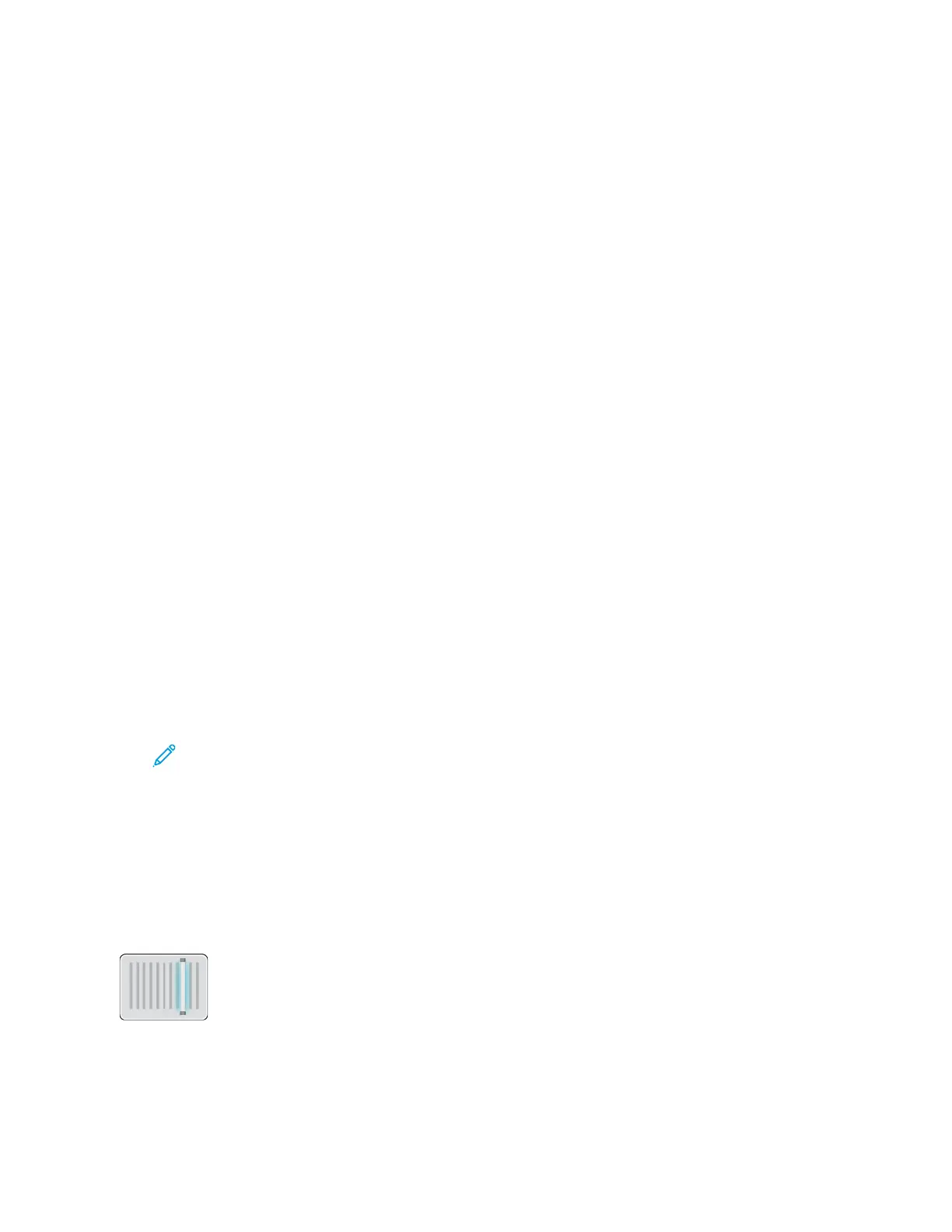4. Touch Email.
5. Enter recipients:
• To enter the email address manually into the To field, type the address using the touch screen
keypad. Touch Enter.
• To select a contact or group from the Address Book, touch the Address Book icon. Touch
Favorites or Contacts, then select a recipient.
• If you have created Personal Favorites, to select a Personal Favorite, log in with your user
credentials. Touch the Address Book icon. Touch Favorites, then select a Personal Favorite
from the list.
For details about using the Address Book and managing and creating Favorites and Personal
Favorites, refer to Address Book.
6. If scanning from 2-sided original documents, touch 2-Sided Scanning, then select an option.
7. Adjust the email settings as needed:
• To save the scanned document with a specific file name, touch the attachment file name,
enter a new name using the touch screen keypad, then touch Enter.
• To save the scanned document with a specific file format, touch the attachment file format,
then select the required format.
To create a searchable file or to add password protection, from the File format, select More.
• To change the subject line, touch Subject, enter a new subject line using the touch screen
keypad, then touch Enter.
• To change the email body message, touch Message, enter a new message, then touch OK.
For details about available features, refer to Apps Features.
8. To start the scan, touch Send.
9. If you are scanning from the document glass, when prompted, to finish, touch Done, or to scan
another page, touch Add Page. To cancel a job, touch Cancel Job.
Note: If you are scanning a document from the automatic document feeder, a prompt
does not appear.
10. To return to the Home screen, press the Home button.
SSccaann TToo
For information on previewing and building jobs, refer to Previewing and Building Jobs.
Scan To Overview
The Scan To feature provides several methods for scanning and storing an
original document. The scanning procedure using your printer differs from
that of desktop scanners. The printer is connected typically to a network
rather than a single computer, so you select a destination for the scanned
image at the printer.
The printer supports the following scanning functions:
105