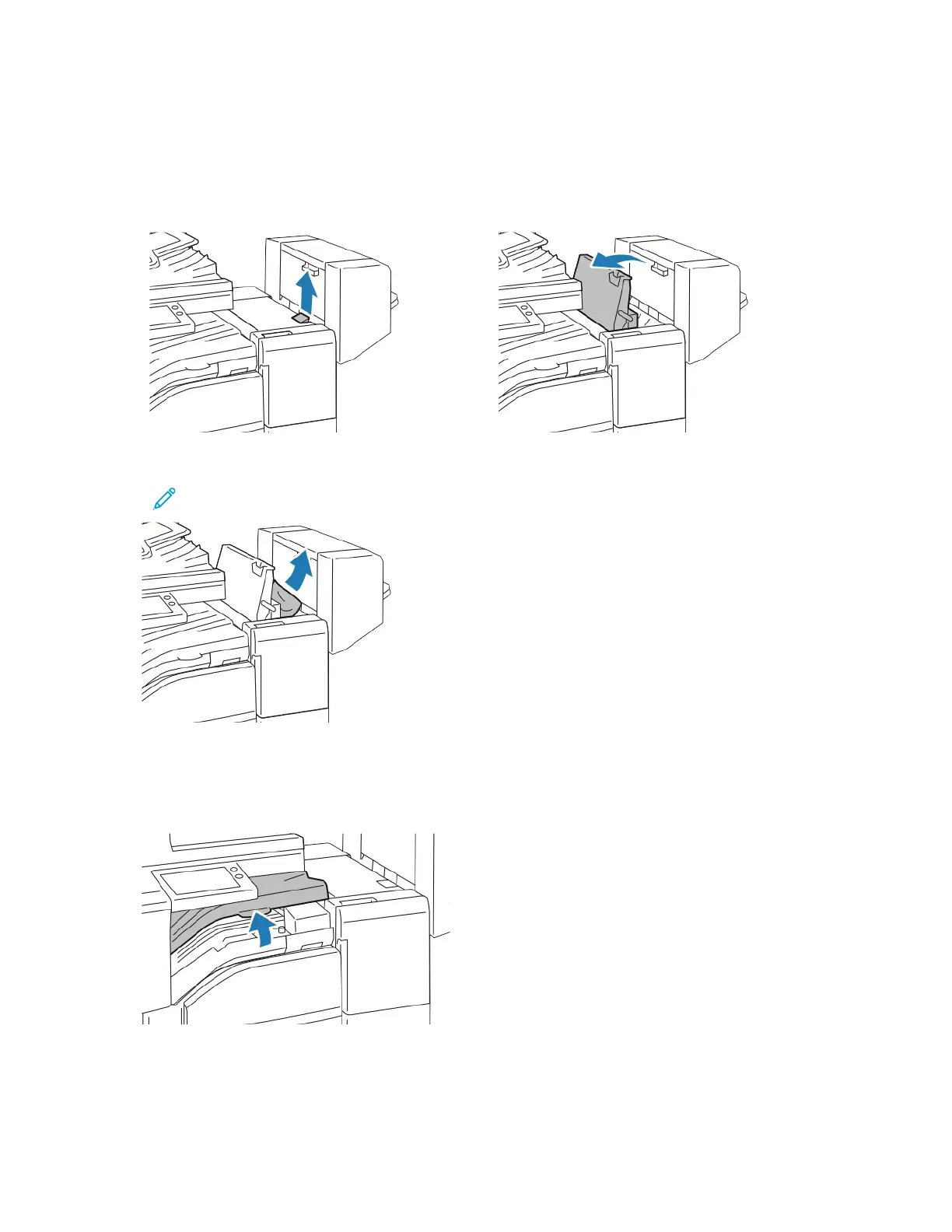CClleeaarriinngg PPaappeerr JJaammss iinn tthhee OOffffiiccee FFiinniisshheerr
Clearing Jams Under the Office Finisher Top Cover
1. Pull up the lever on the top cover, then open the top cover.
2. Remove the jammed paper.
Note: If the paper is torn, remove all torn pieces of the jammed paper from the finisher.
3. Close the top cover of the finisher.
Clearing Jams in the Office Finisher Transport
1. Open the finisher transport cover.
218