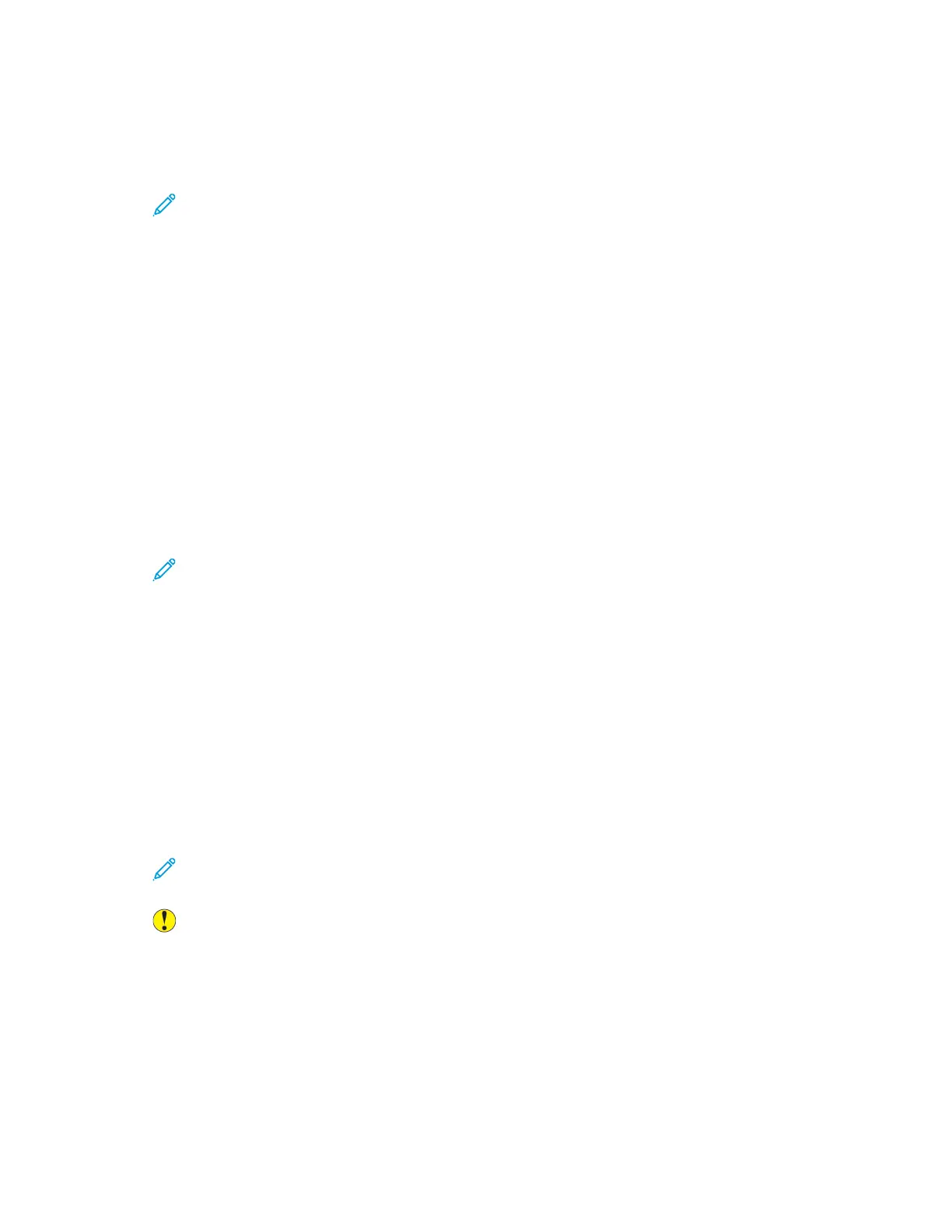10. To begin the scan, press Scan.
If you are scanning from the document glass, when prompted, to finish, touch Done, or to scan
another page, touch Add Page.
Note: If you are scanning a document from the automatic document feeder, a prompt
does not appear.
11. To return to the Home screen, press the Home button.
Scanning to a USB Flash Drive
You can scan a document and store the scanned file on a USB Flash drive. The Scan to USB function
produces scans in .jpg, .pdf, .pdf (a), .xps, and .tif file formats.
• If the device is in Power Saver mode, press the Power/Wake button.
• Only USB Flash drives formatted to the typical FAT32 file system are supported.
To scan to a USB Flash drive:
1. Load the original document on the document glass or in the duplex automatic document feeder.
2. At the printer control panel, press the Home button.
3. Insert your USB Flash drive into the USB memory port on the front of the printer.
4. When the USB Flash drive is detected, touch Scan to USB.
Note: If this feature does not appear, enable the feature or contact the system
administrator. To save the scanned file to a folder on the USB Flash drive, navigate to the
desired directory. Touch OK.
5. To save the scanned document with a specific file name, touch the attachment file name. To
enter a new file name, use the touch screen keypad. Touch Enter.
6. To save the scanned document to as a specific file format, touch the attachment file format, then
select the required format.
7. Adjust scanning features as needed.
8. To begin the scan, press Scan.
The printer scans your images to the folder that you specified.
9. If you are scanning from the document glass, when prompted to finish, touch Done. To scan
another page, load a new original document on the document glass, then touch Add Page.
Note: If you are scanning a document from the duplex automatic document feeder, a
prompt does not appear.
Caution: Do not remove the USB Flash drive while the device is scanning and processing the
job. If you remove the Flash drive before the transfer is complete, the file can become
unusable and other files on the drive can be damaged.
10. To return to the Home screen, press the Home button.
Scan to Desktop
Before you begin:
108