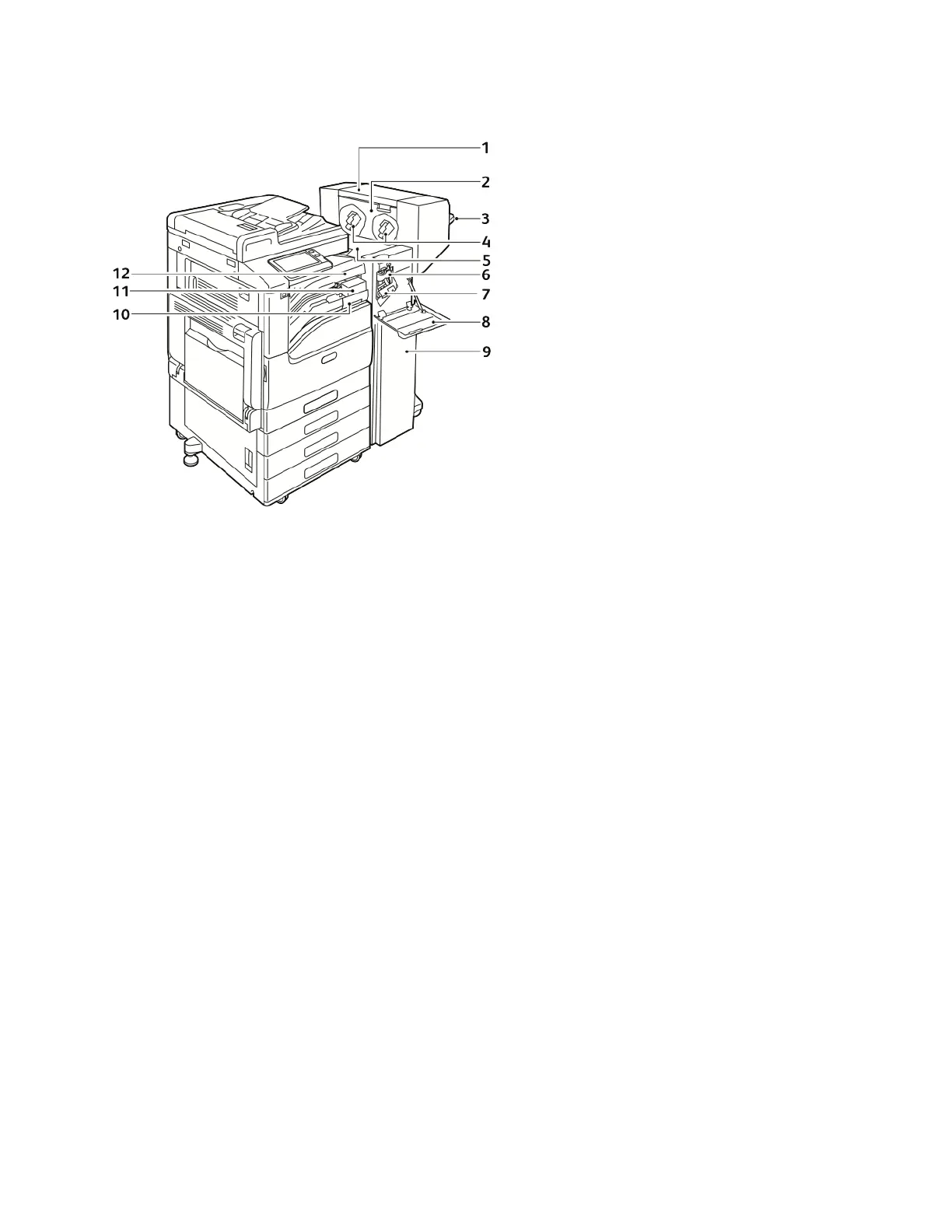Office Finisher
1. Booklet Maker (optional)
2. Booklet Maker Side Cover (optional)
3. Right Tray
4. Booklet Maker Staple Cartridge (optional)
5. Finisher Top Cover
6. Creaser Unit (optional)
7. Staple Cartridge
8. Finisher Front Cover
9. Office Finisher
10. Hole Punch Waste Container (optional)
11. Hole Punch Unit (optional)
12. Horizontal Transport Cover, Center Catch
Tray
13