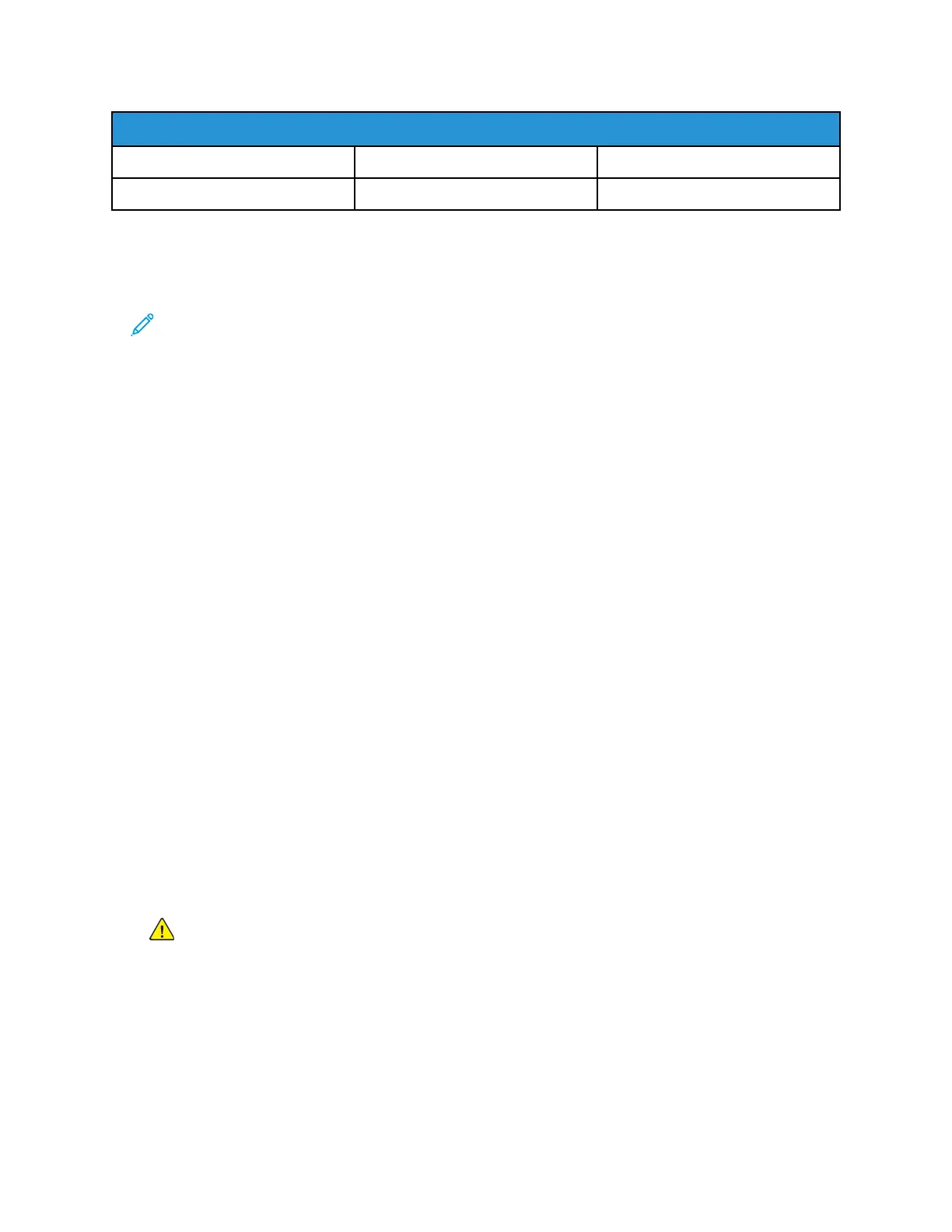Pan-European Analog PSTN and Compatible PBX Certifications
France Luxembourg Sweden
Germany Malta United Kingdom
If you have problems with your product, contact your local Xerox representative. This product can be
configured to be compatible with other country networks. Before reconnecting the device to a
network in another country, contact your Xerox representative for assistance.
Note:
• Although this product can use either loop disconnect (pulse) or DTMF tone signaling,
Xerox recommends that you use DTMF signaling. DTMF signaling provides reliable and
faster call setup.
• Modification of this product, or connection to external control software or control
apparatus not authorized by Xerox, invalidates its certification.
New Zealand
1. The grant of a Telepermit for any item of terminal equipment indicates only that Telecom has
accepted that the item complies with minimum conditions for connection to its network. It
indicates no endorsement of the product by Telecom, it does not provide any sort of warranty,
and it does not imply that any Telepermitted product is compatible with all Telecom network
services. Above all, it provides no assurance that any item will work correctly in all respects with
another item of Telepermitted equipment of a different make or model.
The equipment may not be capable of correct operation at the higher data speeds designated.
33.6 kbps and 56 kbps connections are likely to be restricted to lower bit rates when connected to
some PSTN implementations. Telecom will accept no responsibility for difficulties that arise in
such circumstances.
2. Immediately disconnect this equipment should it become physically damaged, then arrange for
its disposal or repair.
3. This modem shall not be used in any manner which could constitute a nuisance to other Telecom
customers.
4. This device is equipped with pulse dialing, while the Telecom standard is DTMF tone dialing. There
is no guarantee that Telecom lines will always continue to support pulse dialing.
5. Use of pulse dialing, when this equipment is connected to the same line as other equipment, may
give rise to 'bell tinkle' or noise and cause a false answer condition. If you encounter such
problems, do not contact the Telecom Faults Service.
6. DTMF tones dialing is the preferred method because it is faster than pulse (decadic) dialing and is
readily available on almost all New Zealand telephone exchanges.
WARNING: No '111' or other calls can be made from this device during a mains power
failure.
7. This equipment may not provide for the effective hand-over of a call to another device connected
to the same line.
8. Some parameters required for compliance with Telecom Telepermit requirements are dependent
on the equipment (computer) associated with this device. The associated equipment shall be set
to operate within the following limits for compliance with Telecom Specifications:
For repeat calls to the same number:
45