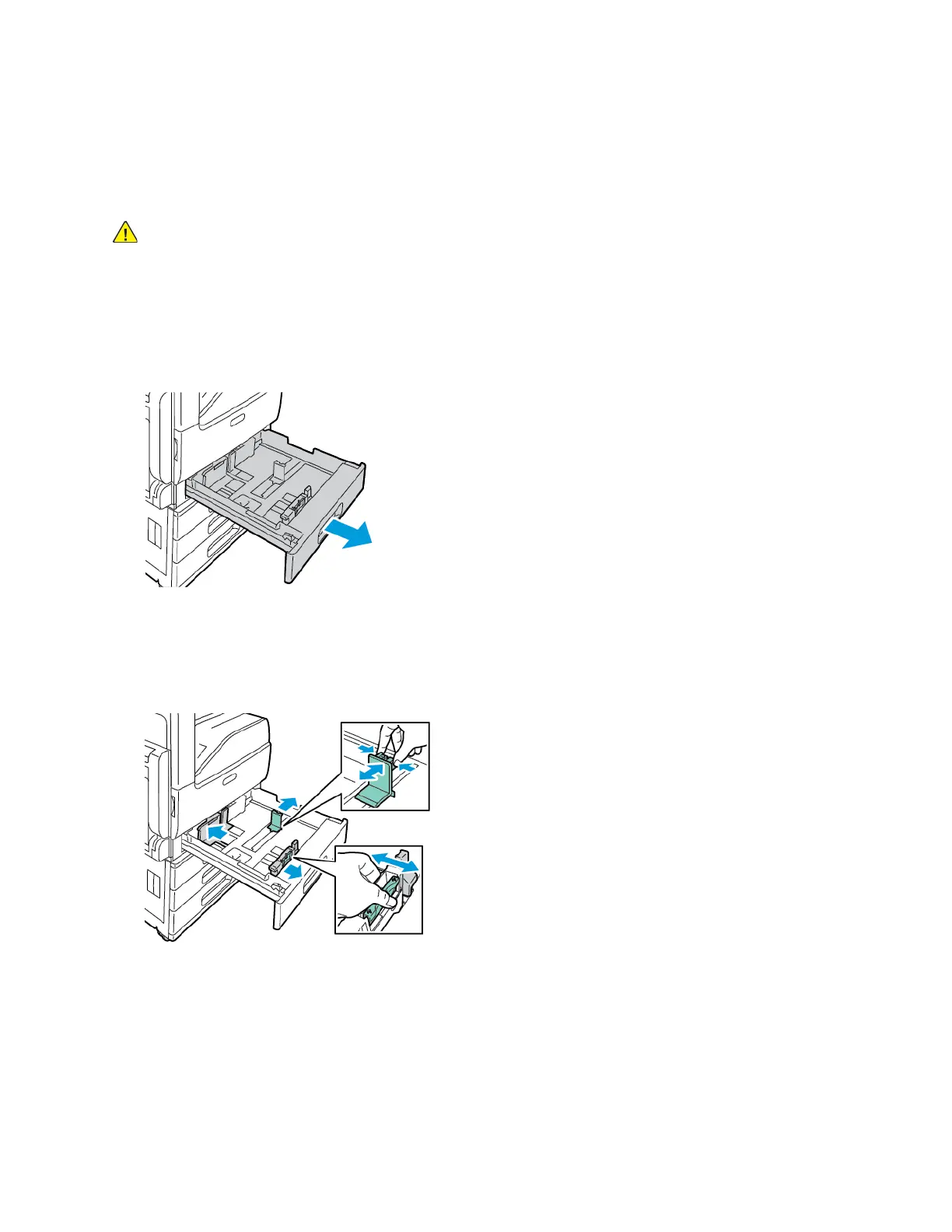• Rotate stock frequently. Long periods of storage in extreme conditions can cause labels to curl and
jam in the printer.
• In the print driver software, select Label as the paper type.
• Before loading labels, remove all other paper from the tray.
WARNING:
Do not use any sheet where labels are missing, curled, or pulled away from the backing sheet. It could
damage the printer.
LLooaaddiinngg LLaabbeellss iinn TTrraayyss 11--44
1. Pull out the tray until it stops.
2. Ensure that the paper guides are set in the correct position for the size labels you are loading.
3. Remove any paper that is a different size or type.
4. To move out the length or width paper guide, release the guide lock, then slide out the length or
width paper guide.
Xerox
®
VersaLink
®
C7000 Color Printer
User Guide
123
Paper and Media
