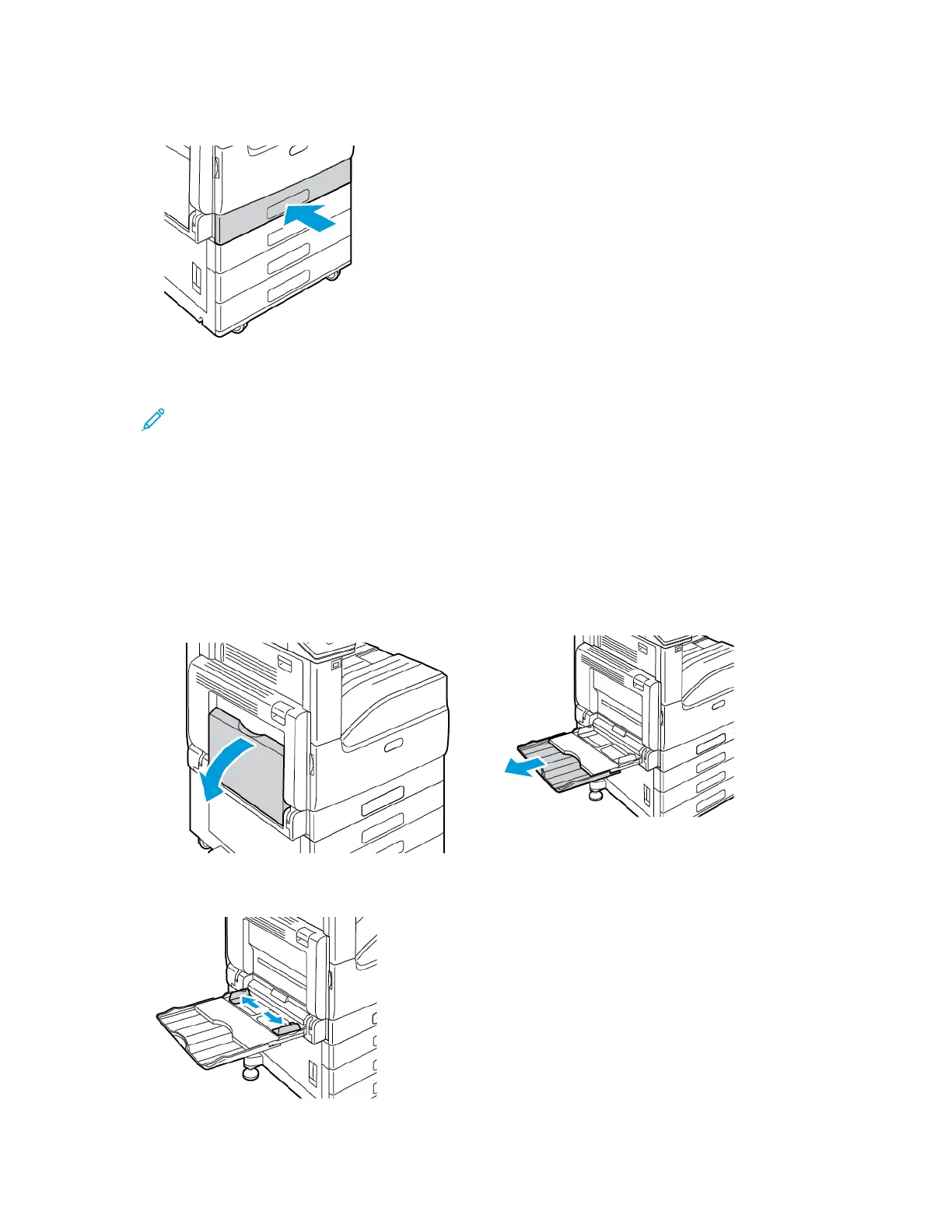7. Slide the tray back into the printer.
8. At the control panel, select the correct paper size, type, and color. Ensure that the paper type is
set to Labels.
Note: To change the paper settings when the tray is set to Dedicated mode, refer to
Configuring Tray Settings.
9. To confirm the settings, touch OK.
10. To return to the Home screen, press the Home button.
LLooaaddiinngg LLaabbeellss iinn tthhee BByyppaassss TTrraayy
1. Open the bypass tray, then for larger sizes of paper, pull out the extension tray. Remove any
paper that is a different size or type.
2. Move the width guides to the edges of the tray.
Xerox
®
VersaLink
®
C7000 Color Printer
User Guide
125
Paper and Media
