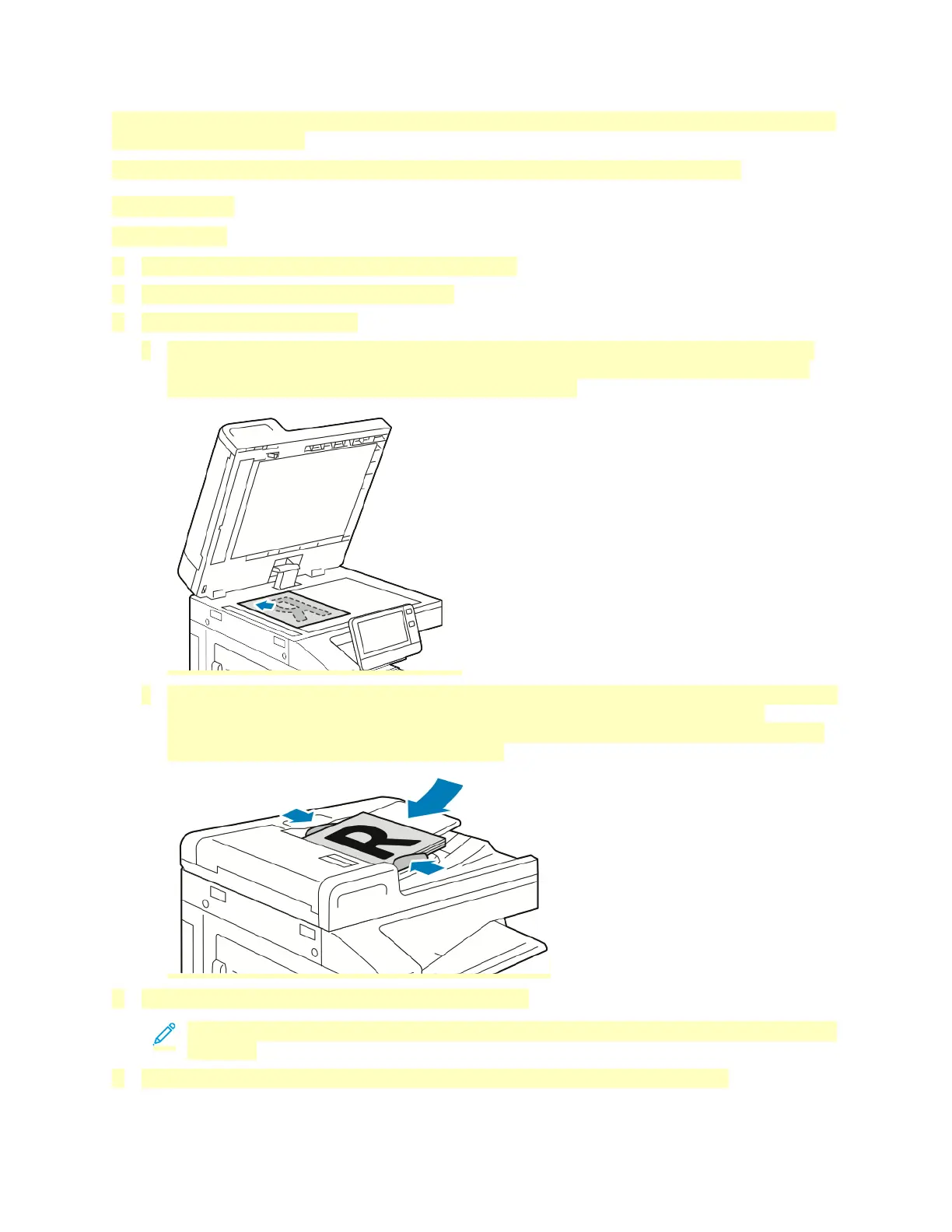installed. To view all available features and to find out more about customizing the Copy App, refer to
Customize and Personalize.
For information about all the app features and available settings, refer to Apps Features.
Making a Copy
To make a copy:
1. At the printer control panel, press the Home button.
2. To clear previous app settings, touch Reset.
3. Load your original documents.
• For single pages or paper that cannot be fed using the duplex automatic document feeder,
use the document glass. Lift the document feeder cover, then place the original document
face down in the upper-left corner of the document glass.
• For single, multiple, or 2-sided pages, use the duplex automatic document feeder. Remove any
staples and paper clips from the pages. Insert the original documents face up in the
document feeder, with the top of the page entering the feeder first. Adjust the paper guides
so that they fit against the original documents.
4. Touch Copy, then enter the number of copies needed.
Note: To amend the number of copies entered, touch the X button, then enter the required
quantity.
5. If scanning from 2-sided original documents, touch 2-Sided, then select an option.
101
