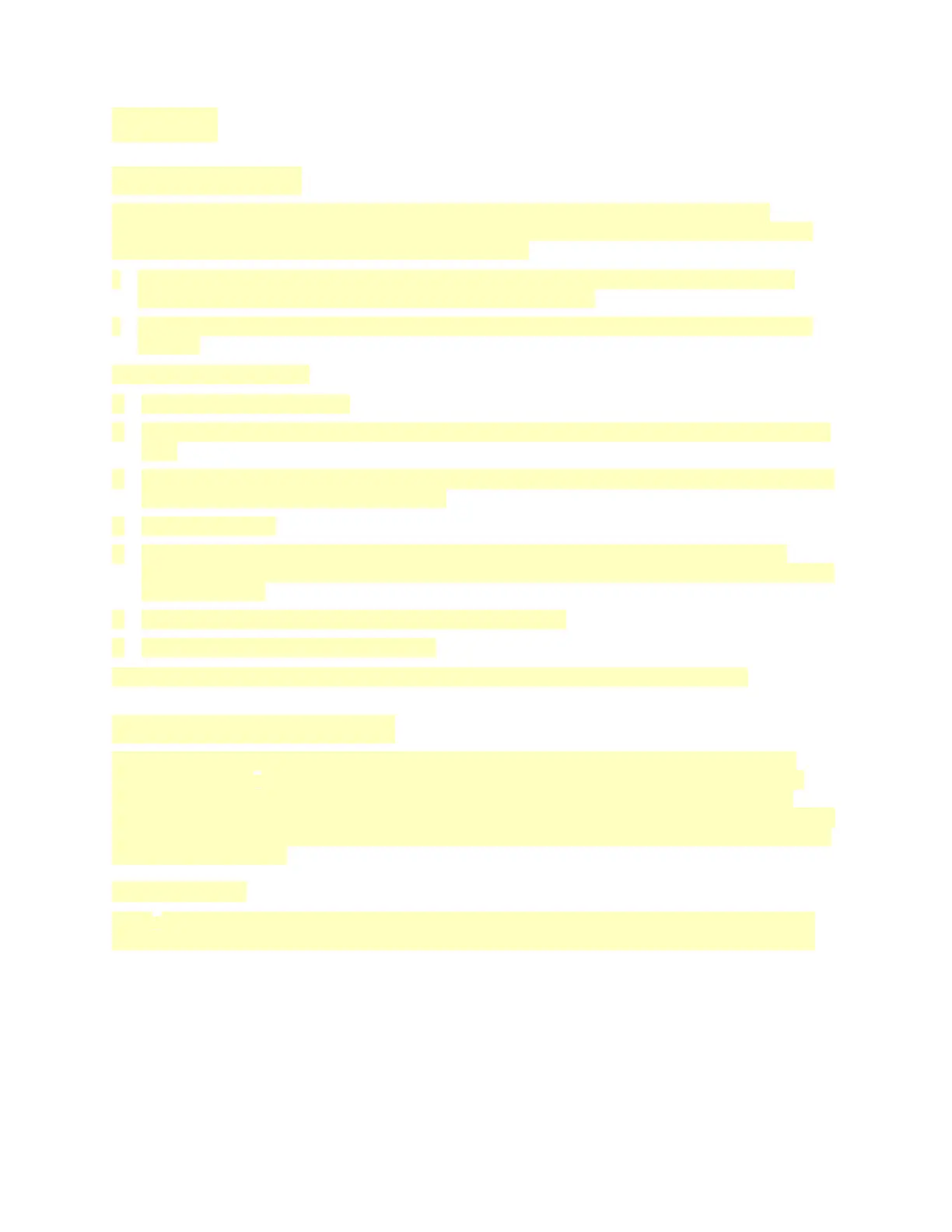PPrriinnttiinngg
PPrriinnttiinngg OOvveerrvviieeww
Before you print, ensure that your computer and the printer are plugged in, powered on, and
connected to an active network. Ensure that you have the correct print driver software installed on
your computer. For details, refer to Installing the Software.
• Not all options described are supported on all printers. Some options apply only to a specific
printer model, configuration, operating system, print driver type.
• The Windows PostScript print driver and the Macintosh print driver provide the widest range of
features.
To send a job to the printer:
1. Select the appropriate paper.
2. Load paper in the appropriate tray. At the printer control panel, specify the paper size, color, and
type.
3. Access the print settings in your software application. For most software applications, press CTRL
+P for Windows, or CMD+P for Macintosh.
4. Select your printer.
5. To access the print driver settings, for Windows, select Printer Properties, Print Options, or
Preferences. For Macintosh, select Xerox Features. The title of the button can vary depending on
your application.
6. Modify the print driver settings as necessary, then click OK.
7. To send the job to the printer, click Print.
Note: To print a file stored on a USB Flash drive, refer to Printing from a USB Flash Drive.
SSeelleeccttiinngg PPrriinnttiinngg OOppttiioonnss
Printing options, also called print driver software options, are specified as Printing preferences in
Windows and Xerox
®
Features in Macintosh. Printing options include settings for 2-sided printing,
page layout, and print quality. Printing options that are set from Printing preferences within the
Devices and Printers window become the default setting. Printing options that are set from within the
software application are temporary. The application and the computer do not save the settings after
the application is closed.
Print Driver Help
Xerox
®
print driver software Help information is available from the Printing Preferences window. To
see the help, click the Help (?) button in the bottom-left corner of the Printing Preferences window.
133
