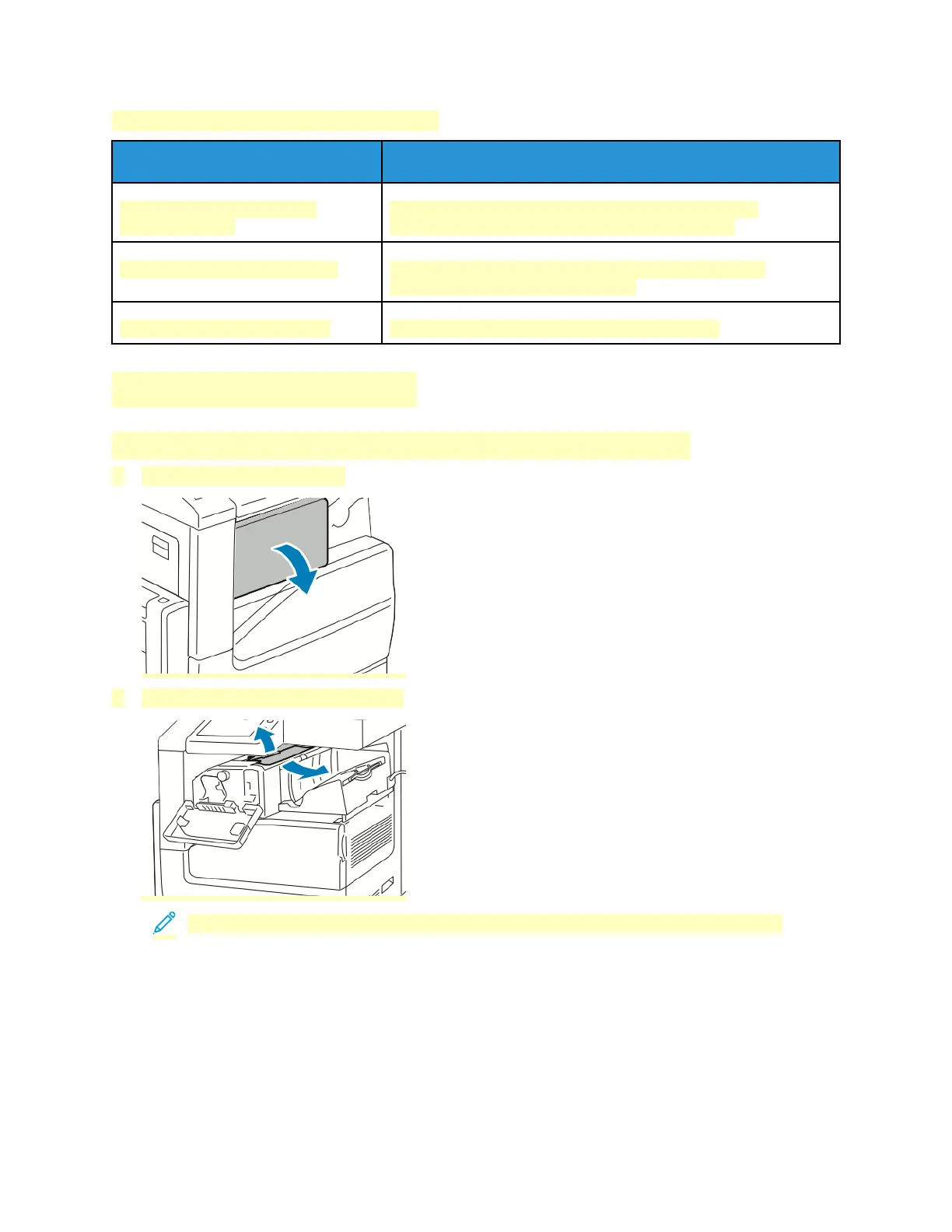Jams During Automatic 2-Sided Printing
Probable Causes Solutions
Using paper of the wrong size,
thickness, or type.
Use paper of the correct size, thickness, or type. For more
information, refer to Supported Standard Paper Sizes.
Paper is loaded in the wrong tray. Ensure that paper is loaded into the correct tray. For more
information, refer to Supported Paper.
Tray is loaded with mixed paper. Load the tray with only one type and size of paper.
CClleeaarriinngg FFiinniisshheerr JJaammss
CClleeaarriinngg PPaappeerr JJaammss iinn tthhee IInntteeggrraatteedd OOffffiiccee FFiinniisshheerr
1. Open the finisher front door.
2. Carefully remove the jammed paper.
Note: If the paper is torn, remove all torn pieces of jammed paper from the printer.
228
